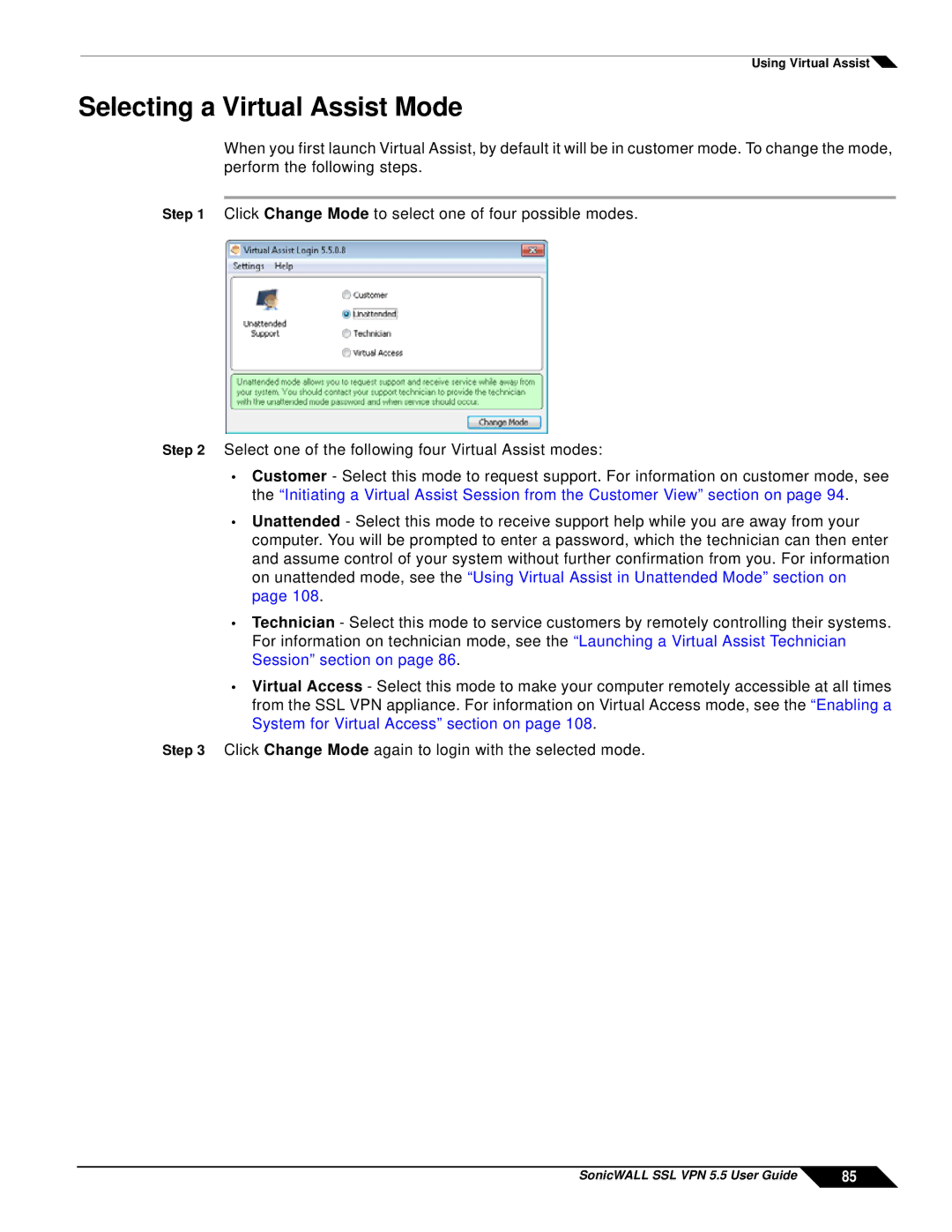Using Virtual Assist![]()
Selecting a Virtual Assist Mode
When you first launch Virtual Assist, by default it will be in customer mode. To change the mode, perform the following steps.
Step 1 Click Change Mode to select one of four possible modes.
Step 2 Select one of the following four Virtual Assist modes:
•Customer - Select this mode to request support. For information on customer mode, see the “Initiating a Virtual Assist Session from the Customer View” section on page 94.
•Unattended - Select this mode to receive support help while you are away from your computer. You will be prompted to enter a password, which the technician can then enter and assume control of your system without further confirmation from you. For information on unattended mode, see the “Using Virtual Assist in Unattended Mode” section on page 108.
•Technician - Select this mode to service customers by remotely controlling their systems. For information on technician mode, see the “Launching a Virtual Assist Technician Session” section on page 86.
•Virtual Access - Select this mode to make your computer remotely accessible at all times from the SSL VPN appliance. For information on Virtual Access mode, see the “Enabling a System for Virtual Access” section on page 108.
Step 3 Click Change Mode again to login with the selected mode.
SonicWALL SSL VPN 5.5 User Guide | 85 |