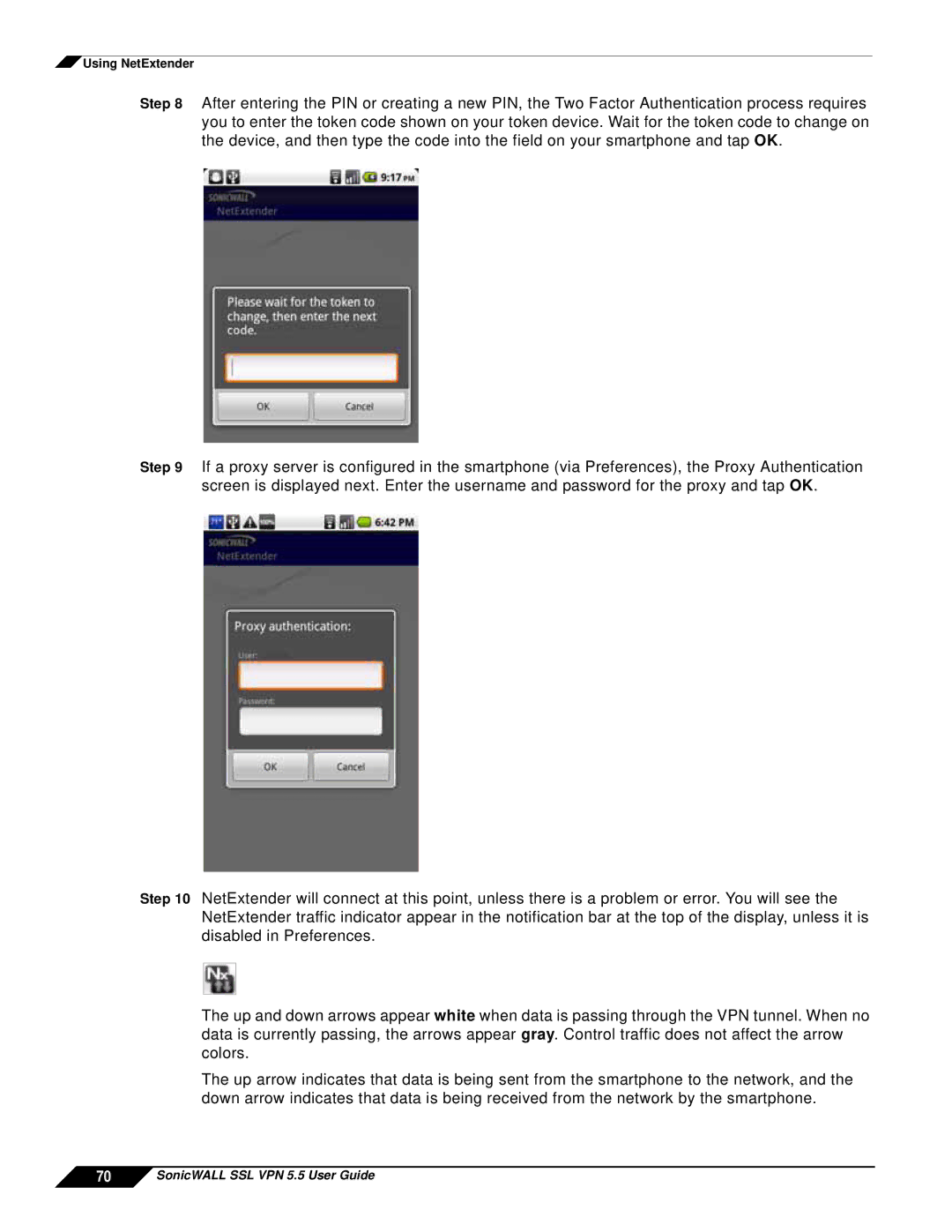![]() Using NetExtender
Using NetExtender
Step 8 After entering the PIN or creating a new PIN, the Two Factor Authentication process requires you to enter the token code shown on your token device. Wait for the token code to change on the device, and then type the code into the field on your smartphone and tap OK.
Step 9 If a proxy server is configured in the smartphone (via Preferences), the Proxy Authentication screen is displayed next. Enter the username and password for the proxy and tap OK.
Step 10 NetExtender will connect at this point, unless there is a problem or error. You will see the NetExtender traffic indicator appear in the notification bar at the top of the display, unless it is disabled in Preferences.
The up and down arrows appear white when data is passing through the VPN tunnel. When no data is currently passing, the arrows appear gray. Control traffic does not affect the arrow colors.
The up arrow indicates that data is being sent from the smartphone to the network, and the down arrow indicates that data is being received from the network by the smartphone.