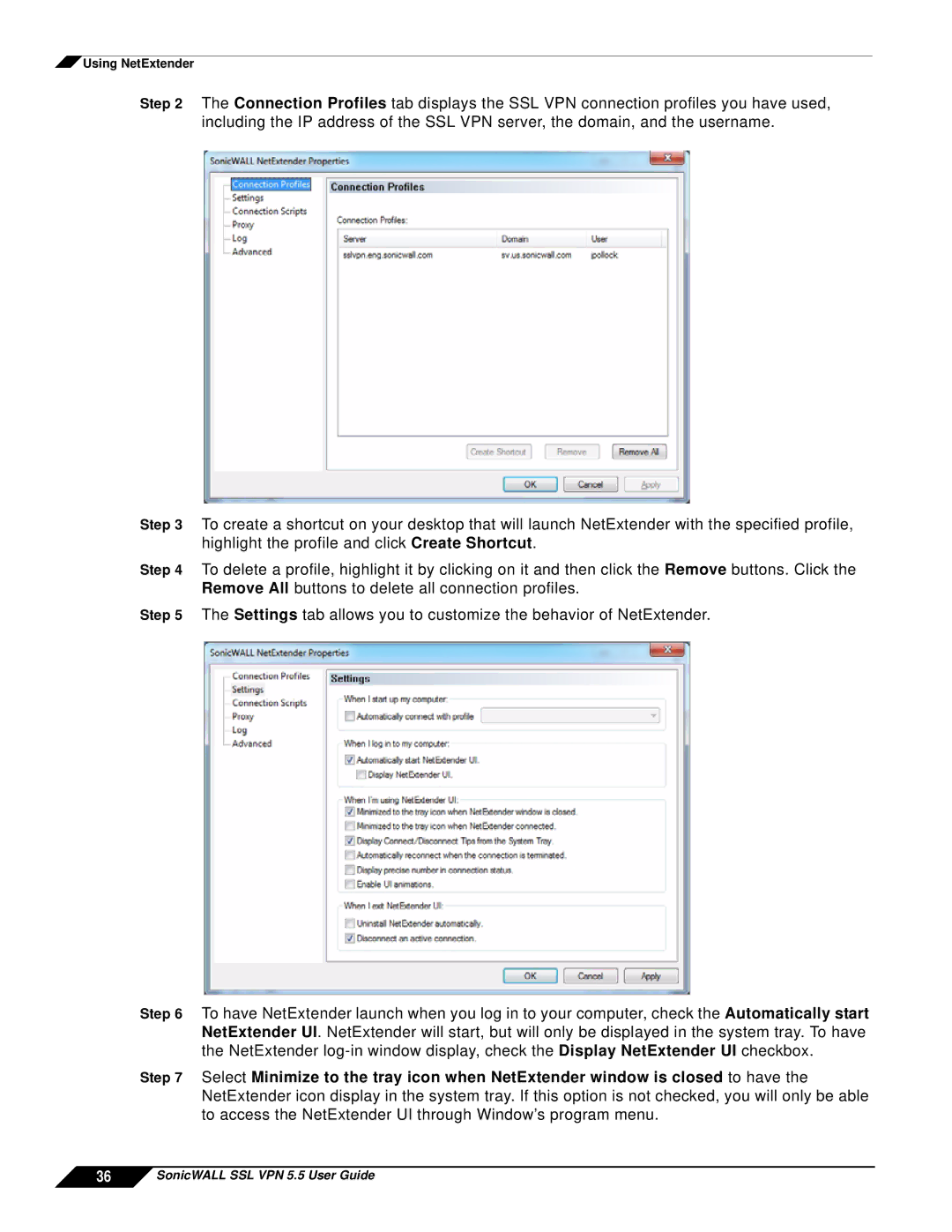![]() Using NetExtender
Using NetExtender
Step 2 The Connection Profiles tab displays the SSL VPN connection profiles you have used, including the IP address of the SSL VPN server, the domain, and the username.
Step 3 To create a shortcut on your desktop that will launch NetExtender with the specified profile, highlight the profile and click Create Shortcut.
Step 4 To delete a profile, highlight it by clicking on it and then click the Remove buttons. Click the Remove All buttons to delete all connection profiles.
Step 5 The Settings tab allows you to customize the behavior of NetExtender.
Step 6 To have NetExtender launch when you log in to your computer, check the Automatically start NetExtender UI. NetExtender will start, but will only be displayed in the system tray. To have the NetExtender
Step 7 Select Minimize to the tray icon when NetExtender window is closed to have the NetExtender icon display in the system tray. If this option is not checked, you will only be able to access the NetExtender UI through Window’s program menu.