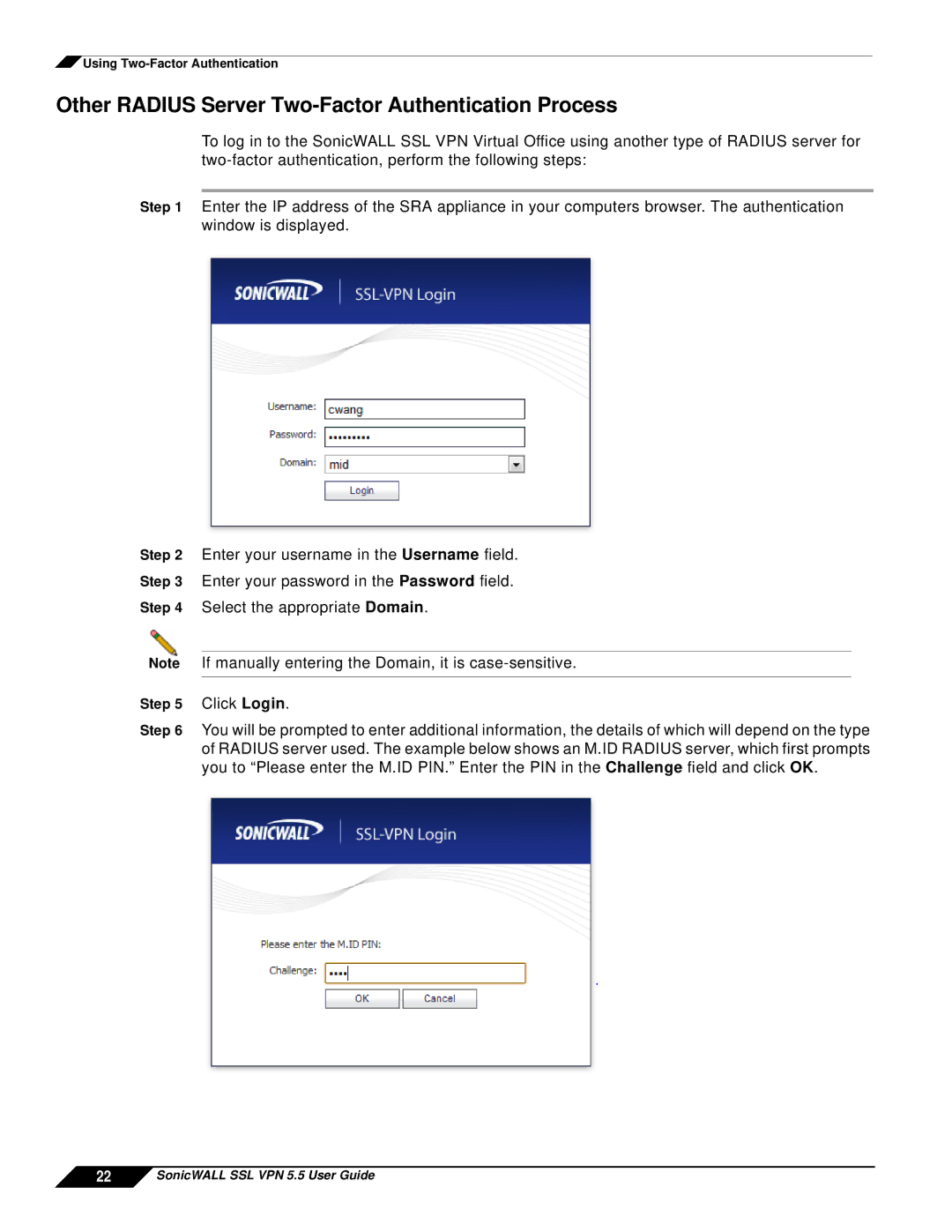![]() Using
Using
Other RADIUS Server Two-Factor Authentication Process
To log in to the SonicWALL SSL VPN Virtual Office using another type of RADIUS server for
Step 1 Enter the IP address of the SRA appliance in your computers browser. The authentication window is displayed.
Step 2 Enter your username in the Username field.
Step 3 Enter your password in the Password field.
Step 4 Select the appropriate Domain.
Note If manually entering the Domain, it is
Step 5 Click Login.
Step 6 You will be prompted to enter additional information, the details of which will depend on the type of RADIUS server used. The example below shows an M.ID RADIUS server, which first prompts you to “Please enter the M.ID PIN.” Enter the PIN in the Challenge field and click OK.