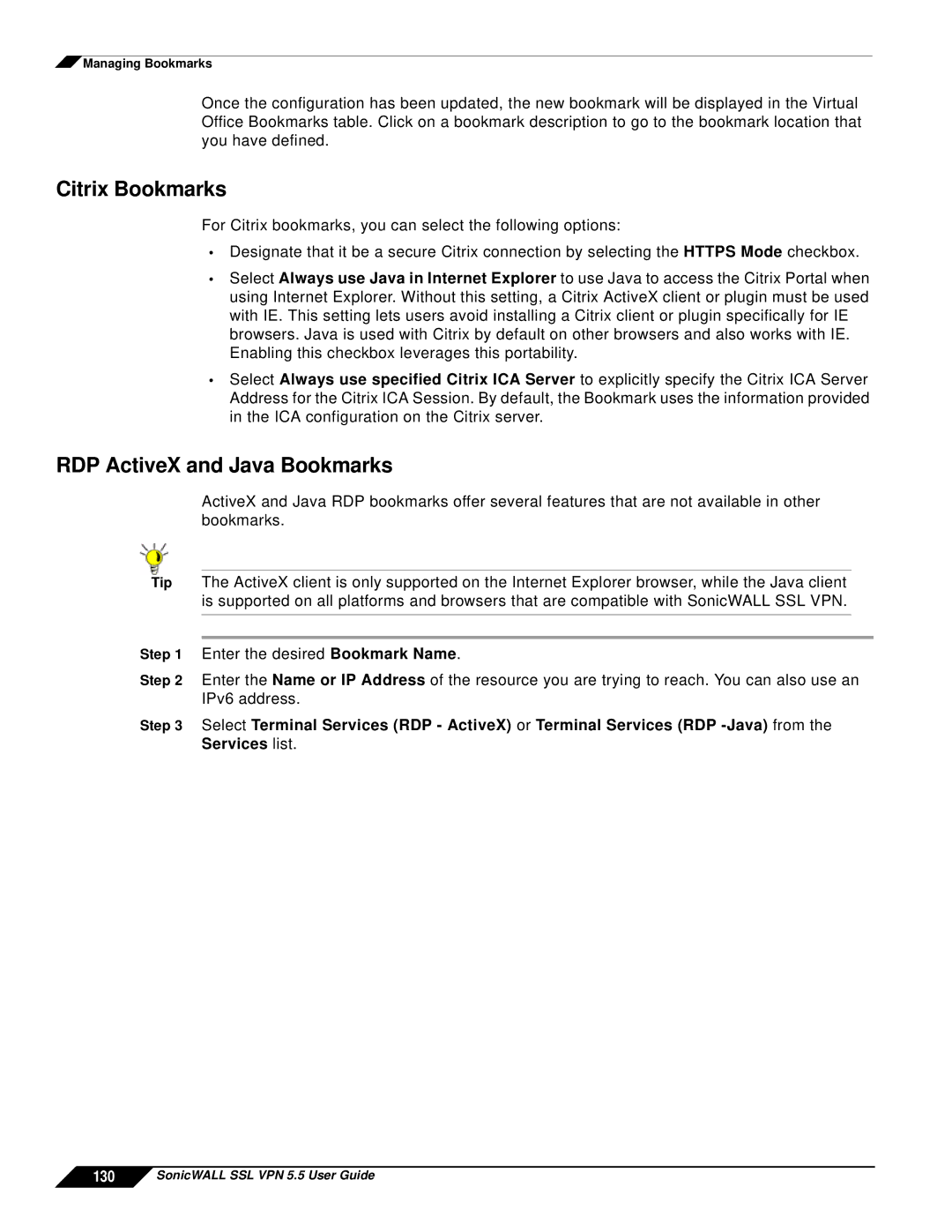![]() Managing Bookmarks
Managing Bookmarks
Once the configuration has been updated, the new bookmark will be displayed in the Virtual Office Bookmarks table. Click on a bookmark description to go to the bookmark location that you have defined.
Citrix Bookmarks
For Citrix bookmarks, you can select the following options:
•Designate that it be a secure Citrix connection by selecting the HTTPS Mode checkbox.
•Select Always use Java in Internet Explorer to use Java to access the Citrix Portal when using Internet Explorer. Without this setting, a Citrix ActiveX client or plugin must be used with IE. This setting lets users avoid installing a Citrix client or plugin specifically for IE browsers. Java is used with Citrix by default on other browsers and also works with IE. Enabling this checkbox leverages this portability.
•Select Always use specified Citrix ICA Server to explicitly specify the Citrix ICA Server Address for the Citrix ICA Session. By default, the Bookmark uses the information provided in the ICA configuration on the Citrix server.
RDP ActiveX and Java Bookmarks
ActiveX and Java RDP bookmarks offer several features that are not available in other bookmarks.
Tip The ActiveX client is only supported on the Internet Explorer browser, while the Java client is supported on all platforms and browsers that are compatible with SonicWALL SSL VPN.
Step 1 Enter the desired Bookmark Name.
Step 2 Enter the Name or IP Address of the resource you are trying to reach. You can also use an IPv6 address.
Step 3 Select Terminal Services (RDP - ActiveX) or Terminal Services (RDP