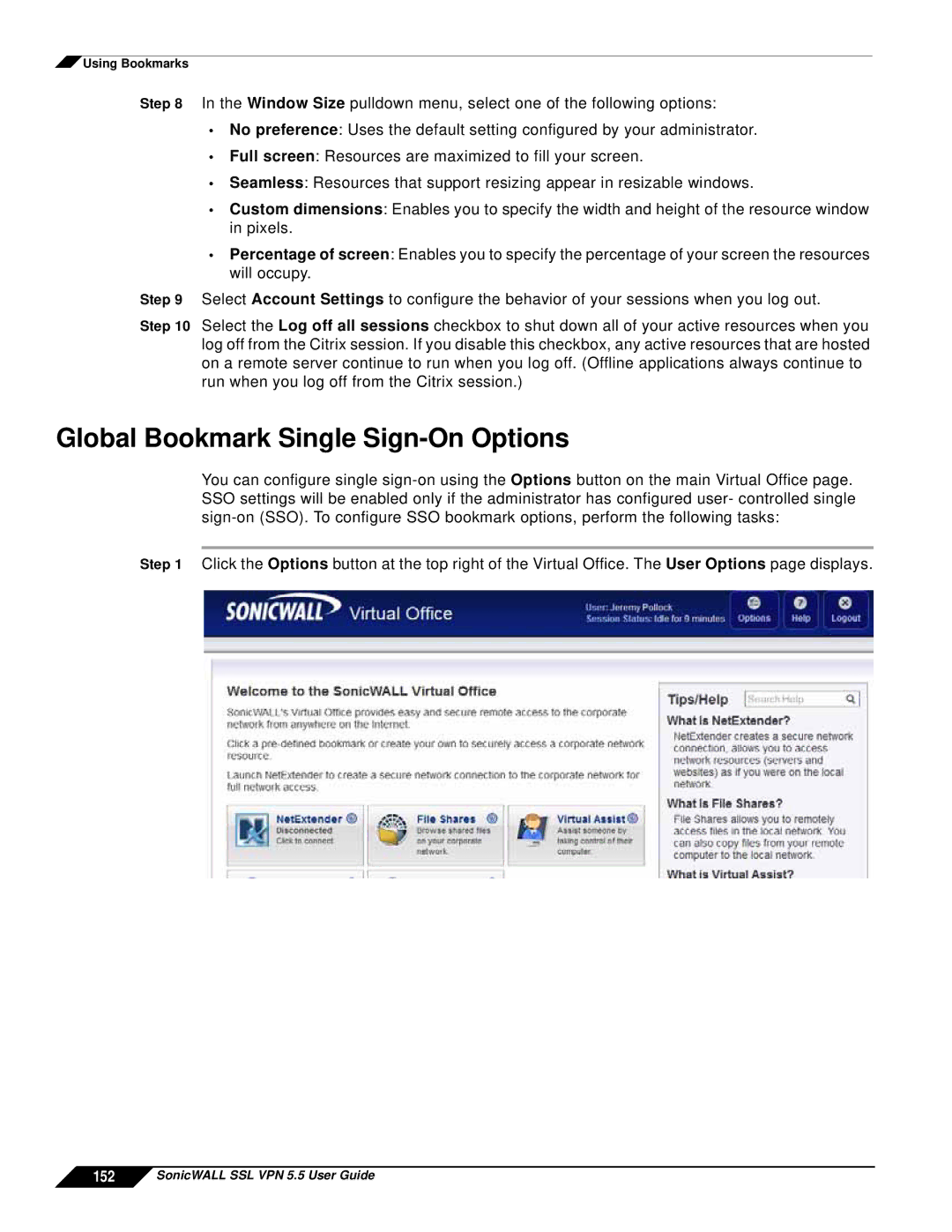![]() Using Bookmarks
Using Bookmarks
Step 8 In the Window Size pulldown menu, select one of the following options:
•No preference: Uses the default setting configured by your administrator.
•Full screen: Resources are maximized to fill your screen.
•Seamless: Resources that support resizing appear in resizable windows.
•Custom dimensions: Enables you to specify the width and height of the resource window in pixels.
•Percentage of screen: Enables you to specify the percentage of your screen the resources will occupy.
Step 9 Select Account Settings to configure the behavior of your sessions when you log out.
Step 10 Select the Log off all sessions checkbox to shut down all of your active resources when you log off from the Citrix session. If you disable this checkbox, any active resources that are hosted on a remote server continue to run when you log off. (Offline applications always continue to run when you log off from the Citrix session.)
Global Bookmark Single Sign-On Options
You can configure single
Step 1 Click the Options button at the top right of the Virtual Office. The User Options page displays.