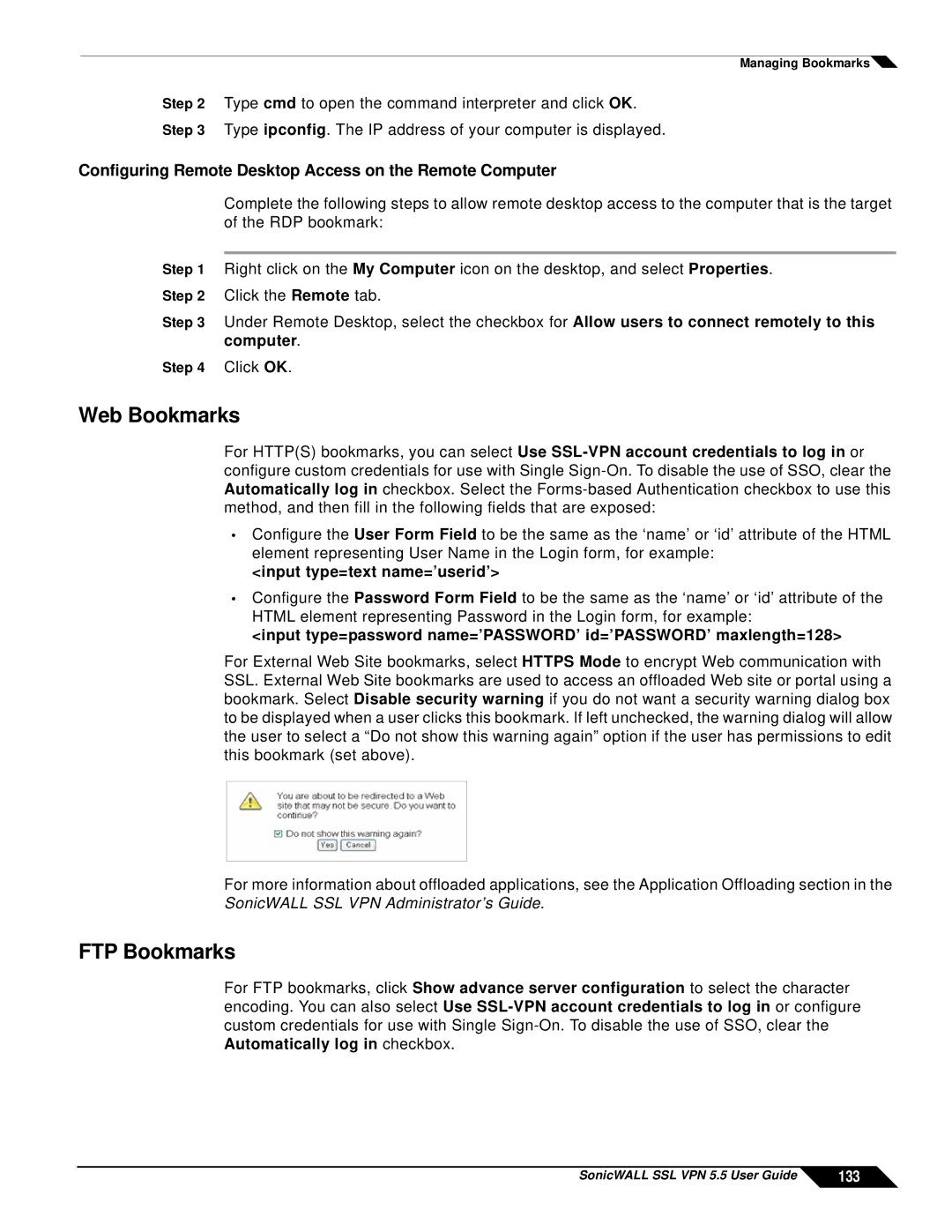Managing Bookmarks![]()
Step 2 Type cmd to open the command interpreter and click OK.
Step 3 Type ipconfig. The IP address of your computer is displayed.
Configuring Remote Desktop Access on the Remote Computer
Complete the following steps to allow remote desktop access to the computer that is the target of the RDP bookmark:
Step 1 Right click on the My Computer icon on the desktop, and select Properties.
Step 2 Click the Remote tab.
Step 3 Under Remote Desktop, select the checkbox for Allow users to connect remotely to this computer.
Step 4 Click OK.
Web Bookmarks
For HTTP(S) bookmarks, you can select Use
•Configure the User Form Field to be the same as the ‘name’ or ‘id’ attribute of the HTML element representing User Name in the Login form, for example:
<input type=text name=’userid’>
•Configure the Password Form Field to be the same as the ‘name’ or ‘id’ attribute of the HTML element representing Password in the Login form, for example:
<input type=password name=’PASSWORD’ id=’PASSWORD’ maxlength=128>
For External Web Site bookmarks, select HTTPS Mode to encrypt Web communication with SSL. External Web Site bookmarks are used to access an offloaded Web site or portal using a bookmark. Select Disable security warning if you do not want a security warning dialog box to be displayed when a user clicks this bookmark. If left unchecked, the warning dialog will allow the user to select a “Do not show this warning again” option if the user has permissions to edit this bookmark (set above).
For more information about offloaded applications, see the Application Offloading section in the SonicWALL SSL VPN Administrator’s Guide.
FTP Bookmarks
For FTP bookmarks, click Show advance server configuration to select the character encoding. You can also select Use
SonicWALL SSL VPN 5.5 User Guide | 133 |