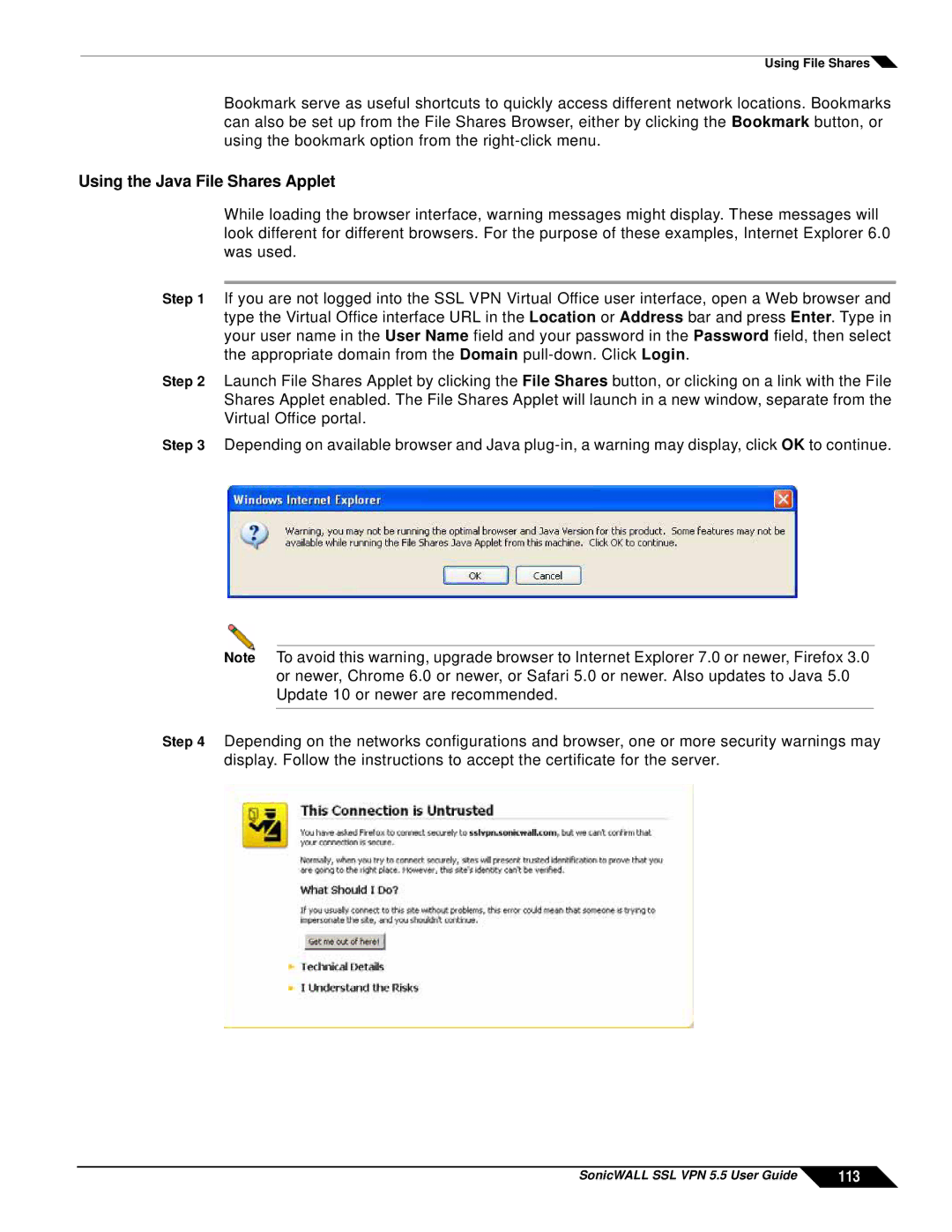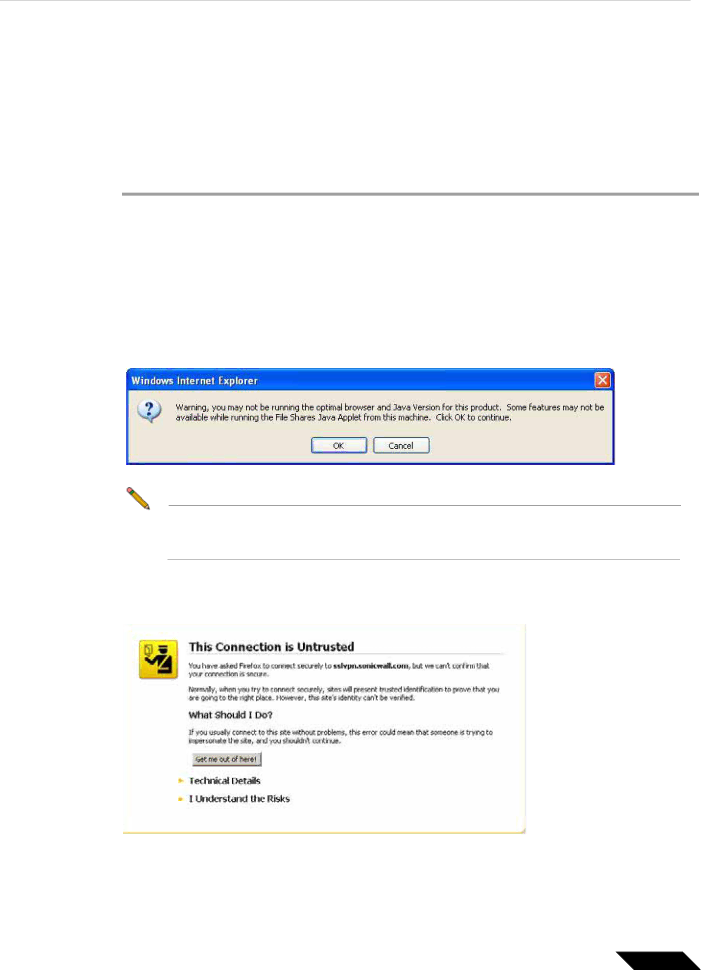
Using File Shares![]()
Bookmark serve as useful shortcuts to quickly access different network locations. Bookmarks can also be set up from the File Shares Browser, either by clicking the Bookmark button, or using the bookmark option from the
Using the Java File Shares Applet
While loading the browser interface, warning messages might display. These messages will look different for different browsers. For the purpose of these examples, Internet Explorer 6.0 was used.
Step 1 If you are not logged into the SSL VPN Virtual Office user interface, open a Web browser and type the Virtual Office interface URL in the Location or Address bar and press Enter. Type in your user name in the User Name field and your password in the Password field, then select the appropriate domain from the Domain
Step 2 Launch File Shares Applet by clicking the File Shares button, or clicking on a link with the File Shares Applet enabled. The File Shares Applet will launch in a new window, separate from the Virtual Office portal.
Step 3 Depending on available browser and Java
Note To avoid this warning, upgrade browser to Internet Explorer 7.0 or newer, Firefox 3.0 or newer, Chrome 6.0 or newer, or Safari 5.0 or newer. Also updates to Java 5.0 Update 10 or newer are recommended.
Step 4 Depending on the networks configurations and browser, one or more security warnings may display. Follow the instructions to accept the certificate for the server.
SonicWALL SSL VPN 5.5 User Guide | 113 |