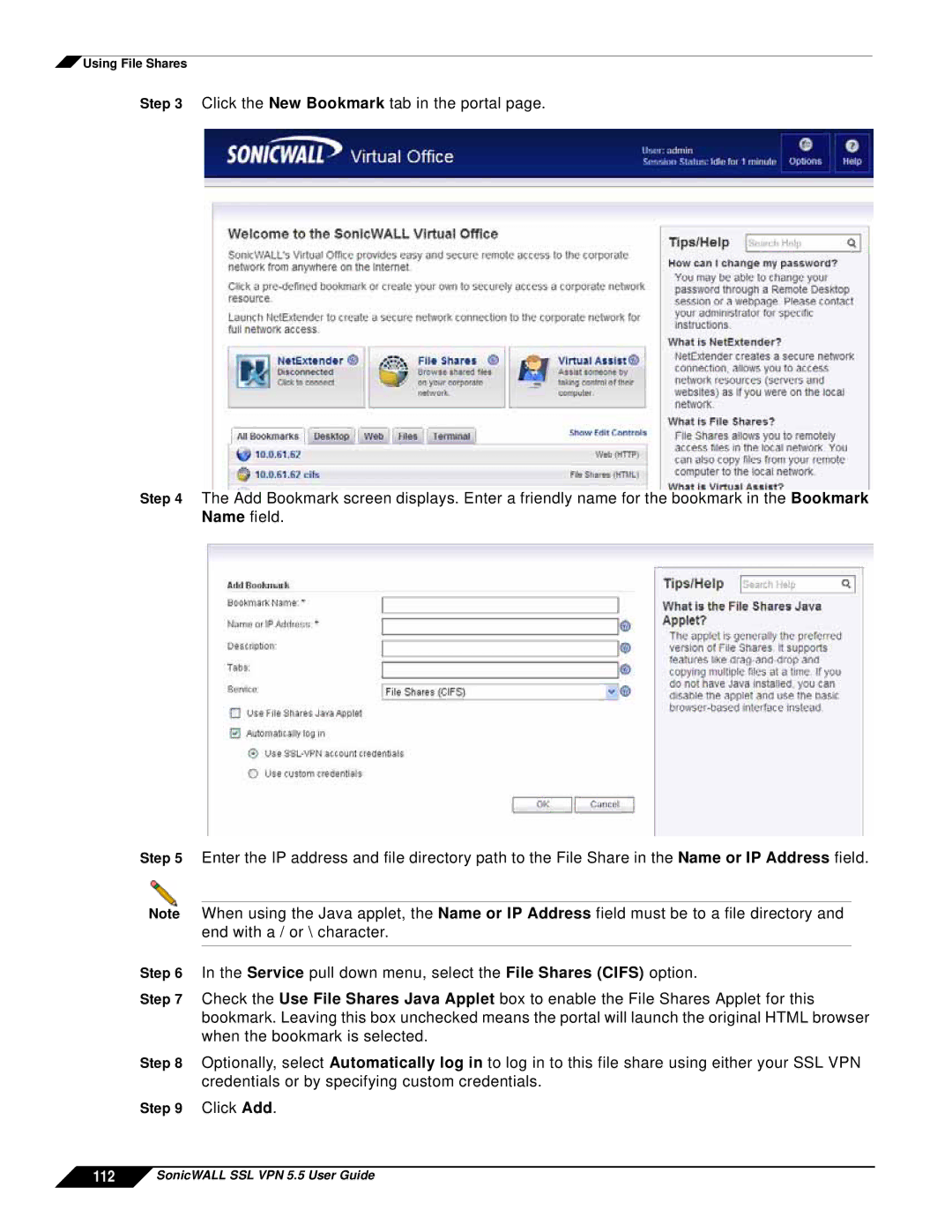![]() Using File Shares
Using File Shares
Step 3 Click the New Bookmark tab in the portal page.
Step 4 The Add Bookmark screen displays. Enter a friendly name for the bookmark in the Bookmark Name field.
Step 5 Enter the IP address and file directory path to the File Share in the Name or IP Address field.
Note When using the Java applet, the Name or IP Address field must be to a file directory and end with a / or \ character.
Step 6 In the Service pull down menu, select the File Shares (CIFS) option.
Step 7 Check the Use File Shares Java Applet box to enable the File Shares Applet for this bookmark. Leaving this box unchecked means the portal will launch the original HTML browser when the bookmark is selected.
Step 8 Optionally, select Automatically log in to log in to this file share using either your SSL VPN credentials or by specifying custom credentials.