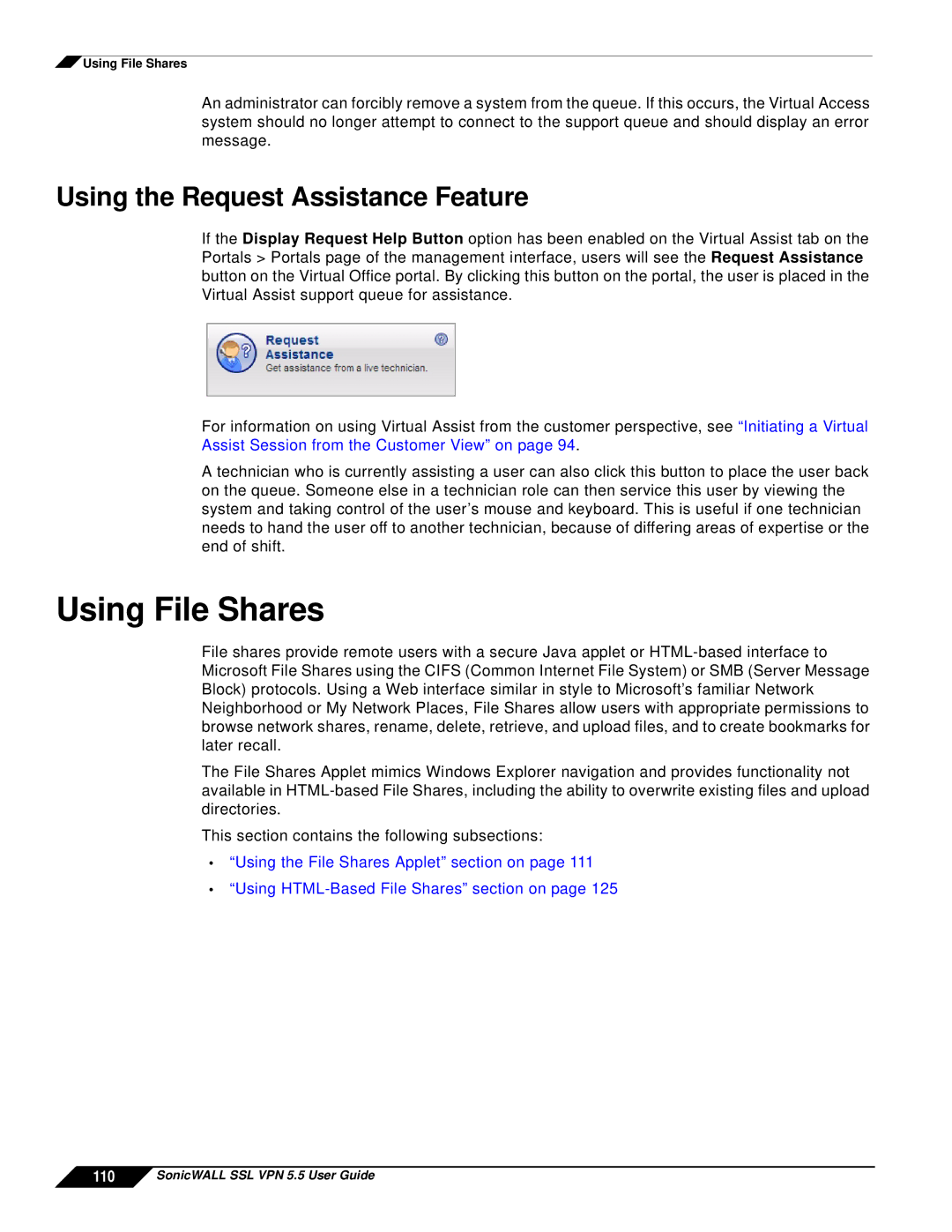![]() Using File Shares
Using File Shares
An administrator can forcibly remove a system from the queue. If this occurs, the Virtual Access system should no longer attempt to connect to the support queue and should display an error message.
Using the Request Assistance Feature
If the Display Request Help Button option has been enabled on the Virtual Assist tab on the Portals > Portals page of the management interface, users will see the Request Assistance button on the Virtual Office portal. By clicking this button on the portal, the user is placed in the Virtual Assist support queue for assistance.
For information on using Virtual Assist from the customer perspective, see “Initiating a Virtual Assist Session from the Customer View” on page 94.
A technician who is currently assisting a user can also click this button to place the user back on the queue. Someone else in a technician role can then service this user by viewing the system and taking control of the user’s mouse and keyboard. This is useful if one technician needs to hand the user off to another technician, because of differing areas of expertise or the end of shift.
Using File Shares
File shares provide remote users with a secure Java applet or
The File Shares Applet mimics Windows Explorer navigation and provides functionality not available in
This section contains the following subsections:
•“Using the File Shares Applet” section on page 111
•“Using