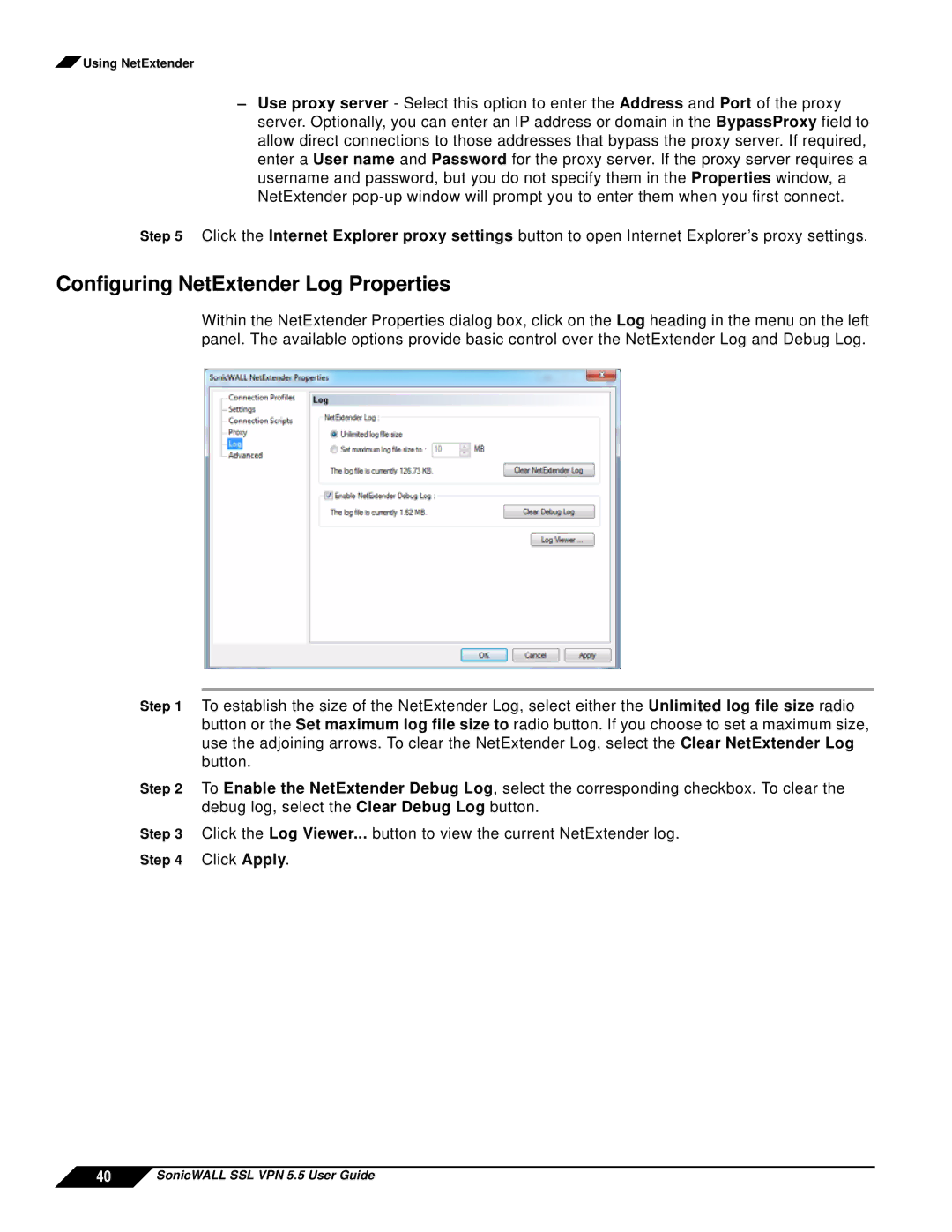![]() Using NetExtender
Using NetExtender
–Use proxy server - Select this option to enter the Address and Port of the proxy server. Optionally, you can enter an IP address or domain in the BypassProxy field to allow direct connections to those addresses that bypass the proxy server. If required, enter a User name and Password for the proxy server. If the proxy server requires a username and password, but you do not specify them in the Properties window, a NetExtender
Step 5 Click the Internet Explorer proxy settings button to open Internet Explorer’s proxy settings.
Configuring NetExtender Log Properties
Within the NetExtender Properties dialog box, click on the Log heading in the menu on the left panel. The available options provide basic control over the NetExtender Log and Debug Log.
Step 1 To establish the size of the NetExtender Log, select either the Unlimited log file size radio button or the Set maximum log file size to radio button. If you choose to set a maximum size, use the adjoining arrows. To clear the NetExtender Log, select the Clear NetExtender Log button.
Step 2 To Enable the NetExtender Debug Log, select the corresponding checkbox. To clear the debug log, select the Clear Debug Log button.
Step 3 Click the Log Viewer... button to view the current NetExtender log. Step 4 Click Apply.