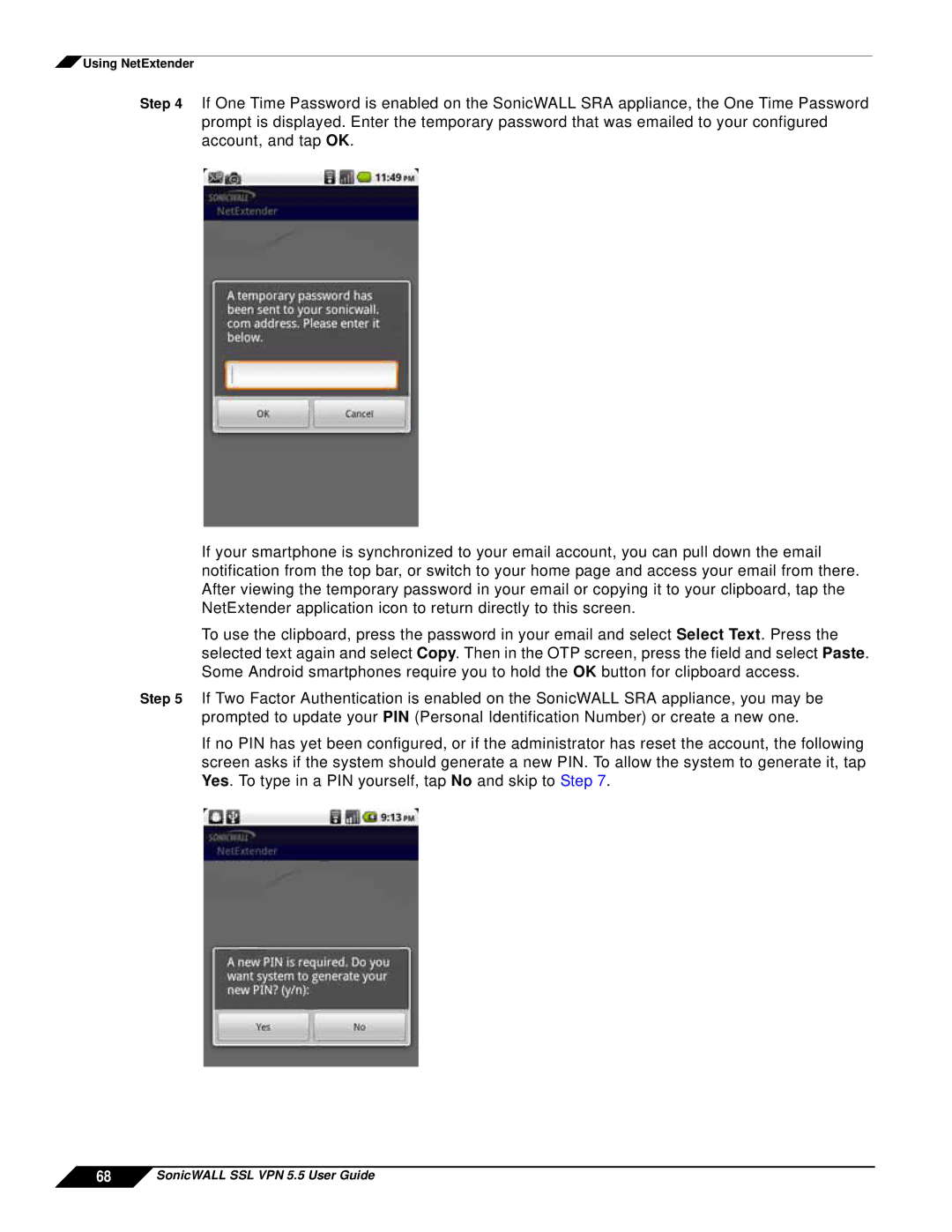![]() Using NetExtender
Using NetExtender
Step 4 If One Time Password is enabled on the SonicWALL SRA appliance, the One Time Password prompt is displayed. Enter the temporary password that was emailed to your configured account, and tap OK.
If your smartphone is synchronized to your email account, you can pull down the email notification from the top bar, or switch to your home page and access your email from there. After viewing the temporary password in your email or copying it to your clipboard, tap the NetExtender application icon to return directly to this screen.
To use the clipboard, press the password in your email and select Select Text. Press the selected text again and select Copy. Then in the OTP screen, press the field and select Paste. Some Android smartphones require you to hold the OK button for clipboard access.
Step 5 If Two Factor Authentication is enabled on the SonicWALL SRA appliance, you may be prompted to update your PIN (Personal Identification Number) or create a new one.
If no PIN has yet been configured, or if the administrator has reset the account, the following screen asks if the system should generate a new PIN. To allow the system to generate it, tap Yes. To type in a PIN yourself, tap No and skip to Step 7.