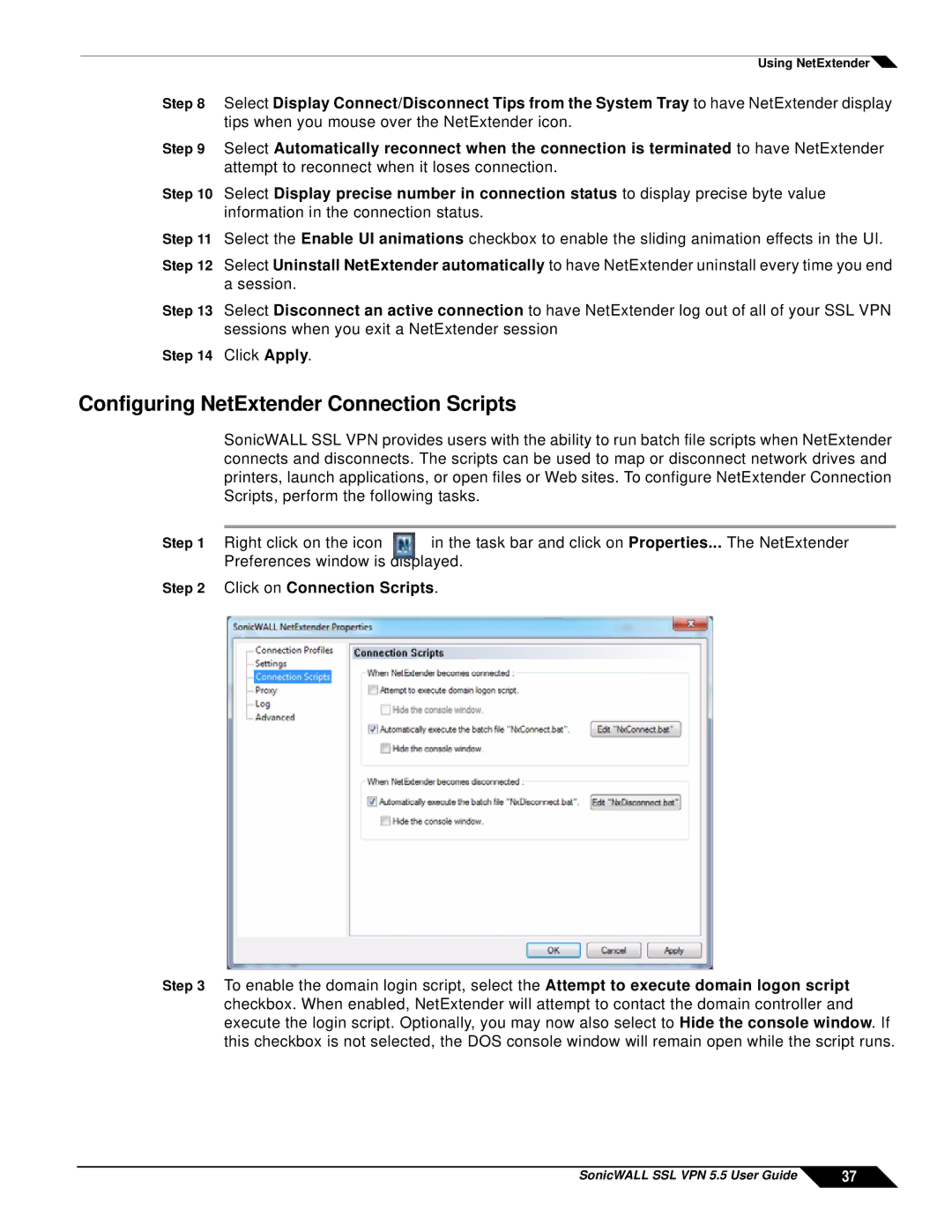Using NetExtender![]()
Step 8 Select Display Connect/Disconnect Tips from the System Tray to have NetExtender display tips when you mouse over the NetExtender icon.
Step 9 Select Automatically reconnect when the connection is terminated to have NetExtender attempt to reconnect when it loses connection.
Step 10 Select Display precise number in connection status to display precise byte value information in the connection status.
Step 11 Select the Enable UI animations checkbox to enable the sliding animation effects in the UI.
Step 12 Select Uninstall NetExtender automatically to have NetExtender uninstall every time you end a session.
Step 13 Select Disconnect an active connection to have NetExtender log out of all of your SSL VPN sessions when you exit a NetExtender session
Step 14 Click Apply.
Configuring NetExtender Connection Scripts
SonicWALL SSL VPN provides users with the ability to run batch file scripts when NetExtender connects and disconnects. The scripts can be used to map or disconnect network drives and printers, launch applications, or open files or Web sites. To configure NetExtender Connection Scripts, perform the following tasks.
Step 1 | Right click on the icon | in the task bar and click on Properties... The NetExtender | ||
| Preferences window is displayed. | |||
Step 2 | Click on Connection Scripts. | |||
|
|
|
|
|
|
|
|
|
|
Step 3 To enable the domain login script, select the Attempt to execute domain logon script checkbox. When enabled, NetExtender will attempt to contact the domain controller and execute the login script. Optionally, you may now also select to Hide the console window. If this checkbox is not selected, the DOS console window will remain open while the script runs.
SonicWALL SSL VPN 5.5 User Guide | 37 |