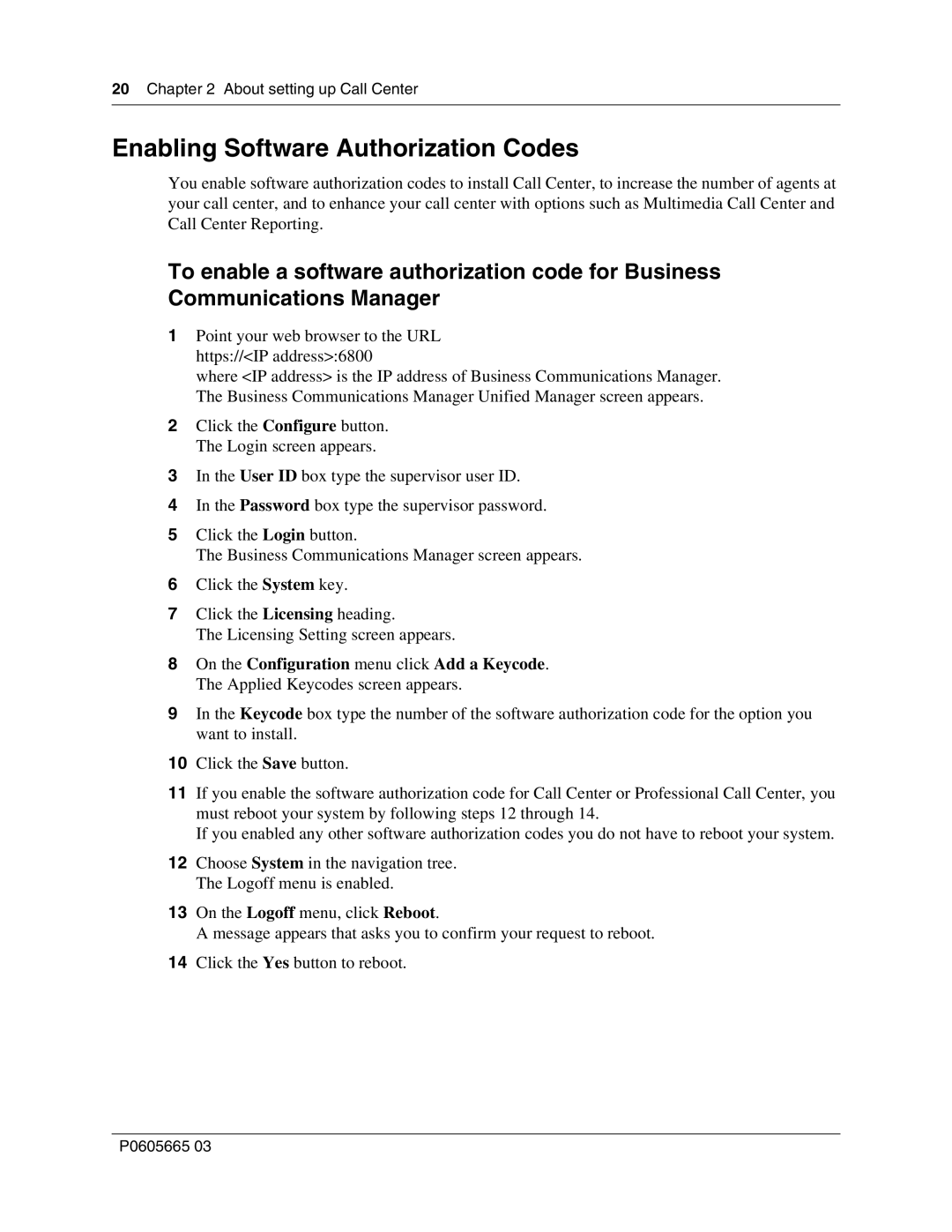20Chapter 2 About setting up Call Center
Enabling Software Authorization Codes
You enable software authorization codes to install Call Center, to increase the number of agents at your call center, and to enhance your call center with options such as Multimedia Call Center and Call Center Reporting.
To enable a software authorization code for Business Communications Manager
1Point your web browser to the URL https://<IP address>:6800
where <IP address> is the IP address of Business Communications Manager. The Business Communications Manager Unified Manager screen appears.
2Click the Configure button. The Login screen appears.
3In the User ID box type the supervisor user ID.
4In the Password box type the supervisor password.
5Click the Login button.
The Business Communications Manager screen appears.
6Click the System key.
7Click the Licensing heading.
The Licensing Setting screen appears.
8On the Configuration menu click Add a Keycode. The Applied Keycodes screen appears.
9In the Keycode box type the number of the software authorization code for the option you want to install.
10Click the Save button.
11If you enable the software authorization code for Call Center or Professional Call Center, you must reboot your system by following steps 12 through 14.
If you enabled any other software authorization codes you do not have to reboot your system.
12Choose System in the navigation tree. The Logoff menu is enabled.
13On the Logoff menu, click Reboot.
A message appears that asks you to confirm your request to reboot.
14Click the Yes button to reboot.
P0605665 03