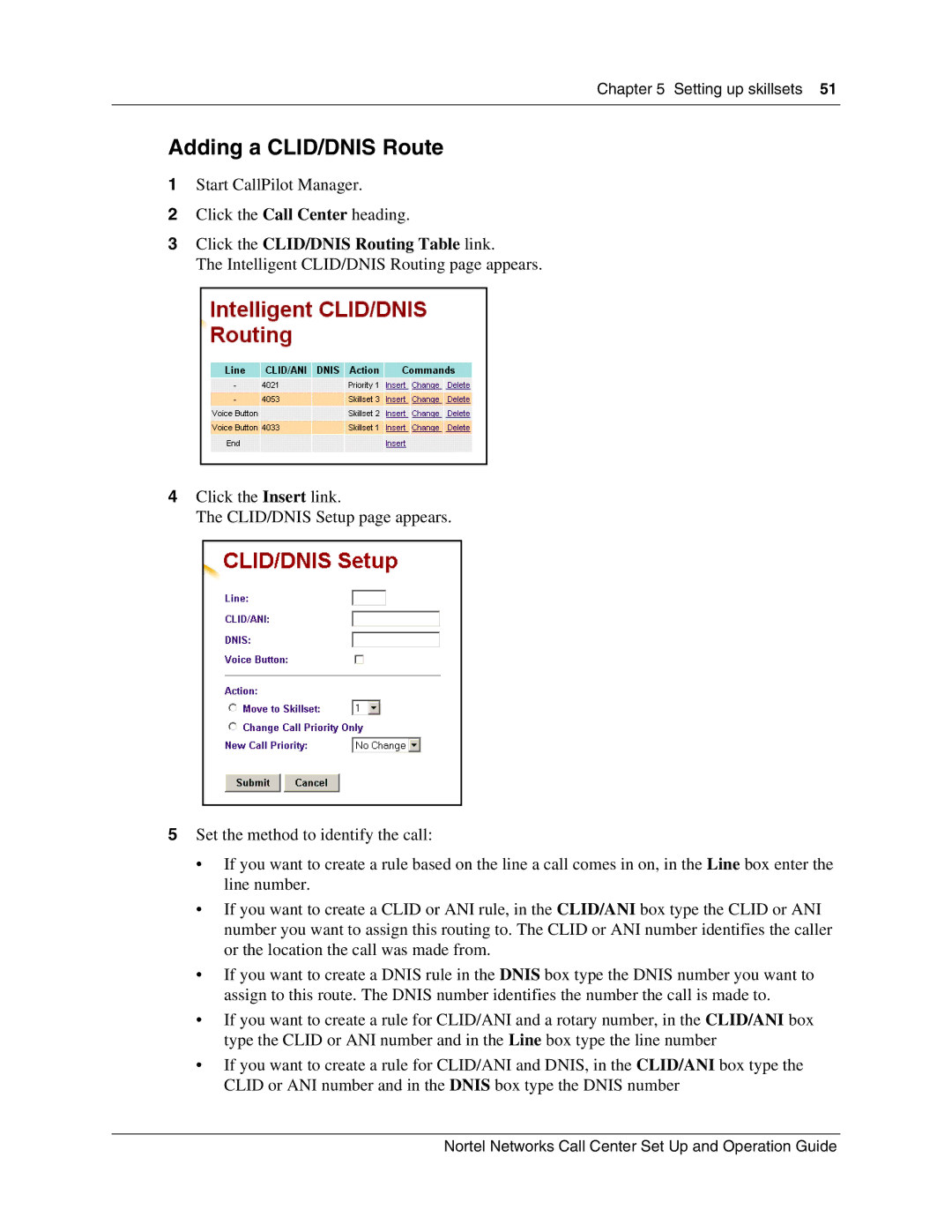Chapter 5 Setting up skillsets 51
Adding a CLID/DNIS Route
1Start CallPilot Manager.
2Click the Call Center heading.
3Click the CLID/DNIS Routing Table link.
The Intelligent CLID/DNIS Routing page appears.
4Click the Insert link.
The CLID/DNIS Setup page appears.
5Set the method to identify the call:
•If you want to create a rule based on the line a call comes in on, in the Line box enter the line number.
•If you want to create a CLID or ANI rule, in the CLID/ANI box type the CLID or ANI number you want to assign this routing to. The CLID or ANI number identifies the caller or the location the call was made from.
•If you want to create a DNIS rule in the DNIS box type the DNIS number you want to assign to this route. The DNIS number identifies the number the call is made to.
•If you want to create a rule for CLID/ANI and a rotary number, in the CLID/ANI box type the CLID or ANI number and in the Line box type the line number
•If you want to create a rule for CLID/ANI and DNIS, in the CLID/ANI box type the CLID or ANI number and in the DNIS box type the DNIS number
Nortel Networks Call Center Set Up and Operation Guide