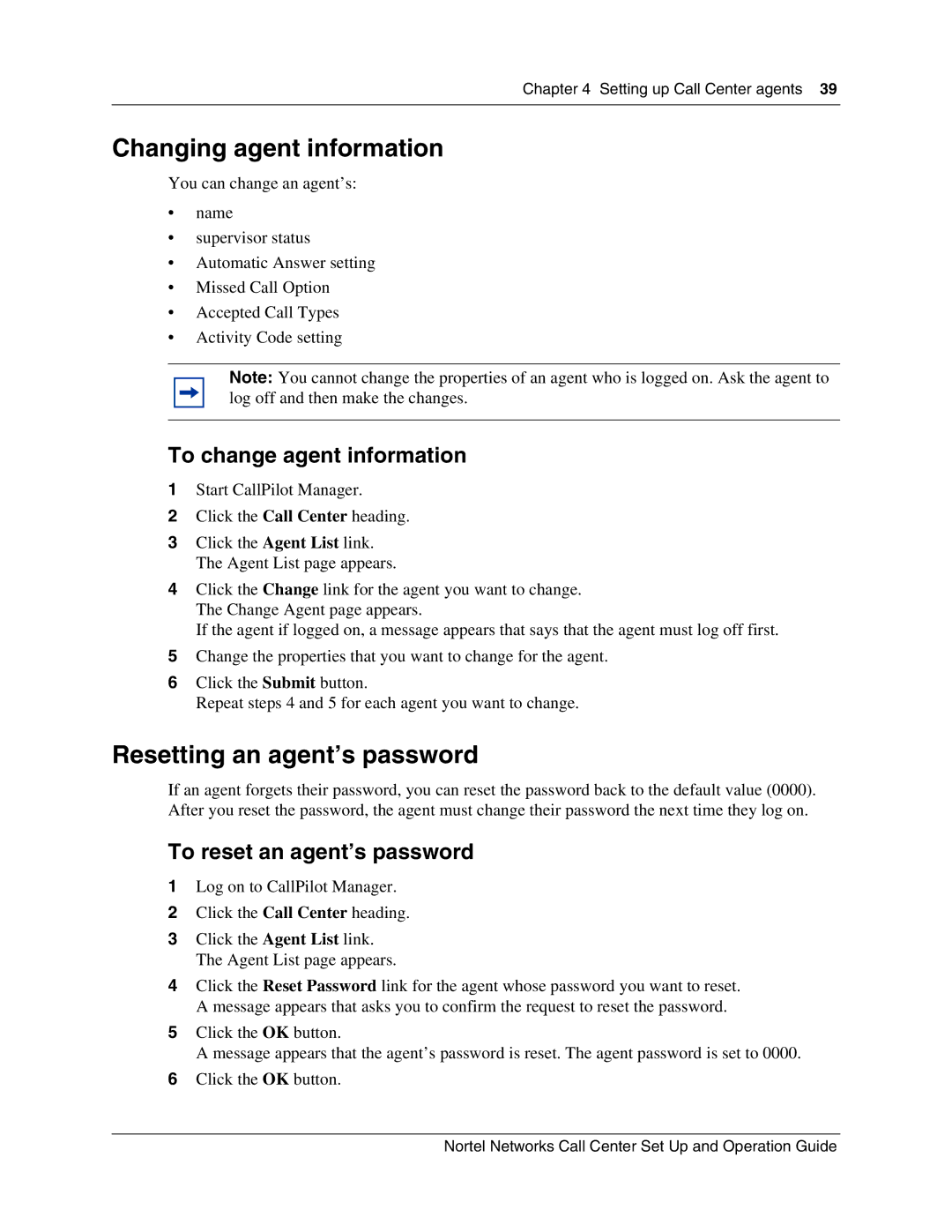Chapter 4 Setting up Call Center agents 39
Changing agent information
You can change an agent’s:
•name
•supervisor status
•Automatic Answer setting
•Missed Call Option
•Accepted Call Types
•Activity Code setting
Note: You cannot change the properties of an agent who is logged on. Ask the agent to log off and then make the changes.
To change agent information
1Start CallPilot Manager.
2Click the Call Center heading.
3Click the Agent List link. The Agent List page appears.
4Click the Change link for the agent you want to change. The Change Agent page appears.
If the agent if logged on, a message appears that says that the agent must log off first.
5Change the properties that you want to change for the agent.
6Click the Submit button.
Repeat steps 4 and 5 for each agent you want to change.
Resetting an agent’s password
If an agent forgets their password, you can reset the password back to the default value (0000). After you reset the password, the agent must change their password the next time they log on.
To reset an agent’s password
1Log on to CallPilot Manager.
2Click the Call Center heading.
3Click the Agent List link. The Agent List page appears.
4Click the Reset Password link for the agent whose password you want to reset. A message appears that asks you to confirm the request to reset the password.
5Click the OK button.
A message appears that the agent’s password is reset. The agent password is set to 0000.
6Click the OK button.
Nortel Networks Call Center Set Up and Operation Guide