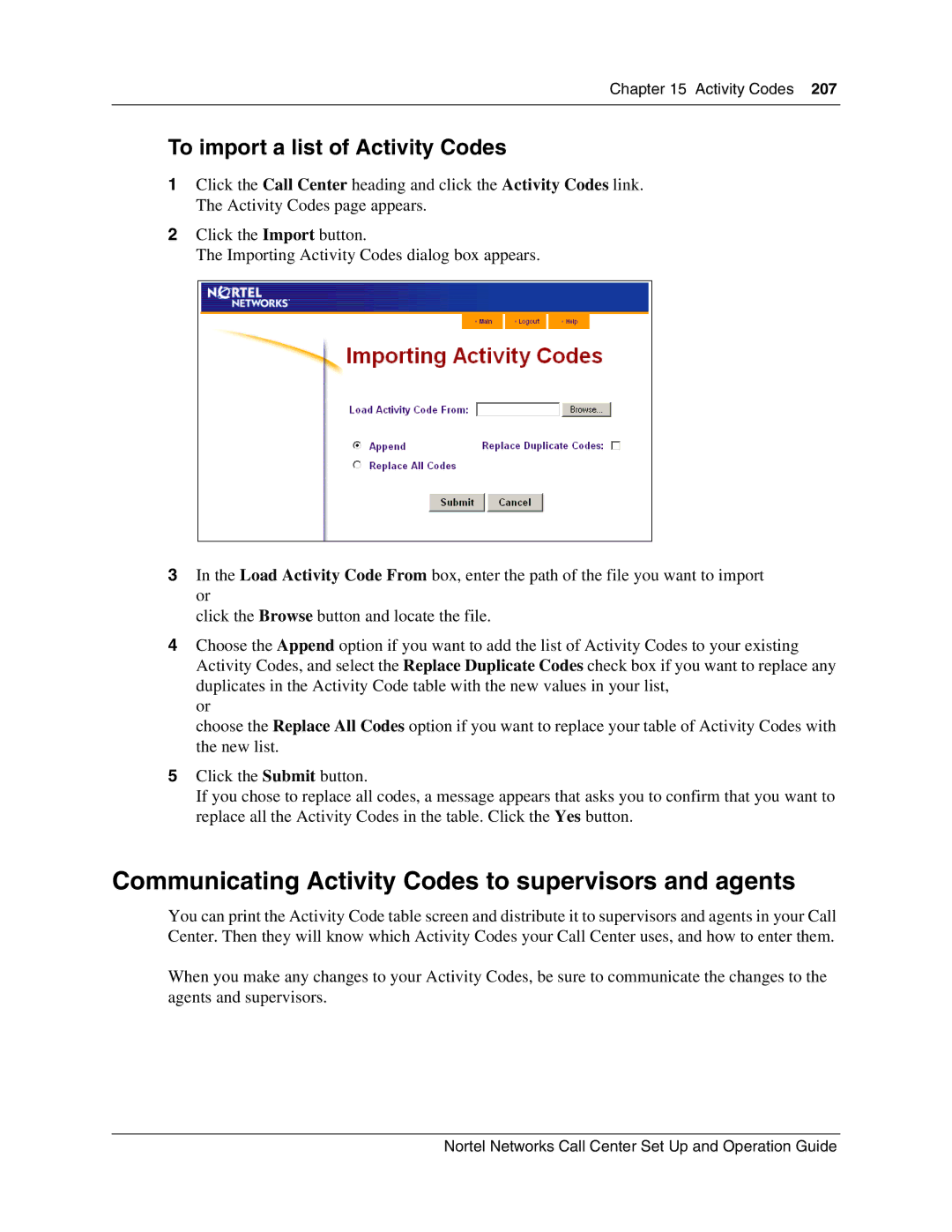Chapter 15 Activity Codes 207
To import a list of Activity Codes
1Click the Call Center heading and click the Activity Codes link. The Activity Codes page appears.
2Click the Import button.
The Importing Activity Codes dialog box appears.
3In the Load Activity Code From box, enter the path of the file you want to import or
click the Browse button and locate the file.
4Choose the Append option if you want to add the list of Activity Codes to your existing Activity Codes, and select the Replace Duplicate Codes check box if you want to replace any duplicates in the Activity Code table with the new values in your list,
or
choose the Replace All Codes option if you want to replace your table of Activity Codes with the new list.
5Click the Submit button.
If you chose to replace all codes, a message appears that asks you to confirm that you want to replace all the Activity Codes in the table. Click the Yes button.
Communicating Activity Codes to supervisors and agents
You can print the Activity Code table screen and distribute it to supervisors and agents in your Call Center. Then they will know which Activity Codes your Call Center uses, and how to enter them.
When you make any changes to your Activity Codes, be sure to communicate the changes to the agents and supervisors.
Nortel Networks Call Center Set Up and Operation Guide