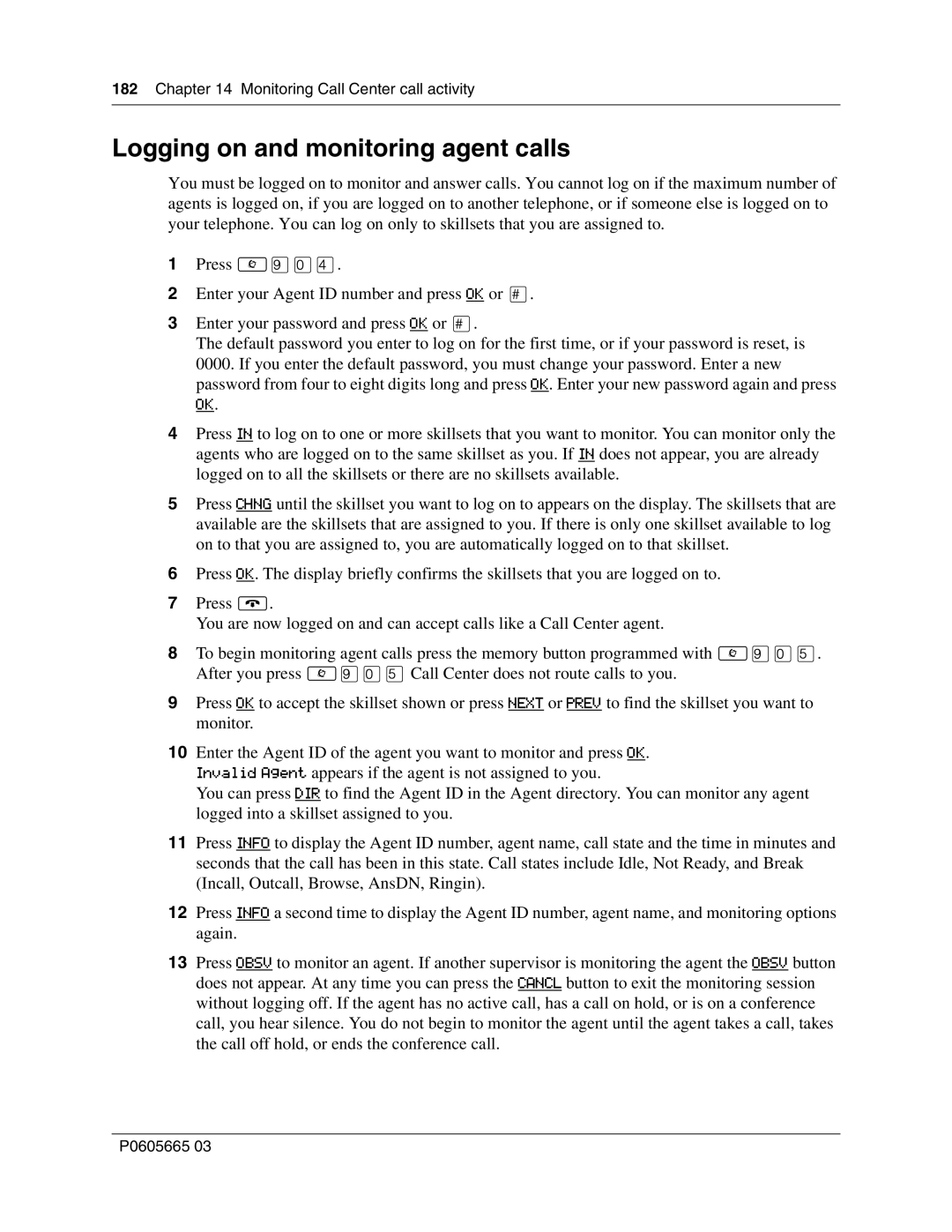182Chapter 14 Monitoring Call Center call activity
Logging on and monitoring agent calls
You must be logged on to monitor and answer calls. You cannot log on if the maximum number of agents is logged on, if you are logged on to another telephone, or if someone else is logged on to your telephone. You can log on only to skillsets that you are assigned to.
1Press ≤·‚›.
2Enter your Agent ID number and press OK or £.
3Enter your password and press OK or £.
The default password you enter to log on for the first time, or if your password is reset, is 0000. If you enter the default password, you must change your password. Enter a new password from four to eight digits long and press OK. Enter your new password again and press
OK.
4Press IN to log on to one or more skillsets that you want to monitor. You can monitor only the agents who are logged on to the same skillset as you. If IN does not appear, you are already logged on to all the skillsets or there are no skillsets available.
5Press CHNG until the skillset you want to log on to appears on the display. The skillsets that are available are the skillsets that are assigned to you. If there is only one skillset available to log on to that you are assigned to, you are automatically logged on to that skillset.
6Press OK. The display briefly confirms the skillsets that you are logged on to.
7Press ®.
You are now logged on and can accept calls like a Call Center agent.
8To begin monitoring agent calls press the memory button programmed with ≤·‚fi. After you press ≤·‚fiCall Center does not route calls to you.
9Press OK to accept the skillset shown or press NEXT or PREV to find the skillset you want to monitor.
10Enter the Agent ID of the agent you want to monitor and press OK. Invalid Agent appears if the agent is not assigned to you.
You can press DIR to find the Agent ID in the Agent directory. You can monitor any agent logged into a skillset assigned to you.
11Press INFO to display the Agent ID number, agent name, call state and the time in minutes and seconds that the call has been in this state. Call states include Idle, Not Ready, and Break (Incall, Outcall, Browse, AnsDN, Ringin).
12Press INFO a second time to display the Agent ID number, agent name, and monitoring options again.
13Press OBSV to monitor an agent. If another supervisor is monitoring the agent the OBSV button does not appear. At any time you can press the CANCL button to exit the monitoring session without logging off. If the agent has no active call, has a call on hold, or is on a conference call, you hear silence. You do not begin to monitor the agent until the agent takes a call, takes the call off hold, or ends the conference call.
P0605665 03