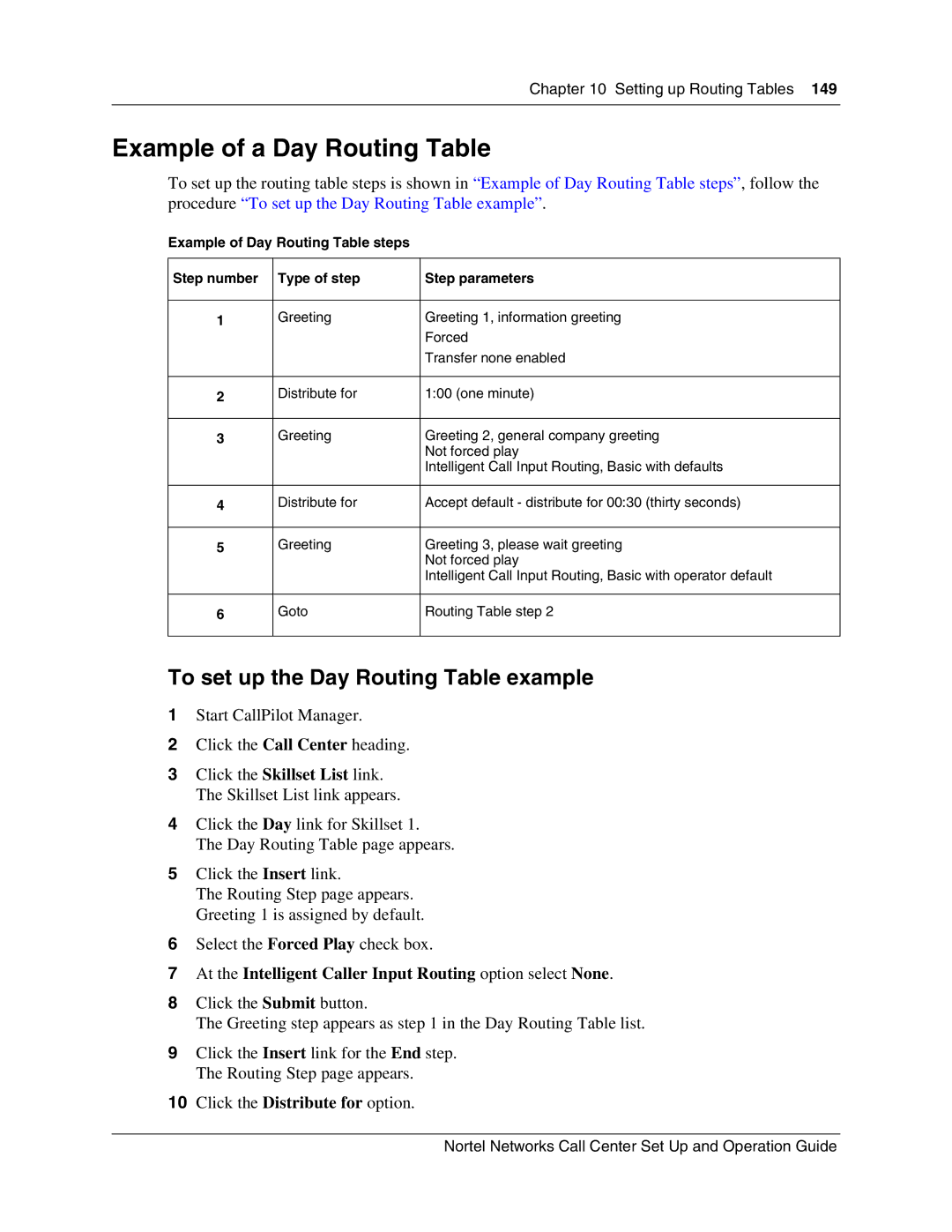Chapter 10 Setting up Routing Tables 149
Example of a Day Routing Table
To set up the routing table steps is shown in “Example of Day Routing Table steps”, follow the procedure “To set up the Day Routing Table example”.
Example of Day Routing Table steps
Step number | Type of step | Step parameters |
|
|
|
1 | Greeting | Greeting 1, information greeting |
|
| Forced |
|
| Transfer none enabled |
|
|
|
2 | Distribute for | 1:00 (one minute) |
|
|
|
3 | Greeting | Greeting 2, general company greeting |
|
| Not forced play |
|
| Intelligent Call Input Routing, Basic with defaults |
|
|
|
4 | Distribute for | Accept default - distribute for 00:30 (thirty seconds) |
|
|
|
5 | Greeting | Greeting 3, please wait greeting |
|
| Not forced play |
|
| Intelligent Call Input Routing, Basic with operator default |
|
|
|
6 | Goto | Routing Table step 2 |
|
|
|
To set up the Day Routing Table example
1Start CallPilot Manager.
2Click the Call Center heading.
3Click the Skillset List link. The Skillset List link appears.
4Click the Day link for Skillset 1.
The Day Routing Table page appears.
5Click the Insert link.
The Routing Step page appears. Greeting 1 is assigned by default.
6Select the Forced Play check box.
7At the Intelligent Caller Input Routing option select None.
8Click the Submit button.
The Greeting step appears as step 1 in the Day Routing Table list.
9Click the Insert link for the End step. The Routing Step page appears.
10Click the Distribute for option.
Nortel Networks Call Center Set Up and Operation Guide