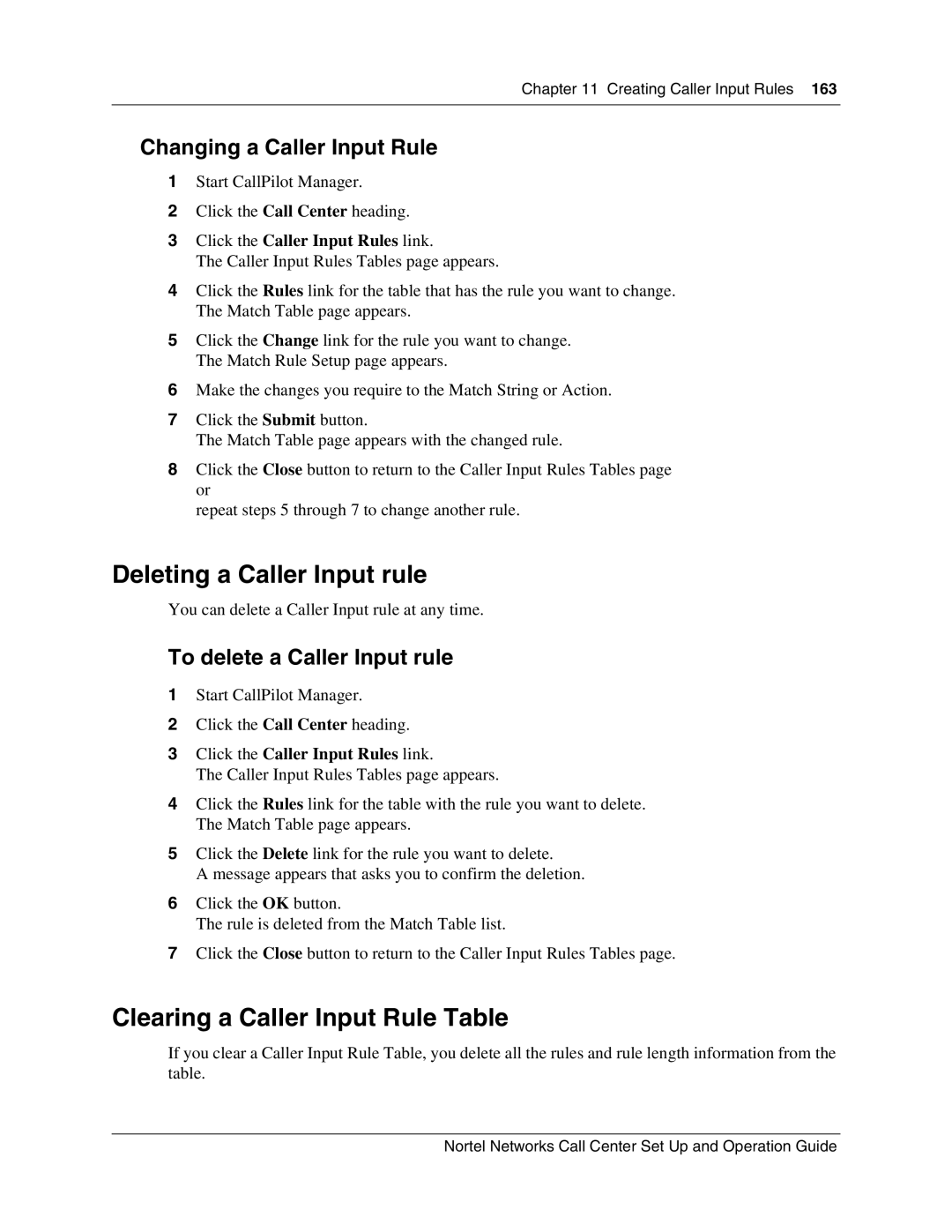Chapter 11 Creating Caller Input Rules 163
Changing a Caller Input Rule
1Start CallPilot Manager.
2Click the Call Center heading.
3Click the Caller Input Rules link.
The Caller Input Rules Tables page appears.
4Click the Rules link for the table that has the rule you want to change. The Match Table page appears.
5Click the Change link for the rule you want to change. The Match Rule Setup page appears.
6Make the changes you require to the Match String or Action.
7Click the Submit button.
The Match Table page appears with the changed rule.
8Click the Close button to return to the Caller Input Rules Tables page or
repeat steps 5 through 7 to change another rule.
Deleting a Caller Input rule
You can delete a Caller Input rule at any time.
To delete a Caller Input rule
1Start CallPilot Manager.
2Click the Call Center heading.
3Click the Caller Input Rules link.
The Caller Input Rules Tables page appears.
4Click the Rules link for the table with the rule you want to delete. The Match Table page appears.
5Click the Delete link for the rule you want to delete.
A message appears that asks you to confirm the deletion.
6Click the OK button.
The rule is deleted from the Match Table list.
7Click the Close button to return to the Caller Input Rules Tables page.
Clearing a Caller Input Rule Table
If you clear a Caller Input Rule Table, you delete all the rules and rule length information from the table.
Nortel Networks Call Center Set Up and Operation Guide