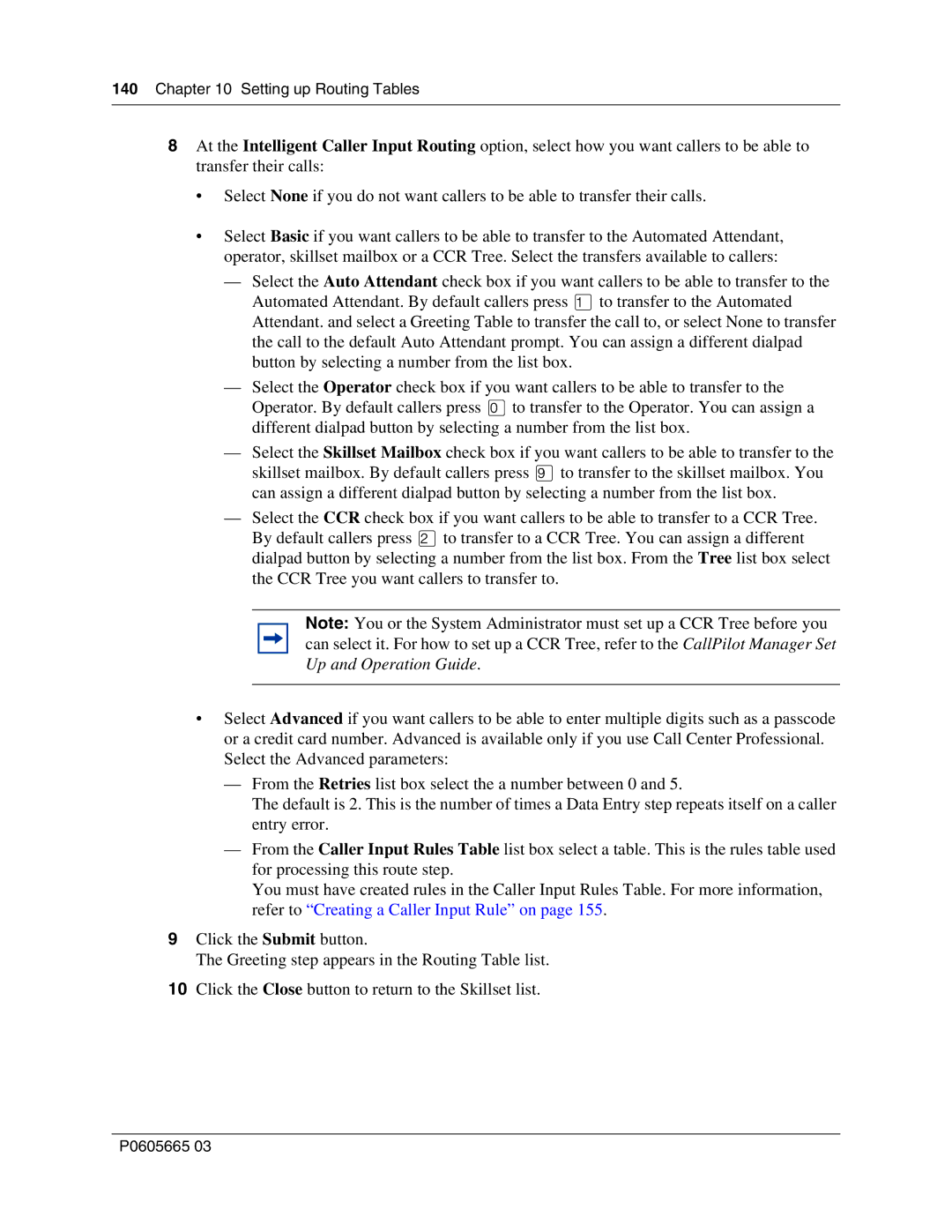140Chapter 10 Setting up Routing Tables
8At the Intelligent Caller Input Routing option, select how you want callers to be able to transfer their calls:
•Select None if you do not want callers to be able to transfer their calls.
•Select Basic if you want callers to be able to transfer to the Automated Attendant, operator, skillset mailbox or a CCR Tree. Select the transfers available to callers:
—Select the Auto Attendant check box if you want callers to be able to transfer to the Automated Attendant. By default callers press ⁄to transfer to the Automated Attendant. and select a Greeting Table to transfer the call to, or select None to transfer the call to the default Auto Attendant prompt. You can assign a different dialpad button by selecting a number from the list box.
—Select the Operator check box if you want callers to be able to transfer to the Operator. By default callers press ‚to transfer to the Operator. You can assign a different dialpad button by selecting a number from the list box.
—Select the Skillset Mailbox check box if you want callers to be able to transfer to the skillset mailbox. By default callers press ·to transfer to the skillset mailbox. You can assign a different dialpad button by selecting a number from the list box.
—Select the CCR check box if you want callers to be able to transfer to a CCR Tree. By default callers press ¤to transfer to a CCR Tree. You can assign a different dialpad button by selecting a number from the list box. From the Tree list box select the CCR Tree you want callers to transfer to.
Note: You or the System Administrator must set up a CCR Tree before you can select it. For how to set up a CCR Tree, refer to the CallPilot Manager Set Up and Operation Guide.
•Select Advanced if you want callers to be able to enter multiple digits such as a passcode or a credit card number. Advanced is available only if you use Call Center Professional. Select the Advanced parameters:
—From the Retries list box select the a number between 0 and 5.
The default is 2. This is the number of times a Data Entry step repeats itself on a caller entry error.
—From the Caller Input Rules Table list box select a table. This is the rules table used for processing this route step.
You must have created rules in the Caller Input Rules Table. For more information, refer to “Creating a Caller Input Rule” on page 155.
9Click the Submit button.
The Greeting step appears in the Routing Table list.
10Click the Close button to return to the Skillset list.
P0605665 03