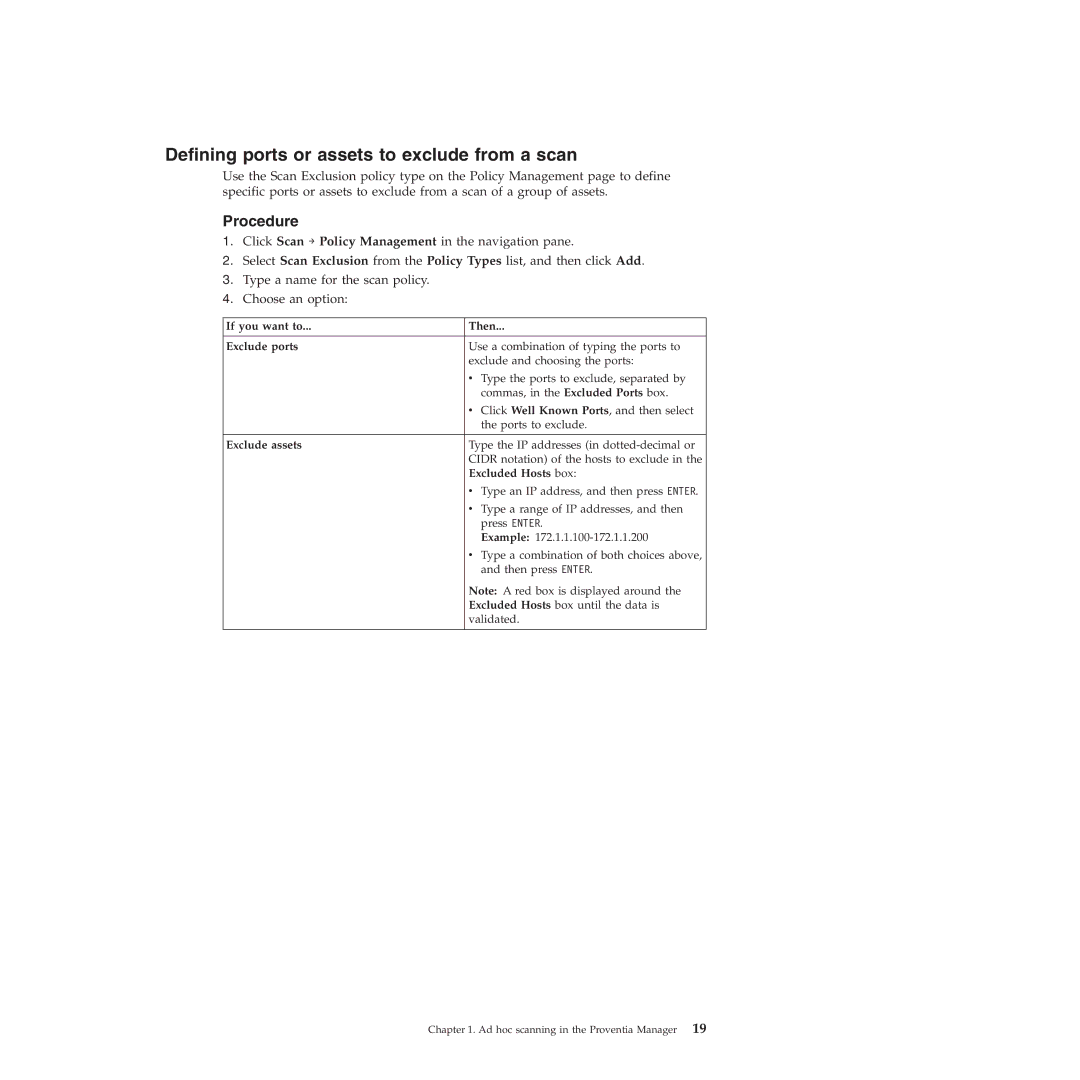Defining ports or assets to exclude from a scan
Use the Scan Exclusion policy type on the Policy Management page to define specific ports or assets to exclude from a scan of a group of assets.
Procedure
1.Click Scan → Policy Management in the navigation pane.
2.Select Scan Exclusion from the Policy Types list, and then click Add.
3.Type a name for the scan policy.
4.Choose an option:
If you want to... | Then... |
|
|
Exclude ports | Use a combination of typing the ports to |
| exclude and choosing the ports: |
| v Type the ports to exclude, separated by |
| commas, in the Excluded Ports box. |
| v Click Well Known Ports, and then select |
| the ports to exclude. |
|
|
Exclude assets | Type the IP addresses (in |
| CIDR notation) of the hosts to exclude in the |
| Excluded Hosts box: |
| v Type an IP address, and then press ENTER. |
| v Type a range of IP addresses, and then |
| press ENTER. |
| Example: |
| v Type a combination of both choices above, |
| and then press ENTER. |
| Note: A red box is displayed around the |
| Excluded Hosts box until the data is |
| validated. |
|
|
Chapter 1. Ad hoc scanning in the Proventia Manager 19