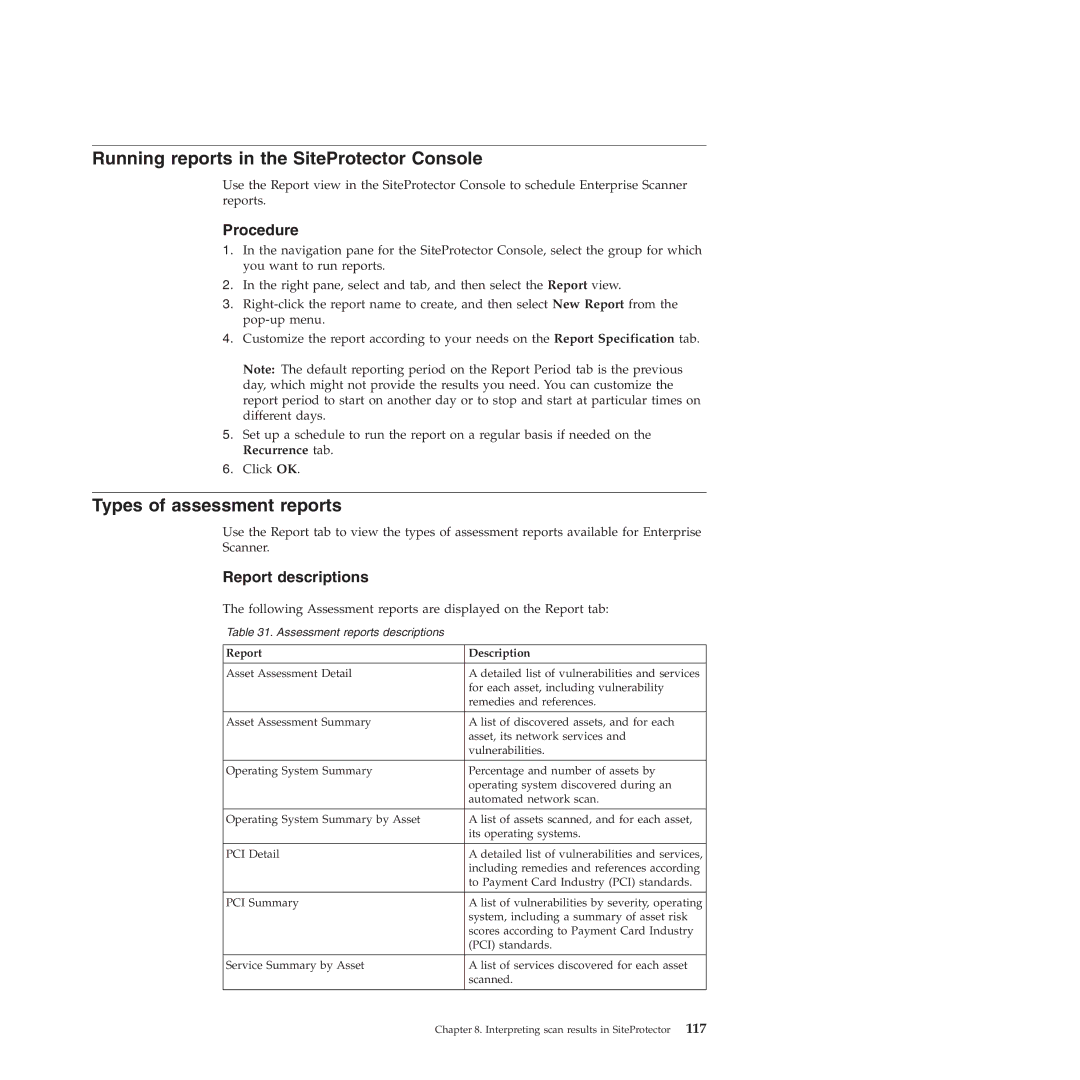Running reports in the SiteProtector Console
Use the Report view in the SiteProtector Console to schedule Enterprise Scanner reports.
Procedure
1.In the navigation pane for the SiteProtector Console, select the group for which you want to run reports.
2.In the right pane, select and tab, and then select the Report view.
3.
4.Customize the report according to your needs on the Report Specification tab.
Note: The default reporting period on the Report Period tab is the previous day, which might not provide the results you need. You can customize the report period to start on another day or to stop and start at particular times on different days.
5.Set up a schedule to run the report on a regular basis if needed on the Recurrence tab.
6.Click OK.
Types of assessment reports
Use the Report tab to view the types of assessment reports available for Enterprise Scanner.
Report descriptions
The following Assessment reports are displayed on the Report tab:
Table 31. Assessment reports descriptions
Report | Description |
|
|
Asset Assessment Detail | A detailed list of vulnerabilities and services |
| for each asset, including vulnerability |
| remedies and references. |
|
|
Asset Assessment Summary | A list of discovered assets, and for each |
| asset, its network services and |
| vulnerabilities. |
|
|
Operating System Summary | Percentage and number of assets by |
| operating system discovered during an |
| automated network scan. |
|
|
Operating System Summary by Asset | A list of assets scanned, and for each asset, |
| its operating systems. |
|
|
PCI Detail | A detailed list of vulnerabilities and services, |
| including remedies and references according |
| to Payment Card Industry (PCI) standards. |
|
|
PCI Summary | A list of vulnerabilities by severity, operating |
| system, including a summary of asset risk |
| scores according to Payment Card Industry |
| (PCI) standards. |
|
|
Service Summary by Asset | A list of services discovered for each asset |
| scanned. |
|
|
Chapter 8. Interpreting scan results in SiteProtector 117