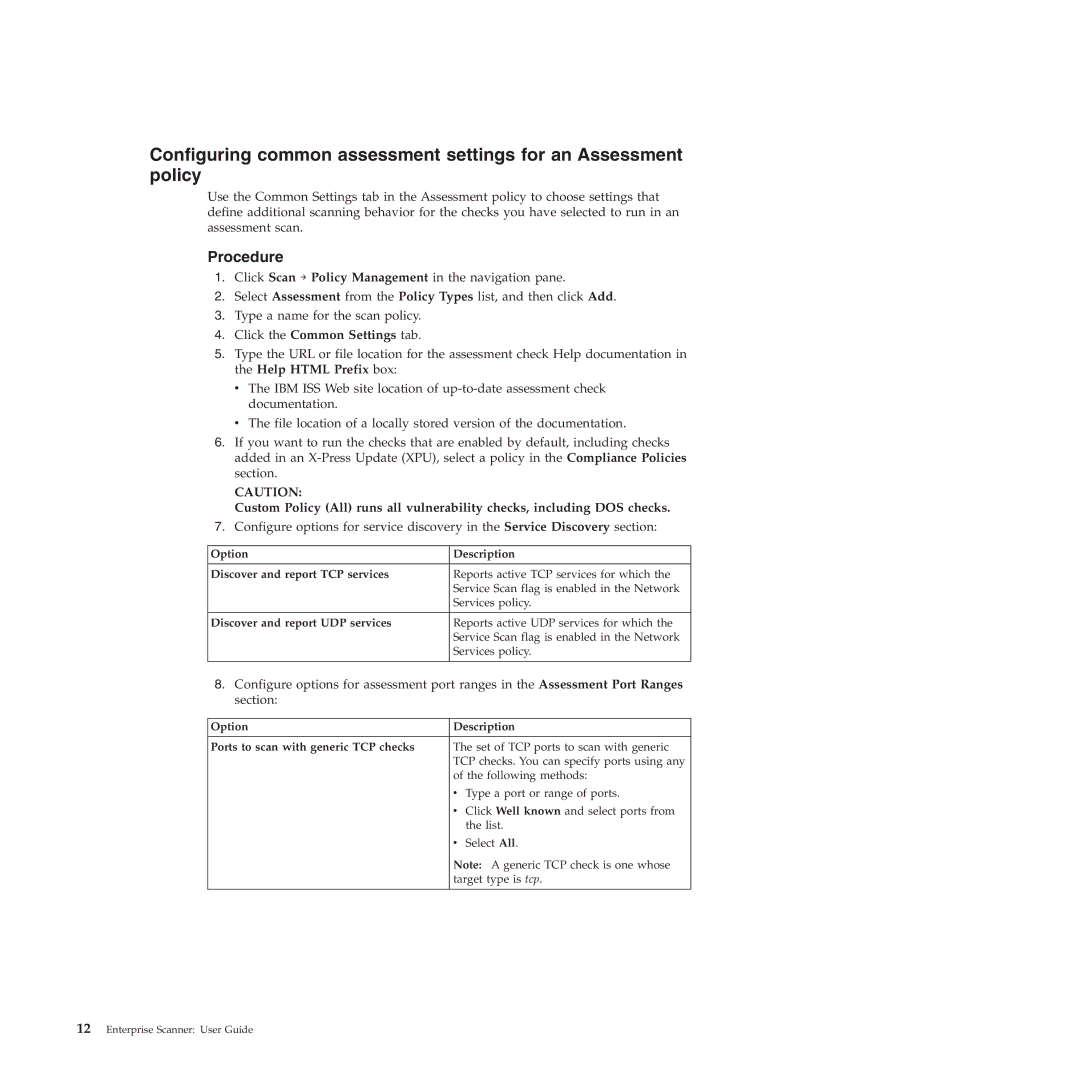Configuring common assessment settings for an Assessment policy
Use the Common Settings tab in the Assessment policy to choose settings that define additional scanning behavior for the checks you have selected to run in an assessment scan.
Procedure
1.Click Scan → Policy Management in the navigation pane.
2.Select Assessment from the Policy Types list, and then click Add.
3.Type a name for the scan policy.
4.Click the Common Settings tab.
5.Type the URL or file location for the assessment check Help documentation in the Help HTML Prefix box:
vThe IBM ISS Web site location of
vThe file location of a locally stored version of the documentation.
6.If you want to run the checks that are enabled by default, including checks added in an
CAUTION:
Custom Policy (All) runs all vulnerability checks, including DOS checks.
7.Configure options for service discovery in the Service Discovery section:
Option | Description |
|
|
Discover and report TCP services | Reports active TCP services for which the |
| Service Scan flag is enabled in the Network |
| Services policy. |
|
|
Discover and report UDP services | Reports active UDP services for which the |
| Service Scan flag is enabled in the Network |
| Services policy. |
|
|
8.Configure options for assessment port ranges in the Assessment Port Ranges section:
Option | Description |
|
|
Ports to scan with generic TCP checks | The set of TCP ports to scan with generic |
| TCP checks. You can specify ports using any |
| of the following methods: |
| v Type a port or range of ports. |
| v Click Well known and select ports from |
| the list. |
| v Select All. |
| Note: A generic TCP check is one whose |
| target type is tcp. |
|
|