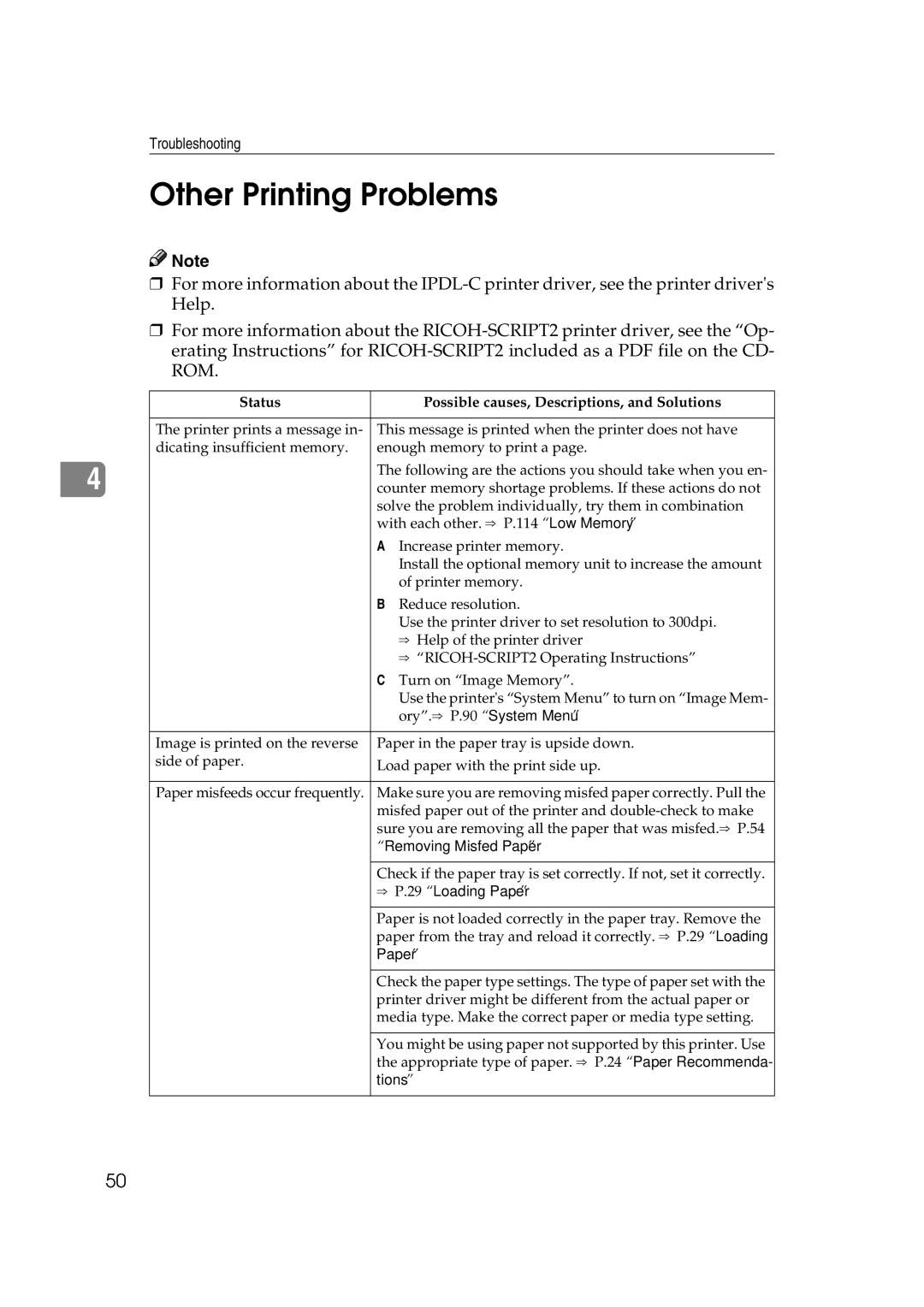AP206
Important Information
Printer Manager for Administrator
Trademarks
Safety During Operation
Safety Information
Iii
Low-power mode Energy Saver mode
Specifications
Energy Star Program
Quick Installation Guide
Setup Guide
Manuals for This Printer
Symbols
How to Read This Manual
Table of Contents
Menu Table Menu Settings
Error & Status Messages
Cleaning and Adjusting the Printer
Setting Menus Protecting the Menus
Color Guide 111
Administering Printing by User Code 102
Using the Job Log 108
Moving and Transporting the Printer 115 Specifications 116
Page
Making printer settings from an application
IPDL-C Accessing the Printer Properties
Windows 95/98/Me Accessing the Printer Properties
Making printer default settings
Windows 2000 Accessing the Printer Properties
Making printer default settings Printer Properties
On the File menu, click Print
Printing Preferences Properties appear
Making printer default settings Default Document Properties
Windows NT 4.0 Accessing the Printer Properties
Document Properties appear
RICOH-SCRIPT2 Setting Up for Printing
Windows
Windows 98/Me
Print window appears
Windows 2000 Accessing the Printer Properties
On the File menu, click Printing Preferences.1
Windows NT 4.0 Accessing the Printer Properties
Making printer settings from an application
On the File menu, click Page Setup
Macintosh Setting Up for Printing
Making paper settings from an application
Setting up for printing from an application
Reference
Canceling a Print Job
Windows 95/98/Me Canceling a Print Job
Windows 2000 Canceling a Print Job
Windows NT 4.0 Canceling a Print Job
Double-click the printer icon on the desktop
Macintosh Canceling a Print Job
Click Yes to uninstall the printer driver
Uninstalling the IPDL-C Printer Driver
Windows 95/98/Me Uninstalling the IPDL-C Printer Driver
Windows 2000 Uninstalling the IPDL-C Printer Driver
Printers window appears
Windows NT 4.0 Uninstalling the IPDL-C Printer Driver
Printer driver, log on under Full Control permission
Close all the applications that are currently running
Windows 2000 Uninstalling the RICOH-SCRIPT2 Printer Driver
Uninstalling the RICOH-SCRIPT2 Printer Driver
Close all applications that are currently running
Macintosh Uninstalling the RICOH-SCRIPT2 Printer Driver
Paper Types and Sizes
Paper and Other Media Supported by This Printer
Tray
Paper weight and number of sheets to be set
Paper Recommendations
Storing paper
Types of paper and other media Plain paper
Thick paper
Adhesive labels
OHP transparencies
Envelopes
⇒ P.79 Using the Operation Panel
Paper not supported by this printer
Printable Area
Loading Paper in the Paper Tray
Loading Paper
Custom l Jl/# Width 210mm
Media Paper Tray
Media j 2.Paper Size l
Paper Size j *Auto Detect l
Slide the paper tray out until it stops
Custom l Jl/# Width 120mm
Custom l Jl/# Length297mm
Press On Line
Slide the paper tray into the paper feed unit until it stops
Switching between Paper Trays
Paper Tray j Tray1/A4 l
Paper Tray j *Tray1/8.5x11 l
Paper and Other Media
Printed Error Messages
Error & Status Messages
Error & Status Messages on the Operation Panel
⇒ P.66 Replacing the Toner Cartridge
Paper
Open Rear Cover Remove
⇒ P.56 When the Message
⇒ P.57 When the Message
⇒ P.54 When the Message
Operation Panel
See P.114 Low Memory
Ing the Operation Panel
Message Description Comments
Getting Printer Information over the Network
Printer current status
Mshell
DuplexCover Remove Misfeed
When the Message Open
When the Message Re
Tray. ⇒ P.29 Loading Paper
Placing the Toner Cartridge
Unit. ⇒ P.68 Replacing Photoconductor Unit
Replacing the Toner Car Tridge
⇒ P.75 Replacing the Waste Toner Bottle
Input Tray Name
Printer configuration
Input Tray PageSize
Input Tray Status
Emulation Name
Windows NT
Printer Does Not Print
Windows 95/98/Me
Windows
Macintosh
Network connection
If the printer is using I/O Timeout
Windows 95/98/Me
Windows NT
Macintosh
⇒ P.29 Loading Paper
Other Printing Problems
Ory.⇒ P.90 System Menu
Removing Misfed Paper
Toconductor Unit
Density
Color. ⇒ P.66 Replacing the Toner Cartridge
Supported by This Printer
Color.⇒ P.66 Replacing the Toner Cartridge
Area on the MISC. tab
When the Message Remove Misfeed From Paper Tray Appears
Removing Misfed Paper
Pull out the paper tray
Close the rear cover
Slide the paper tray completely into the printer
When the Message Open
If the paper is inside the fusing unit, open the top cover
Open the rear cover of the printer
Carefully pull the misfed paper from the rear cover side
When the Message Remove Misfeed From Output Tray Appears
Carefully pull the misfed paper from the rear cover side
When the Message Open DuplexCover Remove Misfeed Appears
Close the paper guide unit and the cover of the duplex unit
Open the paper guide unit inside the duplex unit
Cleaning and Adjusting the Printer
Cleaning the Charge Wire
Raise the green lock levers to a vertical position
Return the green lock levers to their original positions
Press the power switch to turn on the printer power
Adjusting the Image Density
Press T or U to display List Print, and then press #Enter
List Print j 1.Config.Page l
Maintenance j 1.Toner Level l
Menu List Print
Tray2Horiz Jl/#0
Maintenance j 4.Registrationl
Config.Page Press # key
Registration Tray2Horiz
Replacing Consumables
Low onxxx Add Toner Xxx
Open the front cover by pulling the front cover open lever
Important4
Change PCU
Replacing the Photoconductor Unit
Remove the new photoconductor unit from the box
Stand up the green lock levers to a vertical position
Remove the protective sheet from the new photoconductor unit
PCU Press # key
Maintenance j 1. Toner Level l
Reinstall Fuser Cleaner
Press the power switch to turn on the power Press Menu
Add FuserOil Add Fuser Oil
Replacing the Fuser Oil Bottle and Ozone Filter
Replace the ventilator cover onto the printer
Install a new ozone filter on Ventilator cover
Remove the ventilator cover
Remove the ozone filter from in- side the ventilator cover
Rotate the lock levers to release the bottle
Prior to moving and transporting the printer
Replacing the Waste Toner Bottle
Waste T Full Waste Toner is
Close the top cover
Chg. Cleaner Change Fuser
Replacing the Fuser Cleaner
Rotate the lock levers to release the lock
Reinstall j Fuser Cleaner l
Fuser Cleaner Press # key
Setting Menus
Setting Menus
Menu Table
System Menu j 2.I/O Buffer l
Take Offline Then Press Reset
Menu System Menu
System Menu j 1.Paper Tray l
Protecting the Menus
Protecting the Menus
Menu Protect j Onl
Maintenance j 5.Menu Protectl
Removing Protection
Menu Protect j Offl
Press T or U to display Off, and then press #Enter
Menu Table
Config.Page ⇒ P.95 Printing the Configuration
Toner Level ⇒ P.63 Adjusting the Image Density
Reinstall⇒ P.68 Replacing the Photoconductor Unit
⇒ P.93 Maintenance Menu
Menu Settings
IPDL-C Menu
RPS2 Menu
ColorProfile
Color Set Color Setting
Paper Type
Auto Tray SW Auto Tray Switch
Toner Saving
Dithering
KTalk Mode
O Timeout
Feed Timeout
Print Errors
O Buffer
System Menu
Parallel if
Paper Tray
Parallel
Energy Saver
Transfer
Image Memory
IP Address 39. Active PTL
Bi-direction
PrinterLang
Language
Prt.Priority
Maintenance Menu
Changing the Printer Language
Ethernet
Menu Select PDL
Select PDL j Option#1 RPS2 l
Press T or U to display Select PDL, and then press #Enter
Printing the Configuration
Interpreting the Configuration Page/IPDL-C
Interpreting the Configuration
Interpreting the Configuration Page/RICOH-SCRIPT2
Printing the Color Sample
List Print j 2.Color Samplel
Color Sample Press # key
This starts printing the color sample
Resetting Menus
Maintenance j 3.Menu Reset l
Menu Reset Press # key
Press T or U to display 3.Menu Reset, and then press #Enter
Administering Printing by User Code
Following message appears on the panel display
Viewing the Number of Pages Printed Under Each User Code
List Print j 4.Statistics l
Statistics Press # key
Black Two-color
Reading the Statistics Report
User Code
Total
Maintenance j 6.Log Protect l
Protecting the User Code Record
Log Protect j Onl
Deleting the User Code Record
Log Protect j Offl
Press T or U to select On or Off, and then press #Enter
Maintenance j 5.Log Clear l
Log Clear Press # key
Press T or U to display 5.Log Clear, and then press #Enter
Using the Job Log
Press T or U to display 3.Job Log, and then press #Enter
Printing the Job Log
List Print Job Log
Job Log Press # key
Request Time
Reading the Job Log
User ID
Printer Language
Color Guide
Color Printing Basics
Additive Emitted and Subtractive Reflected Color Models
Printed Color
Memory Capacity and Paper Size
Low Memory
Moving and Transporting the Printer
Mainframe
Specifications
Sound pressure level *2
Noise emission *1 Sound power level
Dimensions
Weight
Options
Network Interface Board Type306 Topology
Interface connector
Number of pins
Access time
Toner cartridge
Consumables
Other consumables
Consumables *1 Service life *2
Index
Cancel a print job
Fuser cleaner
RICOH-SCRIPT2, properties, 10 RICOH-SCRIPT2, uninstall
Memo
126
Means Power OFF
UE USA G063-8667

![]()
![]() Note
Note