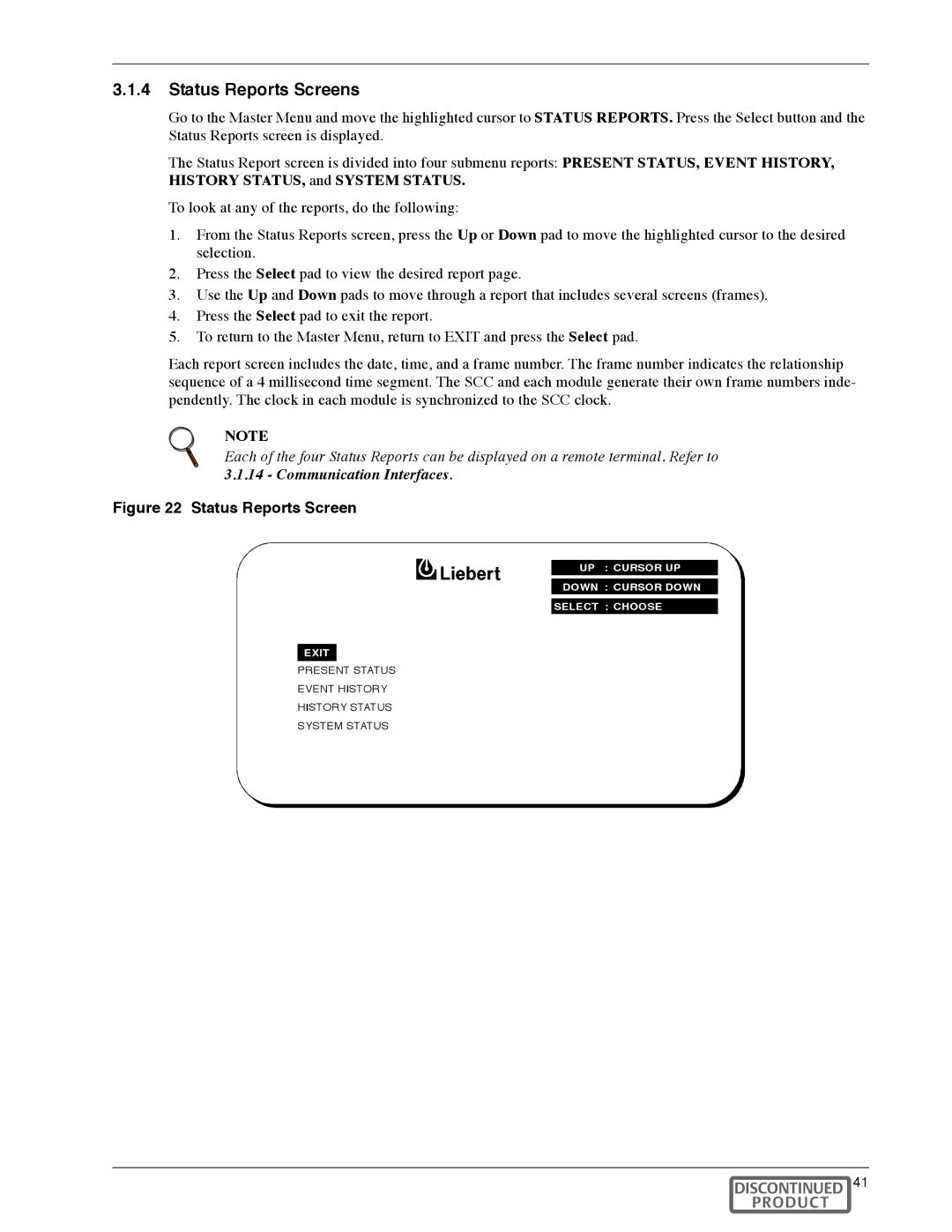3.1.4Status Reports Screens
Go to the Master Menu and move the highlighted cursor to STATUS REPORTS. Press the Select button and the Status Reports screen is displayed.
The Status Report screen is divided into four submenu reports: PRESENT STATUS, EVENT HISTORY, HISTORY STATUS, and SYSTEM STATUS.
To look at any of the reports, do the following:
1.From the Status Reports screen, press the Up or Down pad to move the highlighted cursor to the desired selection.
2.Press the Select pad to view the desired report page.
3.Use the Up and Down pads to move through a report that includes several screens (frames).
4.Press the Select pad to exit the report.
5.To return to the Master Menu, return to EXIT and press the Select pad.
Each report screen includes the date, time, and a frame number. The frame number indicates the relationship sequence of a 4 millisecond time segment. The SCC and each module generate their own frame numbers inde- pendently. The clock in each module is synchronized to the SCC clock.
NOTE
Each of the four Status Reports can be displayed on a remote terminal. Refer to 3.1.14 - Communication Interfaces.
Figure 22 Status Reports Screen
UP : CURSOR UP
DOWN : CURSOR DOWN
SELECT : CHOOSE
![]() EXIT
EXIT
PRESENT STATUS
EVENT HISTORY
HISTORY STATUS
SYSTEM STATUS
Operation 41