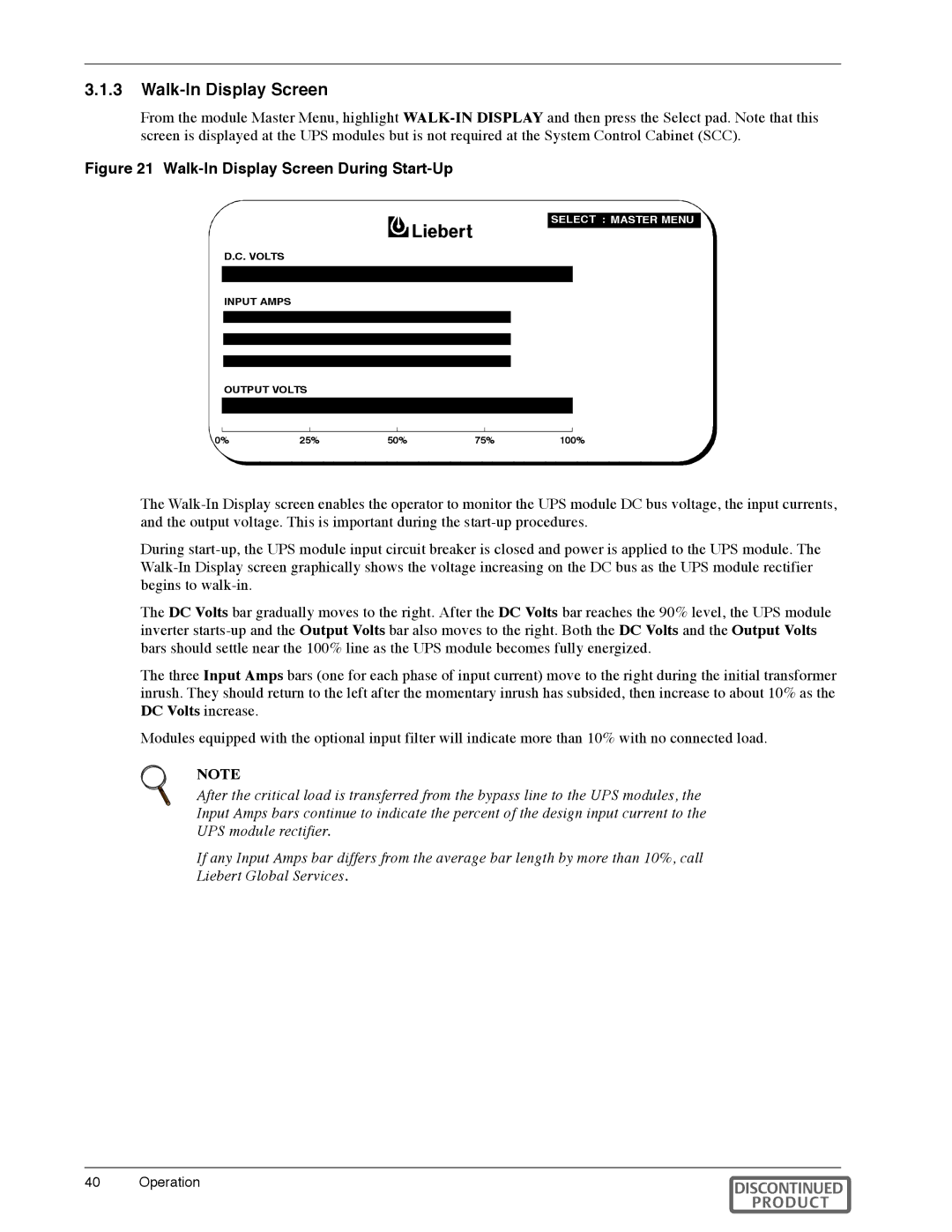3.1.3Walk-In Display Screen
From the module Master Menu, highlight
and then press the Select pad. Note that this System Control Cabinet (SCC).
Figure 21 Walk-In Display Screen During Start-Up
DOWN : |
|
SELECT : MASTER MENU |
SELECT :
D.C. VOLTS
INPUT AMPS
OUTPUT VOLTS
0% |
| 25% | 50% | 75% | 100% |
|
|
|
|
|
|
|
|
|
|
|
|
|
|
|
The
During
The DC Volts bar gradually moves to the right. After the DC Volts bar reaches the 90% level, the UPS module inverter
The three Input Amps bars (one for each phase of input current) move to the right during the initial transformer inrush. They should return to the left after the momentary inrush has subsided, then increase to about 10% as the DC Volts increase.
Modules equipped with the optional input filter will indicate more than 10% with no connected load.
NOTE
After the critical load is transferred from the bypass line to the UPS modules, the
Input Amps bars continue to indicate the percent of the design input current to the
UPS module rectifier.
If any Input Amps bar differs from the average bar length by more than 10%, call
Liebert Global Services.
40 | Operation | DISCONTINUED |
|
| PRODUCT |