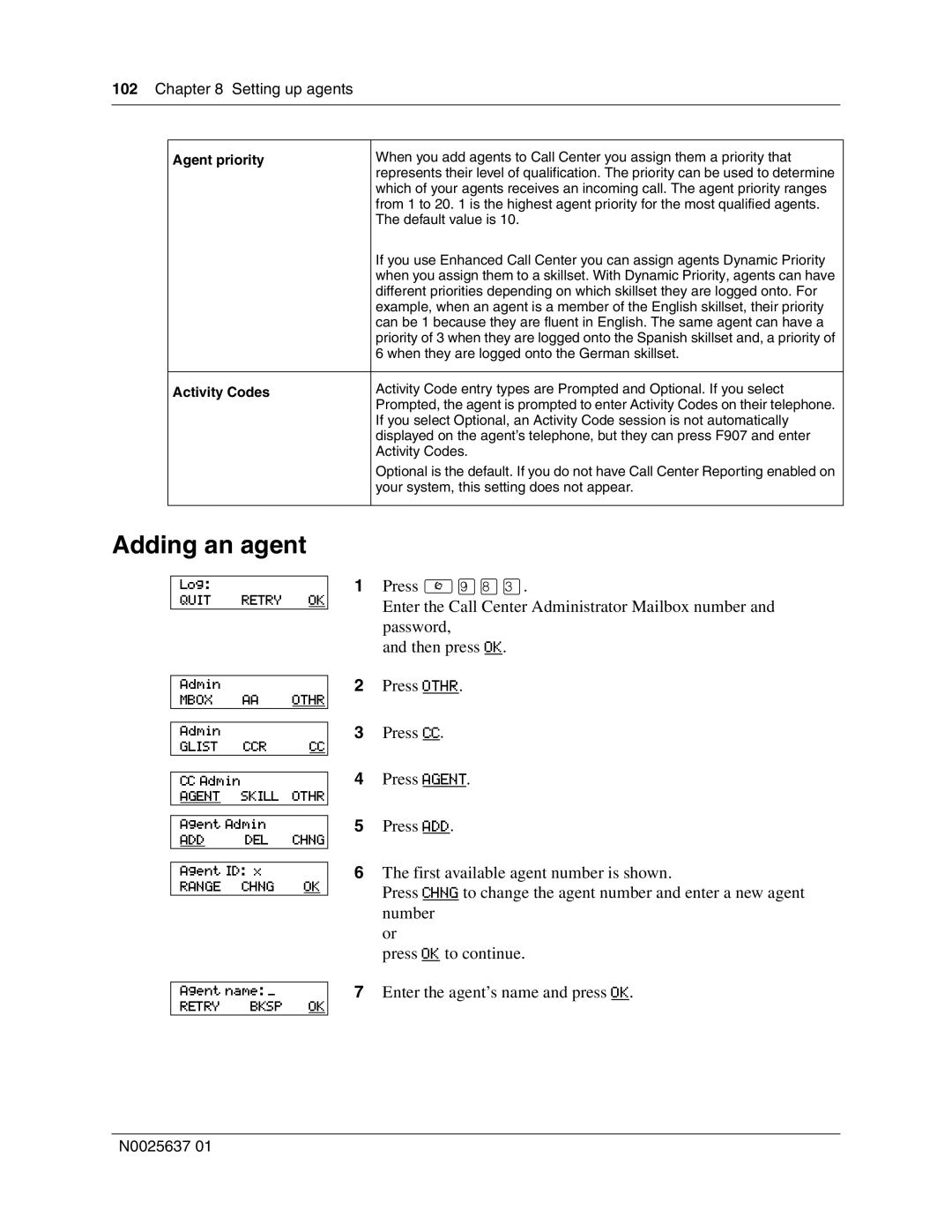102 Chapter 8 Setting up agents
Agent priority | When you add agents to Call Center you assign them a priority that |
| represents their level of qualification. The priority can be used to determine |
| which of your agents receives an incoming call. The agent priority ranges |
| from 1 to 20. 1 is the highest agent priority for the most qualified agents. |
| The default value is 10. |
| If you use Enhanced Call Center you can assign agents Dynamic Priority |
| when you assign them to a skillset. With Dynamic Priority, agents can have |
| different priorities depending on which skillset they are logged onto. For |
| example, when an agent is a member of the English skillset, their priority |
| can be 1 because they are fluent in English. The same agent can have a |
| priority of 3 when they are logged onto the Spanish skillset and, a priority of |
| 6 when they are logged onto the German skillset. |
|
|
Activity Codes | Activity Code entry types are Prompted and Optional. If you select |
| Prompted, the agent is prompted to enter Activity Codes on their telephone. |
| If you select Optional, an Activity Code session is not automatically |
| displayed on the agent’s telephone, but they can press F907 and enter |
| Activity Codes. |
| Optional is the default. If you do not have Call Center Reporting enabled on |
| your system, this setting does not appear. |
|
|
Adding an agent
Log:
QUIT RETRY OK
Admin
MBOX AA OTHR
Admin
GLIST CCR CC
CC Admin
AGENT SKILL OTHR
Agent Admin
ADD DEL CHNG
Agent ID: x
RANGE CHNG OK
Agent name: __
RETRY BKSP OK
1Press ≤·°‹.
Enter the Call Center Administrator Mailbox number and password,
and then press OK.
2Press OTHR.
3Press CC.
4Press AGENT.
5Press ADD.
6The first available agent number is shown.
Press CHNG to change the agent number and enter a new agent number
or
press OK to continue.
7Enter the agent’s name and press OK.
N0025637 01