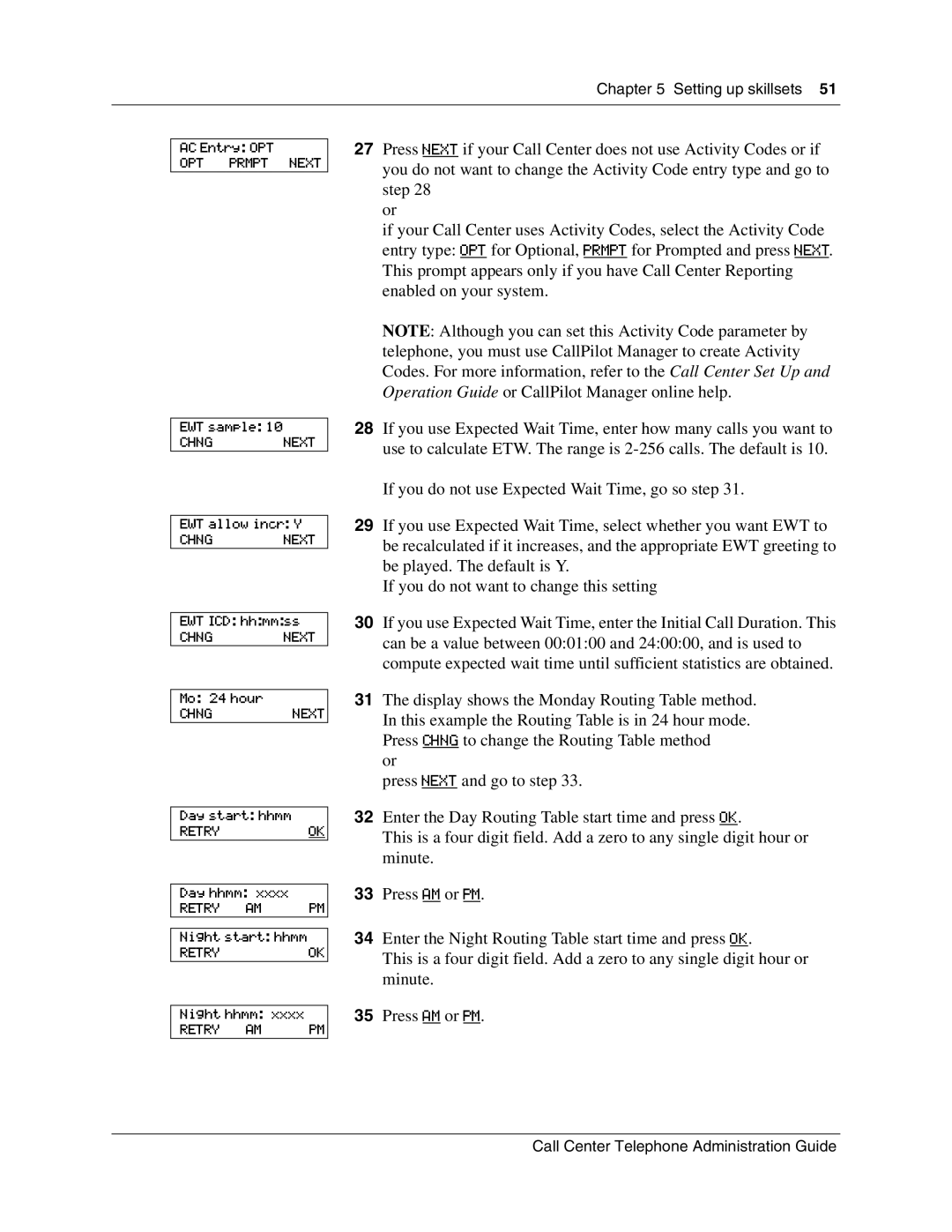Chapter 5 Setting up skillsets 51
AC Entry: OPT
OPT PRMPT NEXT
EWT sample: 10
CHNG NEXT
EWT allow incr: Y
CHNG NEXT
EWT ICD: hh:mm:ss
CHNG NEXT
Mo: 24 hour
CHNGNEXT
Day start: hhmm |
| |
RETRY |
| OK |
|
| |
Day hhmm: xxxx |
| |
RETRY | AM | PM |
|
| |
Night start: hhmm |
| |
RETRY |
| OK |
|
| |
Night hhmm: xxxx |
| |
RETRY | AM | PM |
27Press NEXT if your Call Center does not use Activity Codes or if you do not want to change the Activity Code entry type and go to step 28
or
if your Call Center uses Activity Codes, select the Activity Code entry type: OPT for Optional, PRMPT for Prompted and press NEXT. This prompt appears only if you have Call Center Reporting enabled on your system.
NOTE: Although you can set this Activity Code parameter by telephone, you must use CallPilot Manager to create Activity Codes. For more information, refer to the Call Center Set Up and Operation Guide or CallPilot Manager online help.
28If you use Expected Wait Time, enter how many calls you want to use to calculate ETW. The range is
If you do not use Expected Wait Time, go so step 31.
29If you use Expected Wait Time, select whether you want EWT to be recalculated if it increases, and the appropriate EWT greeting to be played. The default is Y.
If you do not want to change this setting
30If you use Expected Wait Time, enter the Initial Call Duration. This can be a value between 00:01:00 and 24:00:00, and is used to compute expected wait time until sufficient statistics are obtained.
31The display shows the Monday Routing Table method. In this example the Routing Table is in 24 hour mode. Press CHNG to change the Routing Table method
or
press NEXT and go to step 33.
32Enter the Day Routing Table start time and press OK.
This is a four digit field. Add a zero to any single digit hour or minute.
33Press AM or PM.
34Enter the Night Routing Table start time and press OK.
This is a four digit field. Add a zero to any single digit hour or minute.
35Press AM or PM.
Call Center Telephone Administration Guide