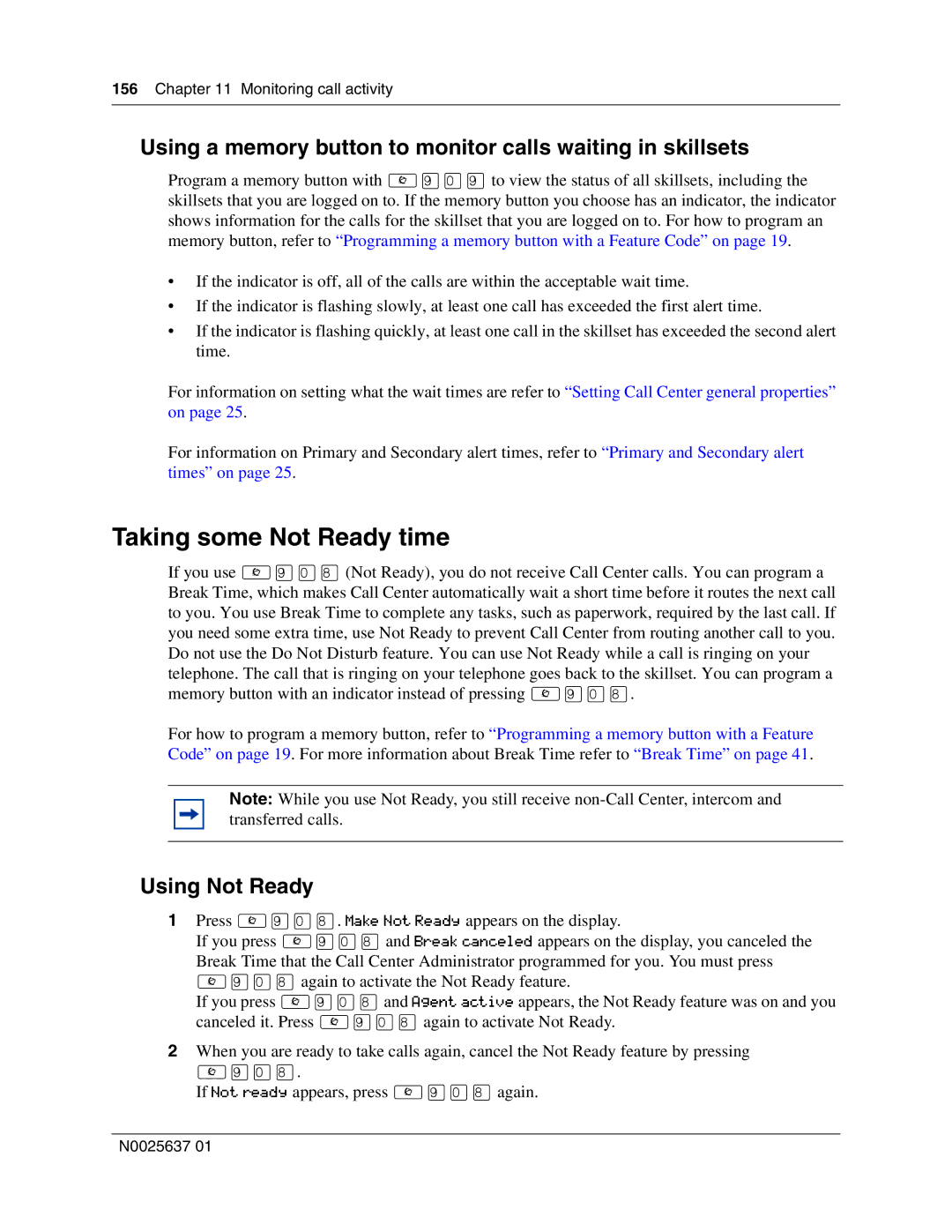156Chapter 11 Monitoring call activity
Using a memory button to monitor calls waiting in skillsets
Program a memory button with ≤·‚·to view the status of all skillsets, including the skillsets that you are logged on to. If the memory button you choose has an indicator, the indicator shows information for the calls for the skillset that you are logged on to. For how to program an memory button, refer to “Programming a memory button with a Feature Code” on page 19.
•If the indicator is off, all of the calls are within the acceptable wait time.
•If the indicator is flashing slowly, at least one call has exceeded the first alert time.
•If the indicator is flashing quickly, at least one call in the skillset has exceeded the second alert time.
For information on setting what the wait times are refer to “Setting Call Center general properties” on page 25.
For information on Primary and Secondary alert times, refer to “Primary and Secondary alert times” on page 25.
Taking some Not Ready time
If you use ≤·‚°(Not Ready), you do not receive Call Center calls. You can program a Break Time, which makes Call Center automatically wait a short time before it routes the next call to you. You use Break Time to complete any tasks, such as paperwork, required by the last call. If you need some extra time, use Not Ready to prevent Call Center from routing another call to you. Do not use the Do Not Disturb feature. You can use Not Ready while a call is ringing on your telephone. The call that is ringing on your telephone goes back to the skillset. You can program a memory button with an indicator instead of pressing ≤·‚°.
For how to program a memory button, refer to “Programming a memory button with a Feature Code” on page 19. For more information about Break Time refer to “Break Time” on page 41.
Note: While you use Not Ready, you still receive
Using Not Ready
1Press ≤·‚°. Make Not Ready appears on the display.
If you press ≤·‚°and Break canceled appears on the display, you canceled the Break Time that the Call Center Administrator programmed for you. You must press ≤·‚°again to activate the Not Ready feature.
If you press ≤·‚°and Agent active appears, the Not Ready feature was on and you canceled it. Press ≤·‚°again to activate Not Ready.
2When you are ready to take calls again, cancel the Not Ready feature by pressing
≤·‚°.
If Not ready appears, press ≤·‚°again.
N0025637 01