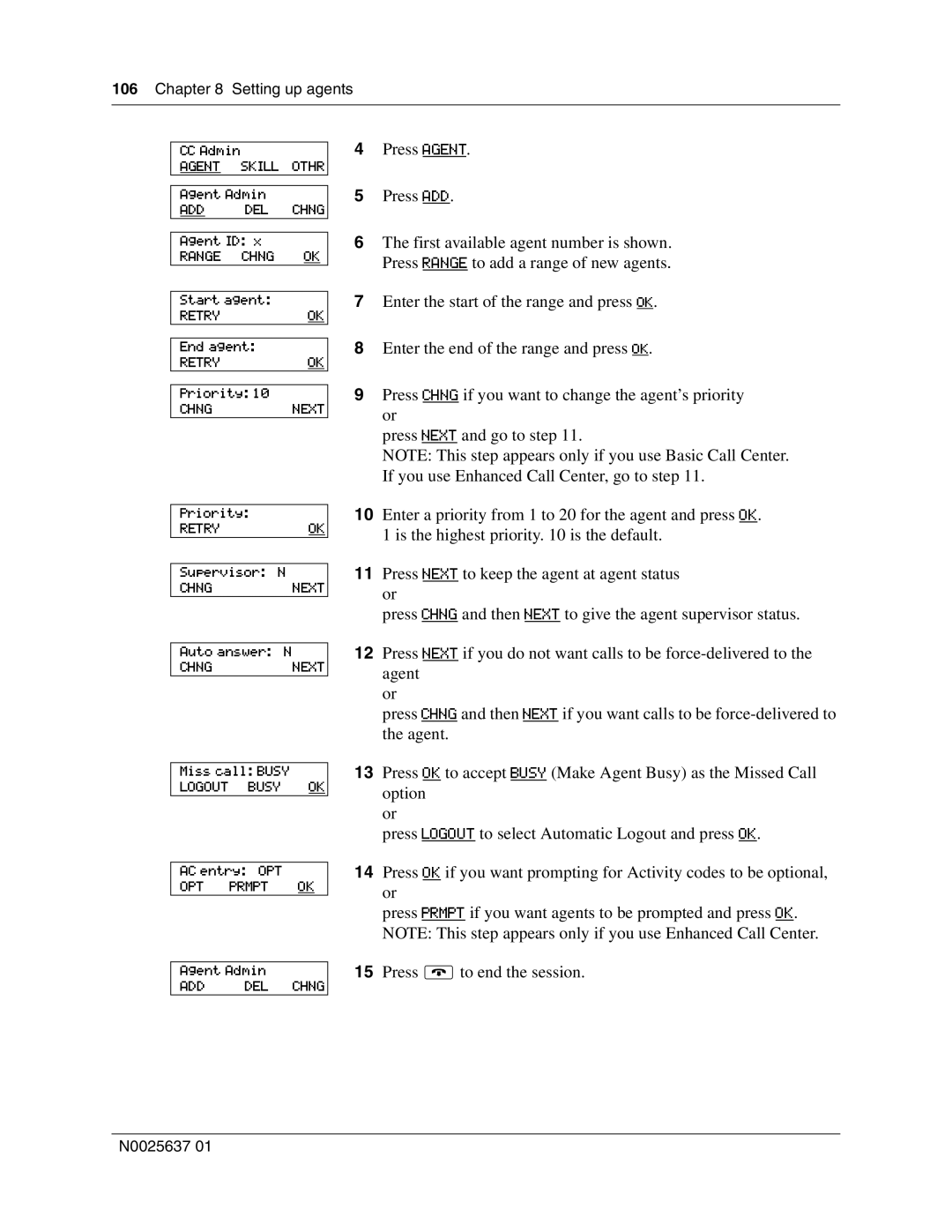106 Chapter 8 Setting up agents
CC Admin
AGENT SKILL OTHR
Agent Admin
ADD DEL CHNG
Agent ID: x
RANGE CHNG OK
Start agent:
RETRYOK
End agent:
RETRYOK
Priority: 10
CHNGNEXT
Priority:
RETRYOK
Supervisor: N
CHNGNEXT
Auto answer: N
CHNGNEXT
Miss call: BUSY LOGOUT BUSY OK
AC entry: OPT OPT PRMPT OK
Agent Admin
ADD DEL CHNG
4Press AGENT.
5Press ADD.
6The first available agent number is shown. Press RANGE to add a range of new agents.
7Enter the start of the range and press OK.
8Enter the end of the range and press OK.
9Press CHNG if you want to change the agent’s priority or
press NEXT and go to step 11.
NOTE: This step appears only if you use Basic Call Center. If you use Enhanced Call Center, go to step 11.
10Enter a priority from 1 to 20 for the agent and press OK.
1 is the highest priority. 10 is the default.
11Press NEXT to keep the agent at agent status or
press CHNG and then NEXT to give the agent supervisor status.
12Press NEXT if you do not want calls to be
or
press CHNG and then NEXT if you want calls to be
13Press OK to accept BUSY (Make Agent Busy) as the Missed Call option
or
press LOGOUT to select Automatic Logout and press OK.
14Press OK if you want prompting for Activity codes to be optional, or
press PRMPT if you want agents to be prompted and press OK. NOTE: This step appears only if you use Enhanced Call Center.
15Press ®to end the session.
N0025637 01