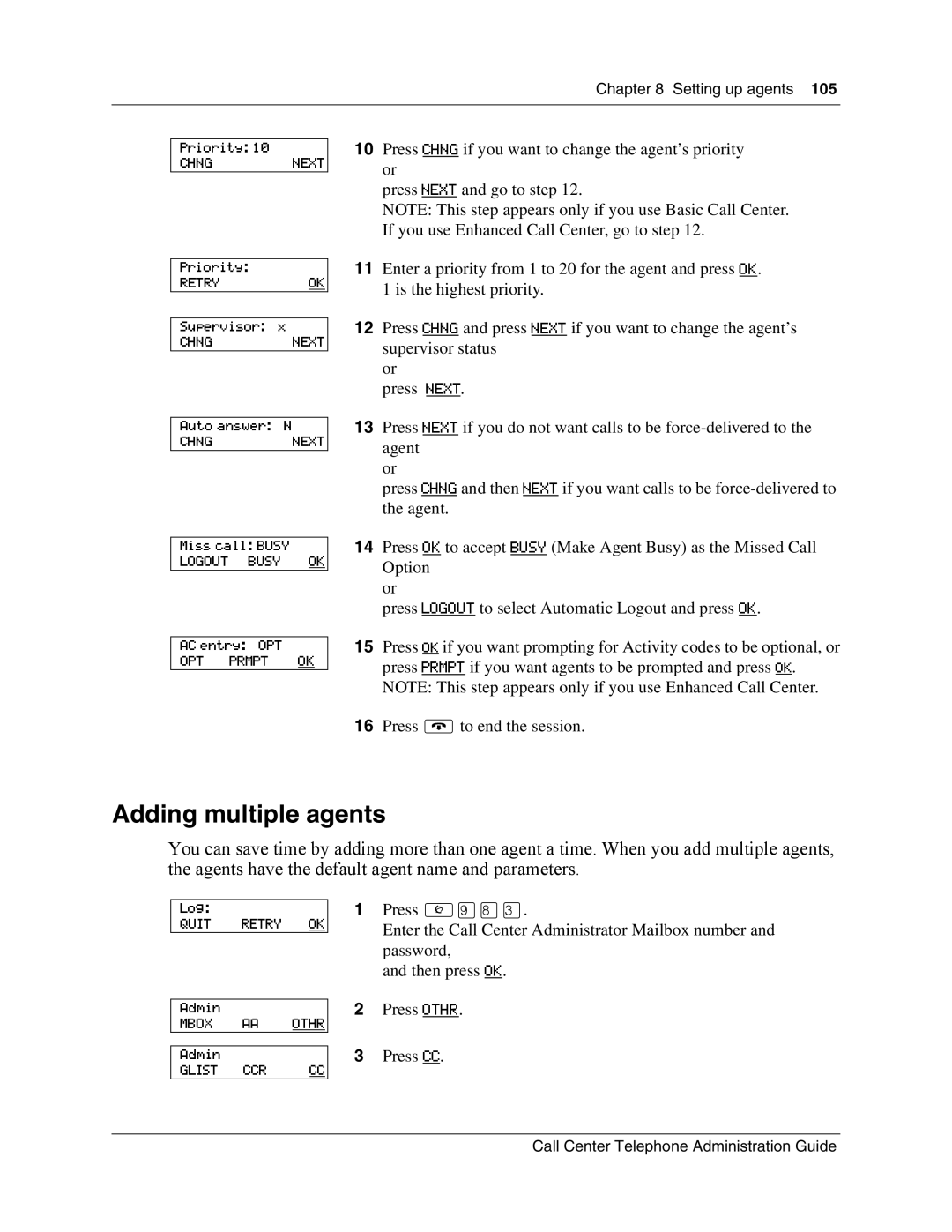Chapter 8 Setting up agents 105
Priority: 10
CHNGNEXT
Priority:
RETRYOK
Supervisor: x
CHNGNEXT
Auto answer: N
CHNGNEXT
Miss call: BUSY LOGOUT BUSY OK
AC entry: OPT OPT PRMPT OK
10Press CHNG if you want to change the agent’s priority or
press NEXT and go to step 12.
NOTE: This step appears only if you use Basic Call Center. If you use Enhanced Call Center, go to step 12.
11Enter a priority from 1 to 20 for the agent and press OK.
1 is the highest priority.
12Press CHNG and press NEXT if you want to change the agent’s supervisor status
or
press NEXT.
13Press NEXT if you do not want calls to be
or
press CHNG and then NEXT if you want calls to be
14Press OK to accept BUSY (Make Agent Busy) as the Missed Call Option
or
press LOGOUT to select Automatic Logout and press OK.
15Press OK if you want prompting for Activity codes to be optional, or press PRMPT if you want agents to be prompted and press OK. NOTE: This step appears only if you use Enhanced Call Center.
16Press ®to end the session.
Adding multiple agents
You can save time by adding more than one agent a time. When you add multiple agents, the agents have the default agent name and parameters.
Log:
QUIT RETRY OK
Admin
MBOX AA OTHR
Admin
GLIST CCR CC
1Press ≤·°‹.
Enter the Call Center Administrator Mailbox number and password,
and then press OK.
2Press OTHR.
3Press CC.
Call Center Telephone Administration Guide