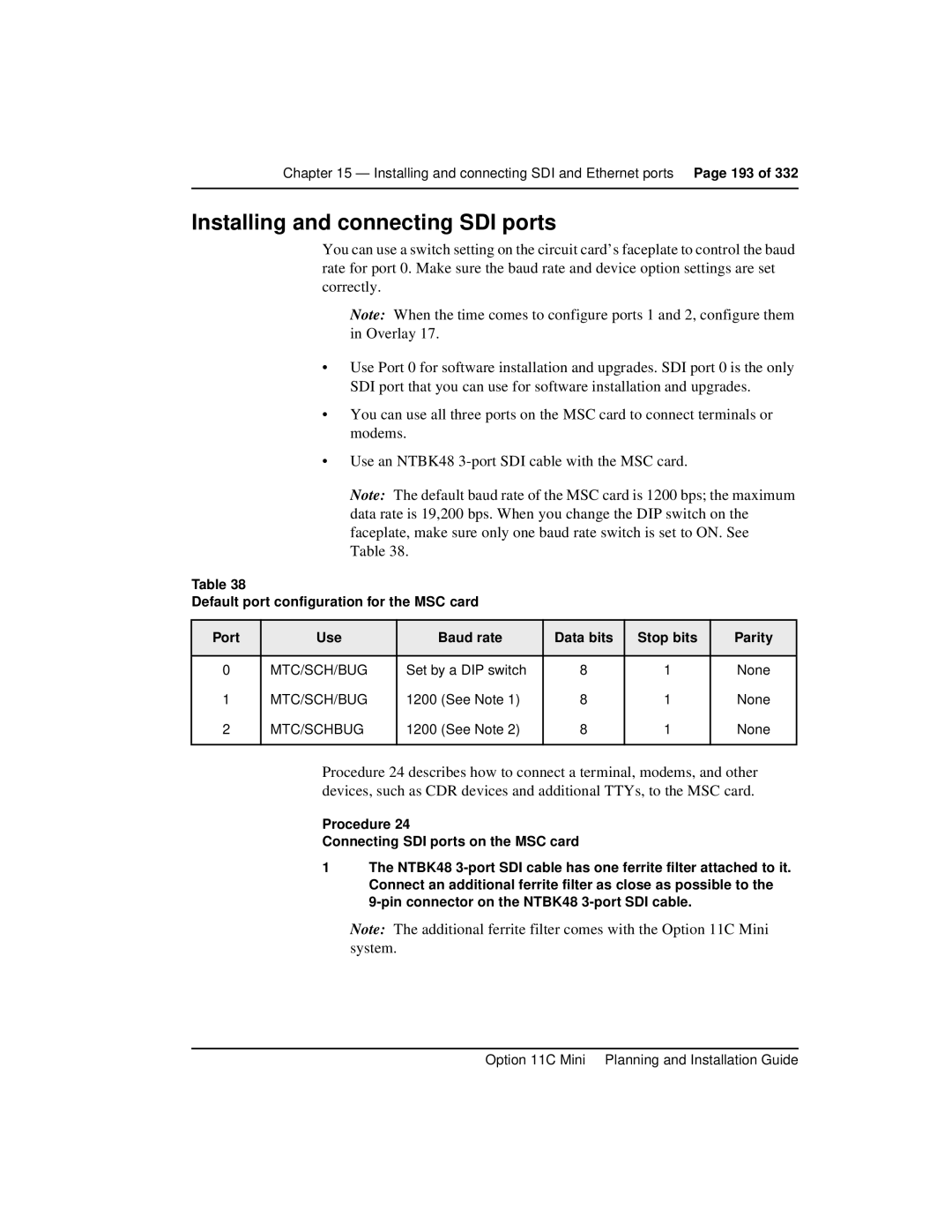Option 11C Mini
Planning and Installation Guide
Page
April
Revision history
September
July
Standard 3.00 April
Contents
Ystem and site requirements
6 of 332 Contents
Re gulatory information
Installin g the chassis 115
Installin g the Option 11C Mini
Contents Page 7
Important safet y instructions 101
Installin g and connecting Cross-connect terminal 169
Installin g the circuit cards 147
Installin g Power Failure Transfer Units 185
8 of 332 Contents
Startin g the Option 11C Mini and installing software
Installin g and connecting SDI and Ethernet ports
Contents Page 9
Connectin g the telephones
10 of 332 Contents
Connectin g an external alarm 279
Connectin g the trunks 253
Appendix a Prepro grammed data 285
Appendix B Chan ging preprogrammed data
Contents Page 11
12 of 332 Contents
Who should read this guide
About this guide
How this guide is organized
North American term UK term or meaning
Terminology used in this guide
Related documents
16 of 332 About this guide
Option 11C Mini system description
Introducing the Option 11C Mini
Option 11C Mini chassis
Shows the Option 11C Mini Main Chassis
Software Installation Program
Installing software and configuring data
Flash Drives
Software Delivery Card
Security Device
Configuring data
Supported applications
Set-Based Administration
Meridian Administration Tools
System specifications
Meridian Mail Mini
Number of card slots
Trunk capacity
Power supply
Software Generic
Conference channels
On-site backup
Data backup and restore methods
Remote backup
Europe
Repair facilities
Restoring data
Page
Main components of the Option 11C Mini
Identifying the Option 11C Mini equipment
NTDK91 Main Chassis NTDK92 Chassis Expander
Cable connectors
Chassis installation options
Pair connectors
Connectors on the back of the Main Chassis
Connectors on the back of the Chassis Expander
Power supply
Cooling
Identifying the Option 11C Mini equipment
Power status indicator
Power switch
Power supply DIP switch settings
Power supply DIP switch settings
Europe power supply DIP switch settings
Asia Pacific/Cala power supply DIP switch settings
Front of chassis
North American power supply DIP switch settings
Circuit cards
Reserve power supply
NTDK97 Mini System Controller card
NTDK16 48-port Digital Line Card
Telephones and Attendant Consoles
Lists the Option 11C Mini cable kits and their contents
Cables and wires
38 of 332 Identifying the Option 11C Mini equipment
Page
Miscellaneous items for installation
Comparison of Option 11C Mini and Option 11C
Differences between Option 11C Mini and Option 11C
NTDK78/NTDK75
Simm
DLC
Environmental requirements
System and site requirements
Wall
Minimum fastener requirements Type of wall Fasteners
Grounding requirements
48 of 332 System and site requirements
System and site requirements
Single Point Grounding SPG
Ground bus isolation Canada and the United States
EMC
Single point grounding
Grounding method
Conduit requirements
Chassis powered by different service panels
Grounding multiple pieces of equipment in a rack/cabinet
Commercial power requirements
Max Outlet Type
Frequency
Max Fuse
Site requirements
Location of power outlets
Alternative AC-powered installation
Uninterruptible Power Supply
Isolation transformer ground
Receptacles
Installing an Isolation Transformer
60 of 332 System and site requirements
Option 11C Mini Planning and Installation Guide
Transformers without pluggable power cords
Receptacle
Power consumption worksheets for the Option 11C Mini system
Total Total Option 11C Mini system power consumption
Modem requirements
Auxiliary equipment power
With or without Meridian Mail
On-site access
Maintenance and administration terminals
Remote access
Without Meridian Mail
Cross-connect terminal requirements
Meridian Administration Tools
General layout guidelines
Equipment layout plan
Standard 3.00 April
Main Maximum
Leave at least
Equipment layout plan for installing the chassis on a table
Typical layout for installing the chassis on a table
Option 11C Mini Planning and Installation Guide
Typical layout for installing the chassis in a rack/cabinet
Card slot assignments
NTAK02 SDI/DCH NTAK03 TDS/DTR
Card slot assignment plan Number Cards
Card slot assignment plan Number Cards
Card slot assignments for the Main Chassis
Main Chassis
Card slot assignments for the Chassis Expander
Chassis Expander
Page
System approval
Regulatory information
Importance of Ringer Equivalence Number
Hearing aid compatibility
Regulatory information
Canadian and United States Network connections
Safety specifications
European compliance information
Supported interfaces
Information for the United States
Radio and TV interference
Analog PL facilities
Jacks Port designation
Information for Canada
90 of 332 Regulatory information Standard 3.00 April
Tools checklist
Installing the Option 11C Mini
Summary of installation procedures
Readiness checklist
Installing the Option 11C Mini
Faceplate on the Option 11C Mini chassis
Installing the Option 11C Mini
96 of 332 Installing the Option 11C Mini
Aligning the faceplate with the chassis
Fitting the faceplate on to the front of the chassis
Page
Page
Symbols you must recognize
Important safety instructions
101
Safety instructions when using telephone equipment
Safety instructions when installing telephone equipment
Important safety instructions
104 of 332 Important safety instructions Standard 3.00 April
Method for earthquake bracing
Bracing the Option 11C Mini against earthquakes
105
Determine fastener requirements
Backboard size limits
Stud spacing
Metal Studs
Bracing the Option 11C Mini against earthquakes
Maximum wall stud sizes 16 inch spacing
Determine where to place the fasteners
110 of 332 Bracing the Option 11C Mini against earthquakes
111
Plywood fastener locations for concrete and masonry walls
Continue with Option 11C Mini system installation
End of Procedure
Page
115
Installing the chassis
Items required
Installing the chassis on a wall in a vertical position
Installing the chassis
Wall bracket fastened to backboard
Draw a horizontal line on the plywood backboard
Fasten the chassis in position
Chassis on a wall in a vertical position
Installing the chassis on a wall in a horizontal position
122 of 332 Installing the chassis
123
Place the chassis on the shelf brackets
Thumb screws on the wall shelf brackets
Chassis stops on the wall shelf brackets
Installing the chassis on a table
127
128 of 332 Installing the chassis
Installing the chassis in a 19 inch rack/cabinet
130 of 332 Installing the chassis
131
Place the chassis on the chassis guide brackets
Right ear bracket installed on the chassis
133
134 of 332 Installing the chassis
135
Connecting the Chassis Expander to the Main Chassis
DS-30X connection CE-MUX connection
Connecting the Chassis Expander to the Main Chassis
Page
Chassis powered by the same service panel
Installing the system ground
139
140 of 332 Installing the system ground
Chassis powered by different service panels
Chassis grounding instructions
NTBK80 ground block
Grounding a Main Chassis and Chassis Expander pair
Grounding multiple pieces of equipment in a rack/cabinet
Grounding multiple pieces of equipment in a rack
146 of 332 Installing the system ground Standard 3.00 April
147
Installing the circuit cards
Antistatic wrist strap
Circuit card assignments in the Main Chassis
Installing the circuit cards
Circuit card assignments in the Chassis Expander
NTDK97 Mini System Controller MSC card
Circuit cards required for the Option 11C Mini
SDI ports
Pcmcia interface
Ethernet interface
Digitone Receiver, tone generation, tone detection functions
MSC card with the security device installed
Port Digital Line Card
NTDK16 48-port Digital Line Card
NT8D14 Universal Trunk card
Optional circuit cards
Insert the card in its assigned slot
NT8D15 E&M Trunk card
Procedure NT8D02 circuit card installation
NT8D15 E&M Trunk card option settings Mode of operation
NT8D02 Digital Line Card
NTAK02 SDI/DCH card
Esdi DCH/DPNSS
Switch settings Ports 2
Switch settings Ports 0
Jumper settings Strap Port Location For DTE For DCE RS422
Port
NTAK03 TDS/DTR card
NTAG26 Xmfr card
NT5K21 Xmfc card
Set the jumpers
NT1R20 Off-Premise Station OPS analog line card
Timp
OPS analog line card jumper block locations
OPS analog line card cross connections
Digital Trunk cards
168 of 332 Installing the circuit cards
169
Installing and connecting the cross-connect terminal
Terminal block requirements
Servicing
Installing the BIX cross-connect terminal
Typical BIX cross-connect terminal layout
Installing the Reichle Masari cross-connect terminal Germany
Typical Reichle Masari cross-connect terminal layout Germany
Installing the Krone Test Jack Frame for the UK
Pair cable on three Krone strips
Standard 3.00 April
Typical Krone cross-connect terminal layout UK
Other equipment Chassis Expander Main Chassis
Connecting the cables
Cable connectors on the back of the Main Chassis
Pair cable to cross-connect terminal Ferrite filter
AUX cable connector
Designation Connection
AUX cable termination information Wire Color
Cross connections record
Page
Installing the Pftu
Installing Power Failure Transfer Units
185
J1 cable labels
Pairs Control PFT1 PFT2 PFT3 PFT4 PFT5
Auxiliary connector
Installing Power Failure Transfer Units
Function Pair Connects Cross-connect to Number Color Control
Control and power connections on cable J1
Power fail transfer
Pftu control lead signals
Pftu control lead signals
NTAK1104
Page
191
Installing and connecting SDI and Ethernet ports
Modem problems Problem Solution
Modem setup requirements
Installing and connecting SDI and Ethernet ports
Installing and connecting SDI ports
SDI cable connection
An additional ferrite filter attached to the SDI cable
196 of 332 Installing and connecting SDI and Ethernet ports
DTE
NTAK02 connections at the cross-connect terminal Port
199
RS232 Designations =input Signal =output
NTAK02 connections at the cross-connect terminal Port Cable
CTS BR-W
Terminal setup
Setup keys and functions Key Function
CTS
HP700/32 setup values
Xoff
VT420 setup values
VT220 setup values
Procedure Connecting the Ethernet cable
Installing and connecting an ethernet cable
Ethernet connection
Ethernet connection
Ethernet cable inserted into an industry-standard MAU
Page
Starting the Option 11C Mini
Starting the Option 11C Mini and installing software
209
Power connector on the back of the chassis
Start-up procedures
Starting the Option 11C Mini and installing software
Software Installation Program
Function selection
Starting the program
Keycodes
Preconfigured database
Feature set and ISM parameters
Security Device
Customer database
Remote restored database
Installing software in a new system
Summary of steps
Backed up Database
Observe the terminal screen
Pcmcia card slot location
Standard 3.00 April
Example only
Select the Feature Set to be enabled
If you selected 1 or 2, go to on
221
Current ISM Parameters
Select ISM parameters
Mopt Is this correct? n cr no
12121212 cr
Page
Xxxxxxxx cr Yyyyyyyy cr Zzzzzzzz cr
Page
229
Connecting the telephones
Cross connecting telephones
NE-500/2500-type telephone cross connections
Connecting the telephones
Meridian Digital Telephone cross connections
Port Digital Line Card cross connections
Connecting analog 500/2500-type telephones with a Pftu
Connecting telephones without a Pftu
Connecting off-premise telephones
Connecting an Attendant Console
NTAK92AA Off-Premise Protection Module connections
BL-Y +VPS RTN
Attendant Console connections
PFT
Power Failure Transfer Unit connections
Unit Color
Color combinations of cable pairs
Unit
Main Card
Main
Chassis
Expander
Activating telephones
Cross-connecting terminal Digital Subscriber Loops
Telephone tones
Telephone tones Tone
Telephone tones for Germany Tone Description Specification
Press the pound key # to select the default model
Activating a default model with a character display
Hang up the telephone receiver
To accept the default extension number, press the pound key
Activating a default model without a character display
Activating a customized model with a character display
Hang up the telephone handset
Activating a customized model without a character display
Activating terminals on a DSL
Refer to the Isdn BRI Administration and Maintenance Guide
252 of 332 Connecting the telephones Standard 3.00 April
253
Connecting the trunks
Connecting trunks with a Pftu
Connecting trunks without a Pftu
Connecting the trunks Page 255
Trunk connections
NT8D14 Universal trunk connections Cable from chassis
Paging All other Mode Modes Pair Color Designations
Paging Type
NT8D15 E&M Trunk card Cables
Trunk connections Europe
TIE trunk card 2-Wire
NT6D70 Silc and NT6D71 Uilc cards
2-wire Type Lead designations Pins Pair color Unit number
TIE trunk card 4-wire
TIE trunk card 4-Wire
SIG0A
TIE trunk card 2280Hz
TIE trunk card 4-wire Cables Card 1 through Column
TIE trunk card MUS
TIE trunk card RAN
CO & did trunk card
Central Office trunk card
NT5K17 Direct Inward Dial card terminations
Trunk connections UK
NT5K18 Exchange line trunk card terminations
BK-O BK-G
NT5K19 Analog TIE line trunk card terminations
BK-BL BL-BK BK-BR BR-BK
BK-BL BL-BK BK-G BK-BR BR-BK
BL-R BR-R
Instructions for the UK
Activating a default model trunk
Select 1 ADD Trunk by entering the number
Enter the default administration telephone password
Press the digits to select a trunk model as assigned in LD
Terminate the sequence by hanging up the telephone receiver
Activating a selected model trunk
Hang up or repeat the sequence
Enter the TN in Option 11 format Ccuu
278 of 332 Connecting the trunks Standard 3.00 April
Alarm port assigned in software
Connecting an external alarm
279
Use LD 15 and make the following changes
Alarm through a QUA6 Pftu
AC capacities
Contacts in Pftu
Connecting an external alarm
282 of 332 Connecting an external alarm
22R Makes with 23T and 23R 22T Makes with 21T Open
284 of 332 Connecting an external alarm Standard 3.00 April
285
Appendix a Preprogrammed data
Default numbering plan
Passwords and codes
Passwords and codes Function Code or extensions
First digits
Shows the default numbering plan for Option 11C Mini
Important extension numbers
Extensions assigned to card slots
Flexible Feature Codes FFC Prompt
Flexible Feature Codes
Definition
Modem port
SDI ports
Esdi settings Setting Code
Esdi settings
Telephone tones
Enhanced Serial Data Interface Esdi port
Trunk routes
DTN Timp
Trunk models
295
MUS XUT
3COM/900
Model telephones
LNA
Class of Service options ACD telephones Prompt Meaning
M2008 telephone model Key number Feature Position
Administration telephone models
M2008 model
M2616 model
M2616 model 99 telephone Key Feature Number Position
Central Answering Position CAP telephone models
M2616 and M2216 telephone model Key Feature Number Positio
M2616 and M2216 CAP telephone model
Analog 500/2500-type support personnel telephone models
Analog 500/2500-type telephone models
M2006 General business telephone models
M2008 General business telephone models
M2008 Two-line general business telephone models
Appendix a Preprogrammed data Page 307
M2008 manager telephone models
M2008 Message center telephone models
ADD, FBD
M2216 ACD telephone models
ADD, HFA, FBD
M2616 Secretary telephone models
M2616 Advanced business telephone
M2616 Manager telephone models
M2616 Message center telephone models
General information
Appendix B Changing preprogrammed data
315
Changing the first number in the numbering plan
Changing the default numbering plan
Press the asterisk * three times
Determining new extension numbers
Procedure Determine the extension number
Example
Using the Meridian Mail Mini Auto-configure feature
Shifting the numbering plan to a new card slot
Conflicts with Meridian Mail Mini data
Removing numbering plan conflicts
Obtaining the use of card slot
Conflicts with ACD queues
Obtaining the use of Meridian Mail Mini ACD queues
Conflicts with SDI ports
Conflicts with Call Park extension numbers
Conflicts with the Spre code
Changing or removing the preprogrammed night number
Conflicts with the attendant extension number
To remove one access code, enter the following commands
Conflicts with Flexible Feature Codes
Design model telephones Task Overlay Create model telephones
Creating, changing, and removing model telephones
Modifying analog model telephones
Creating analog telephone models
Modifying digital model telephones
Creating digital model telephones
Removing model telephones
Printing model information
Analog telephones
Digital telephones
Creating model trunks
Creating model trunks and changing route access codes
Removing model trunks
Modifying model trunks
Select 2 Change Route Access by entering the number
Changing a route access code
Terminate the sequence by hanging up the telephone
Enter the new access code and press the pound key
Page
Option 11C Mini
Planning and Installation Guide