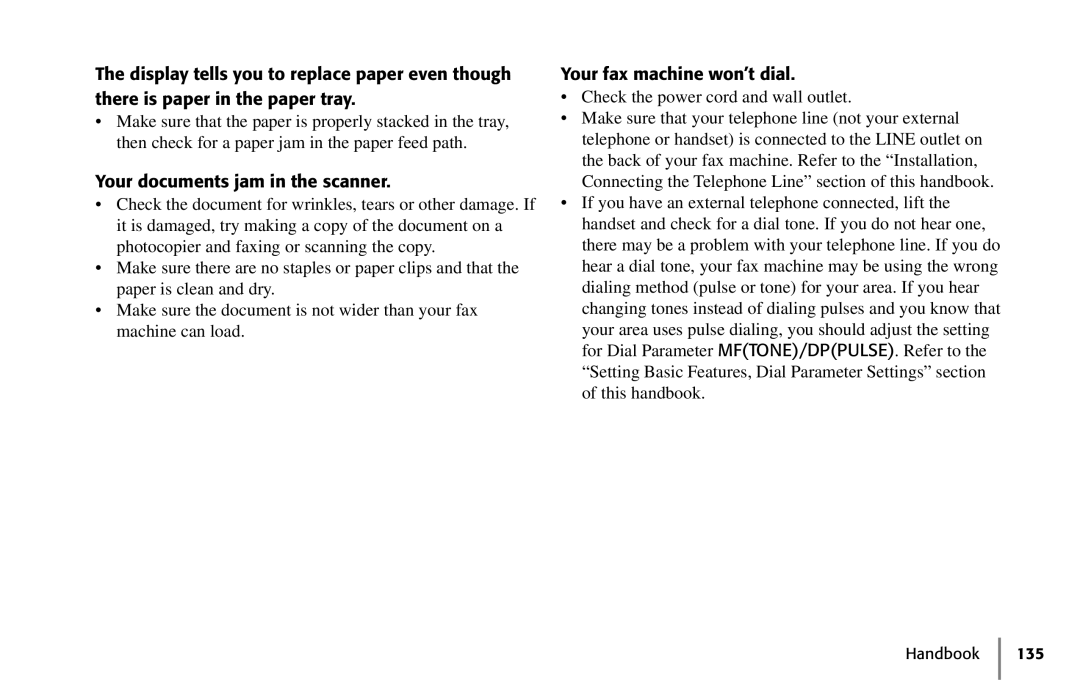The display tells you to replace paper even though there is paper in the paper tray.
•Make sure that the paper is properly stacked in the tray, then check for a paper jam in the paper feed path.
Your documents jam in the scanner.
•Check the document for wrinkles, tears or other damage. If it is damaged, try making a copy of the document on a photocopier and faxing or scanning the copy.
•Make sure there are no staples or paper clips and that the paper is clean and dry.
•Make sure the document is not wider than your fax machine can load.
Your fax machine won’t dial.
•Check the power cord and wall outlet.
•Make sure that your telephone line (not your external telephone or handset) is connected to the LINE outlet on the back of your fax machine. Refer to the “Installation, Connecting the Telephone Line” section of this handbook.
•If you have an external telephone connected, lift the handset and check for a dial tone. If you do not hear one, there may be a problem with your telephone line. If you do hear a dial tone, your fax machine may be using the wrong dialing method (pulse or tone) for your area. If you hear changing tones instead of dialing pulses and you know that your area uses pulse dialing, you should adjust the setting for Dial Parameter MF(TONE)/DP(PULSE). Refer to the “Setting Basic Features, Dial Parameter Settings” section of this handbook.