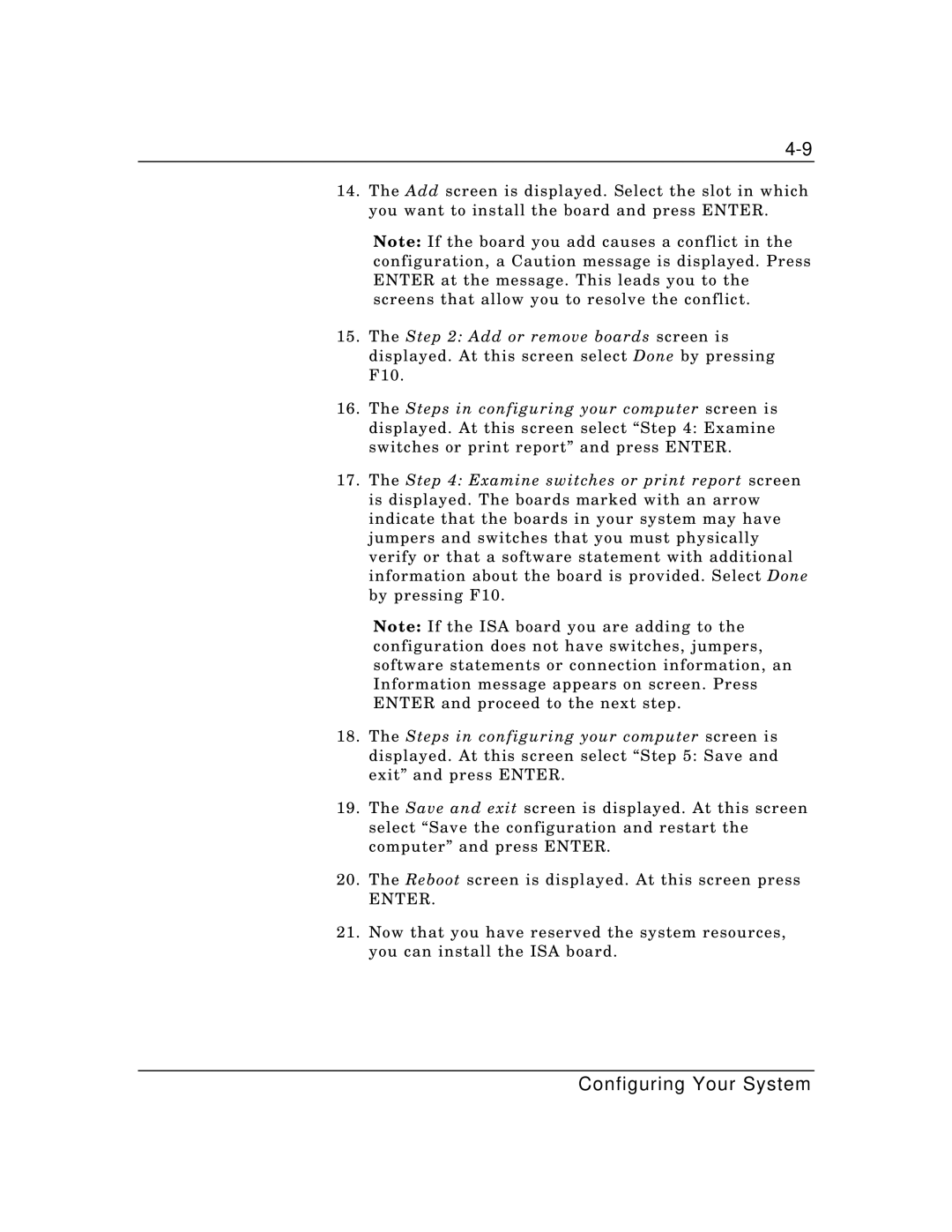14.The Add screen is displayed. Select the slot in which you want to install the board and press ENTER.
Note: If the board you add causes a conflict in the configuration, a Caution message is displayed. Press ENTER at the message. This leads you to the screens that allow you to resolve the conflict.
15.The Step 2: Add or remove boards screen is displayed. At this screen select Done by pressing F10.
16.The Steps in configuring your computer screen is displayed. At this screen select “Step 4: Examine switches or print report” and press ENTER.
17.The Step 4: Examine switches or print report screen is displayed. The boards marked with an arrow indicate that the boards in your system may have jumpers and switches that you must physically verify or that a software statement with additional information about the board is provided. Select Done by pressing F10.
Note: If the ISA board you are adding to the configuration does not have switches, jumpers, software statements or connection information, an Information message appears on screen. Press ENTER and proceed to the next step.
18.The Steps in configuring your computer screen is displayed. At this screen select “Step 5: Save and exit” and press ENTER.
19.The Save and exit screen is displayed. At this screen select “Save the configuration and restart the computer” and press ENTER.
20.The Reboot screen is displayed. At this screen press
ENTER.
21.Now that you have reserved the system resources, you can install the ISA board.
Configuring Your System