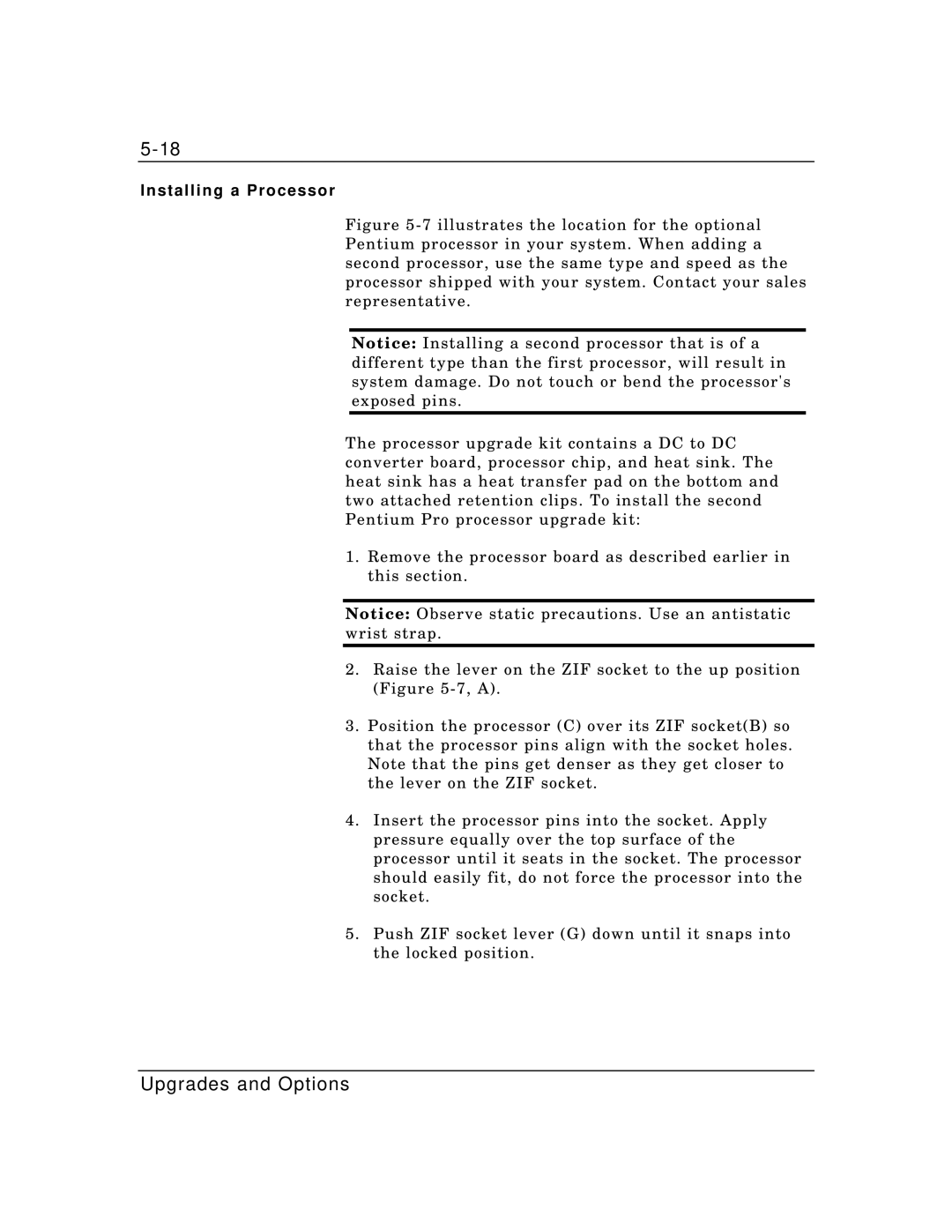Installing a Processor
Figure 5-7 illustrates the location for the optional Pentium processor in your system. When adding a second processor, use the same type and speed as the processor shipped with your system. Contact your sales representative.
Notice: Installing a second processor that is of a different type than the first processor, will result in system damage. Do not touch or bend the processor's exposed pins.
The processor upgrade kit contains a DC to DC converter board, processor chip, and heat sink. The heat sink has a heat transfer pad on the bottom and two attached retention clips. To install the second Pentium Pro processor upgrade kit:
1.Remove the processor board as described earlier in this section.
Notice: Observe static precautions. Use an antistatic wrist strap.