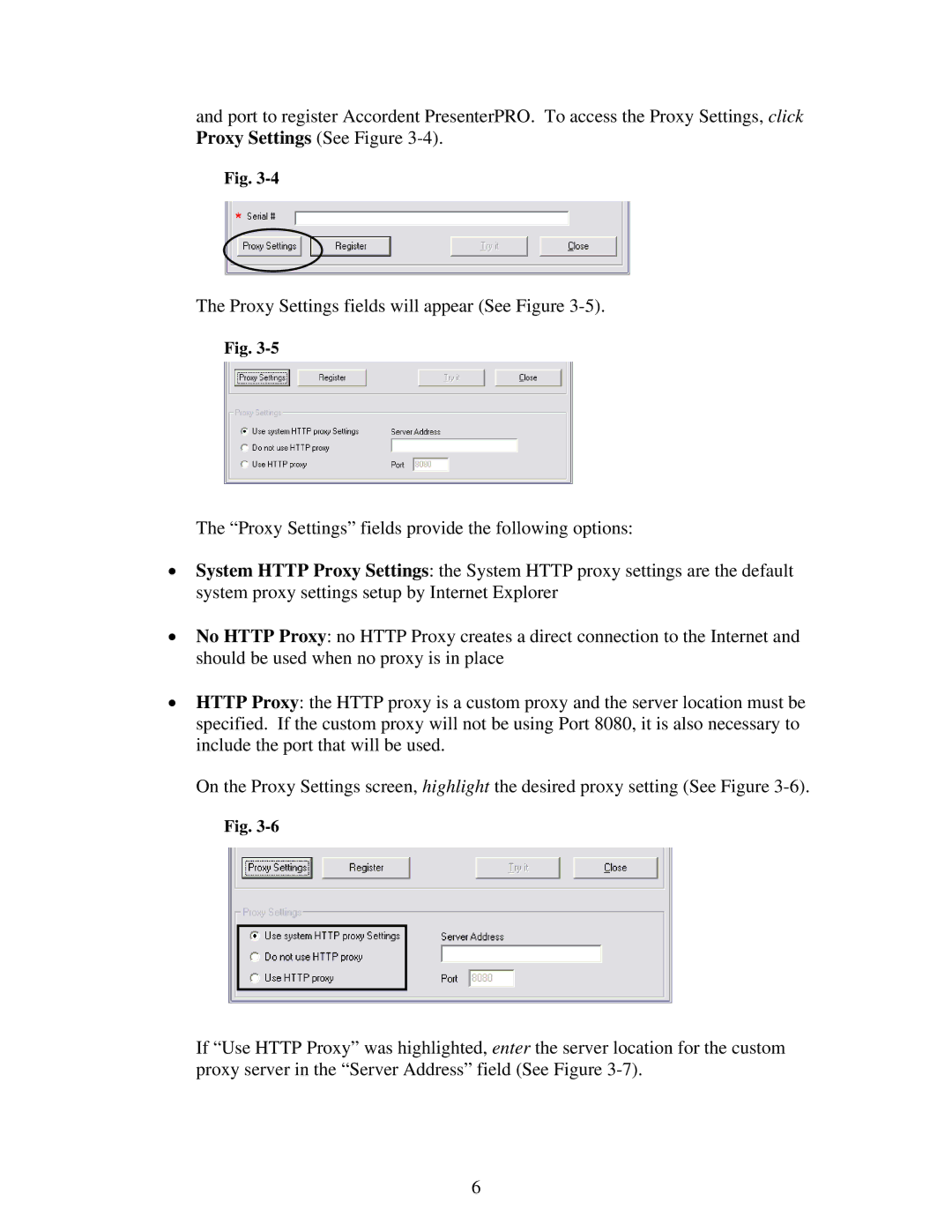and port to register Accordent PresenterPRO. To access the Proxy Settings, click Proxy Settings (See Figure
Fig.
The Proxy Settings fields will appear (See Figure
Fig.
The “Proxy Settings” fields provide the following options:
•System HTTP Proxy Settings: the System HTTP proxy settings are the default system proxy settings setup by Internet Explorer
•No HTTP Proxy: no HTTP Proxy creates a direct connection to the Internet and should be used when no proxy is in place
•HTTP Proxy: the HTTP proxy is a custom proxy and the server location must be specified. If the custom proxy will not be using Port 8080, it is also necessary to include the port that will be used.
On the Proxy Settings screen, highlight the desired proxy setting (See Figure
Fig.
If “Use HTTP Proxy” was highlighted, enter the server location for the custom proxy server in the “Server Address” field (See Figure
6