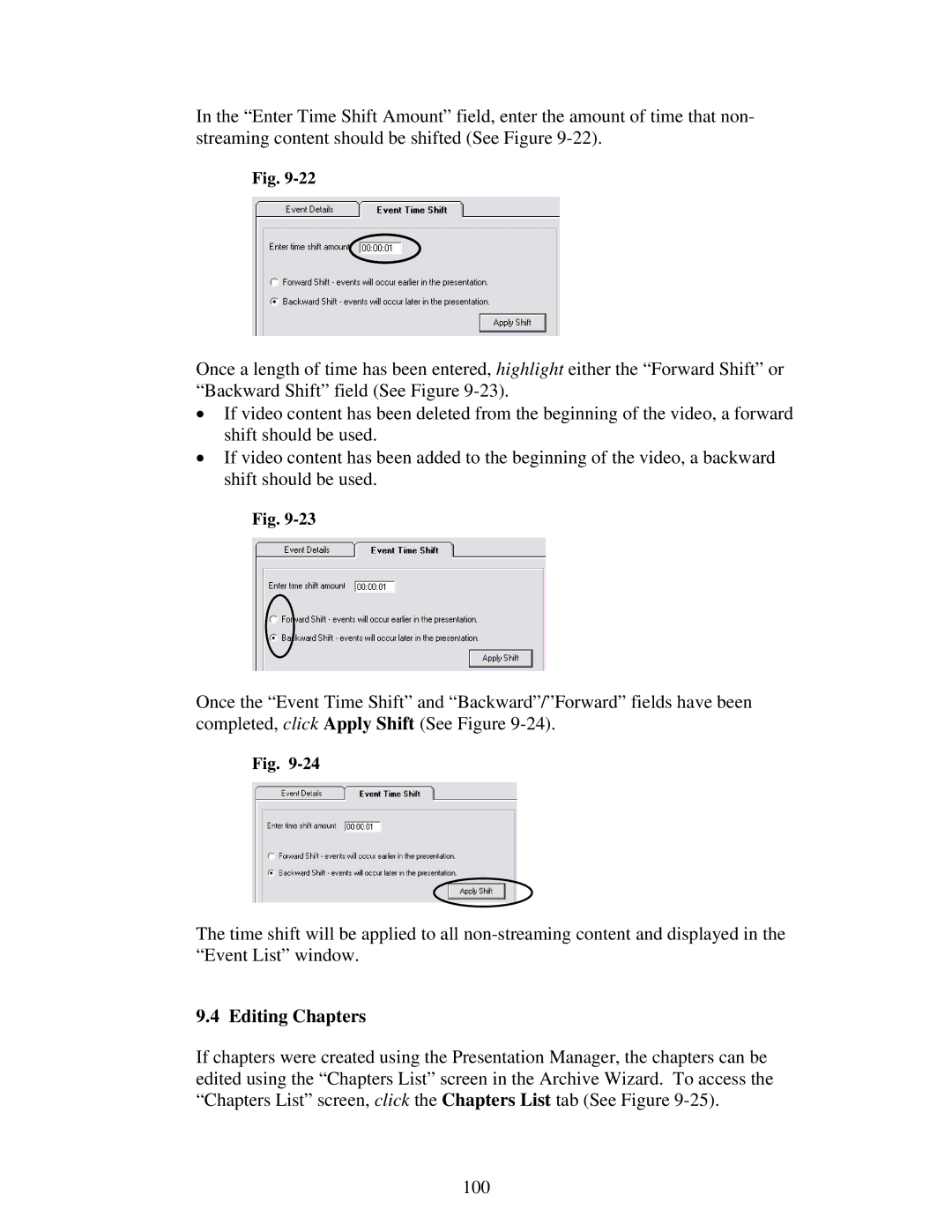In the “Enter Time Shift Amount” field, enter the amount of time that non- streaming content should be shifted (See Figure
Fig.
Once a length of time has been entered, highlight either the “Forward Shift” or “Backward Shift” field (See Figure
•If video content has been deleted from the beginning of the video, a forward shift should be used.
•If video content has been added to the beginning of the video, a backward shift should be used.
Fig.
Once the “Event Time Shift” and “Backward”/”Forward” fields have been completed, click Apply Shift (See Figure
Fig.
The time shift will be applied to all
9.4 Editing Chapters
If chapters were created using the Presentation Manager, the chapters can be edited using the “Chapters List” screen in the Archive Wizard. To access the “Chapters List” screen, click the Chapters List tab (See Figure
100