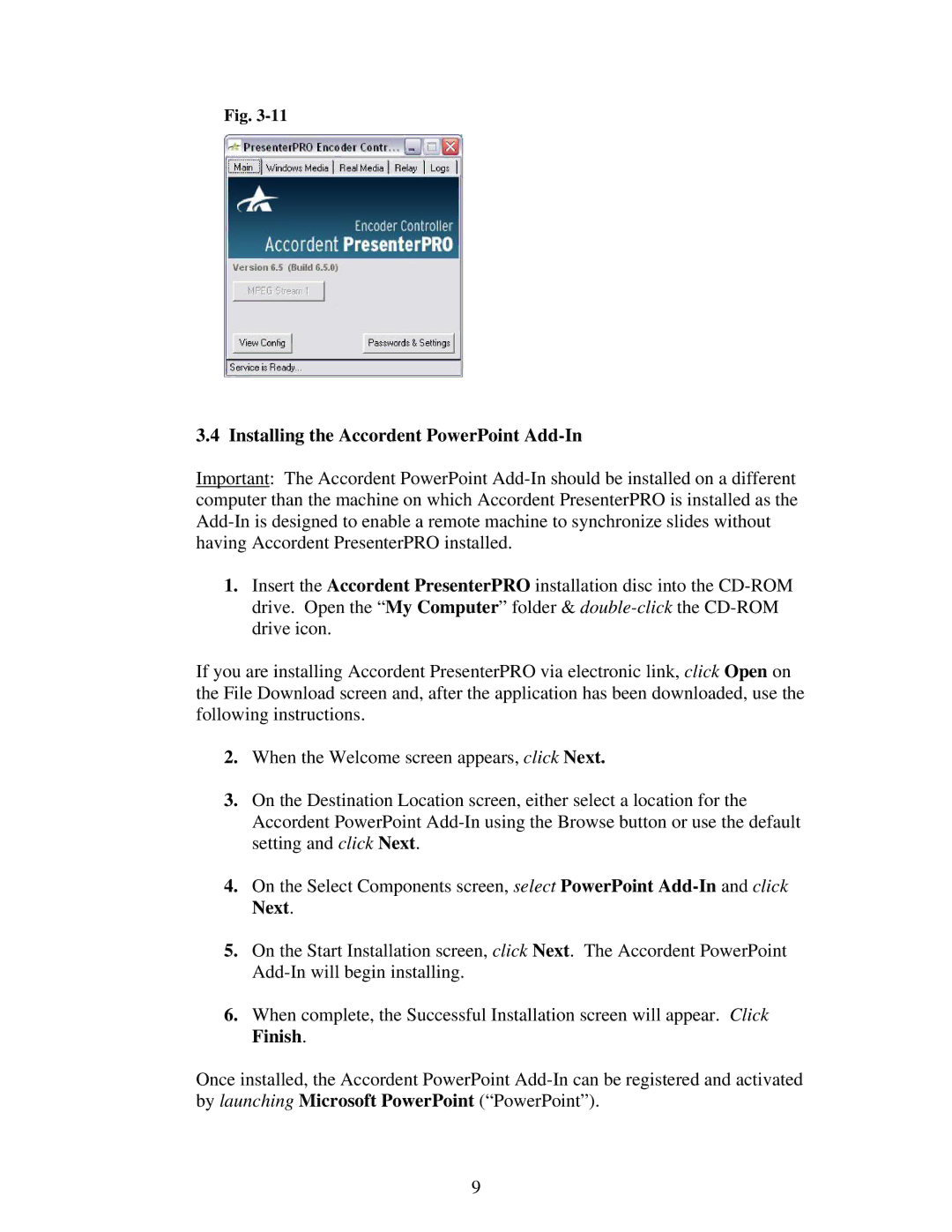Fig.
3.4 Installing the Accordent PowerPoint Add-In
Important: The Accordent PowerPoint
1.Insert the Accordent PresenterPRO installation disc into the
If you are installing Accordent PresenterPRO via electronic link, click Open on the File Download screen and, after the application has been downloaded, use the following instructions.
2.When the Welcome screen appears, click Next.
3.On the Destination Location screen, either select a location for the Accordent PowerPoint
4.On the Select Components screen, select PowerPoint
5.On the Start Installation screen, click Next. The Accordent PowerPoint
6.When complete, the Successful Installation screen will appear. Click Finish.
Once installed, the Accordent PowerPoint
9