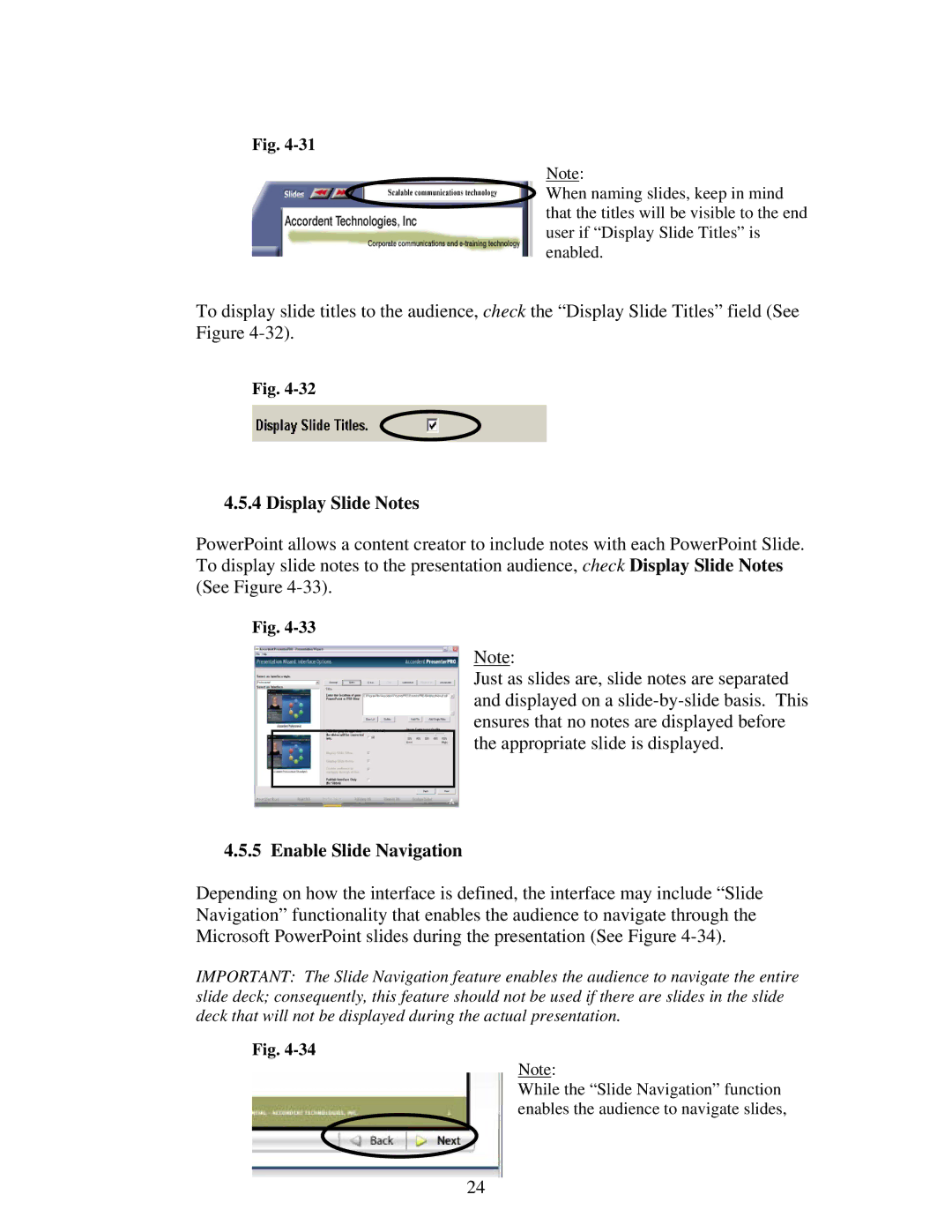Fig.
Note:
When naming slides, keep in mind that the titles will be visible to the end user if “Display Slide Titles” is enabled.
To display slide titles to the audience, check the “Display Slide Titles” field (See Figure
Fig.
4.5.4 Display Slide Notes
PowerPoint allows a content creator to include notes with each PowerPoint Slide. To display slide notes to the presentation audience, check Display Slide Notes (See Figure
Fig.
Note:
Just as slides are, slide notes are separated and displayed on a
4.5.5 Enable Slide Navigation
Depending on how the interface is defined, the interface may include “Slide Navigation” functionality that enables the audience to navigate through the Microsoft PowerPoint slides during the presentation (See Figure
IMPORTANT: The Slide Navigation feature enables the audience to navigate the entire slide deck; consequently, this feature should not be used if there are slides in the slide deck that will not be displayed during the actual presentation.
Fig.
Note:
While the “Slide Navigation” function enables the audience to navigate slides,
24