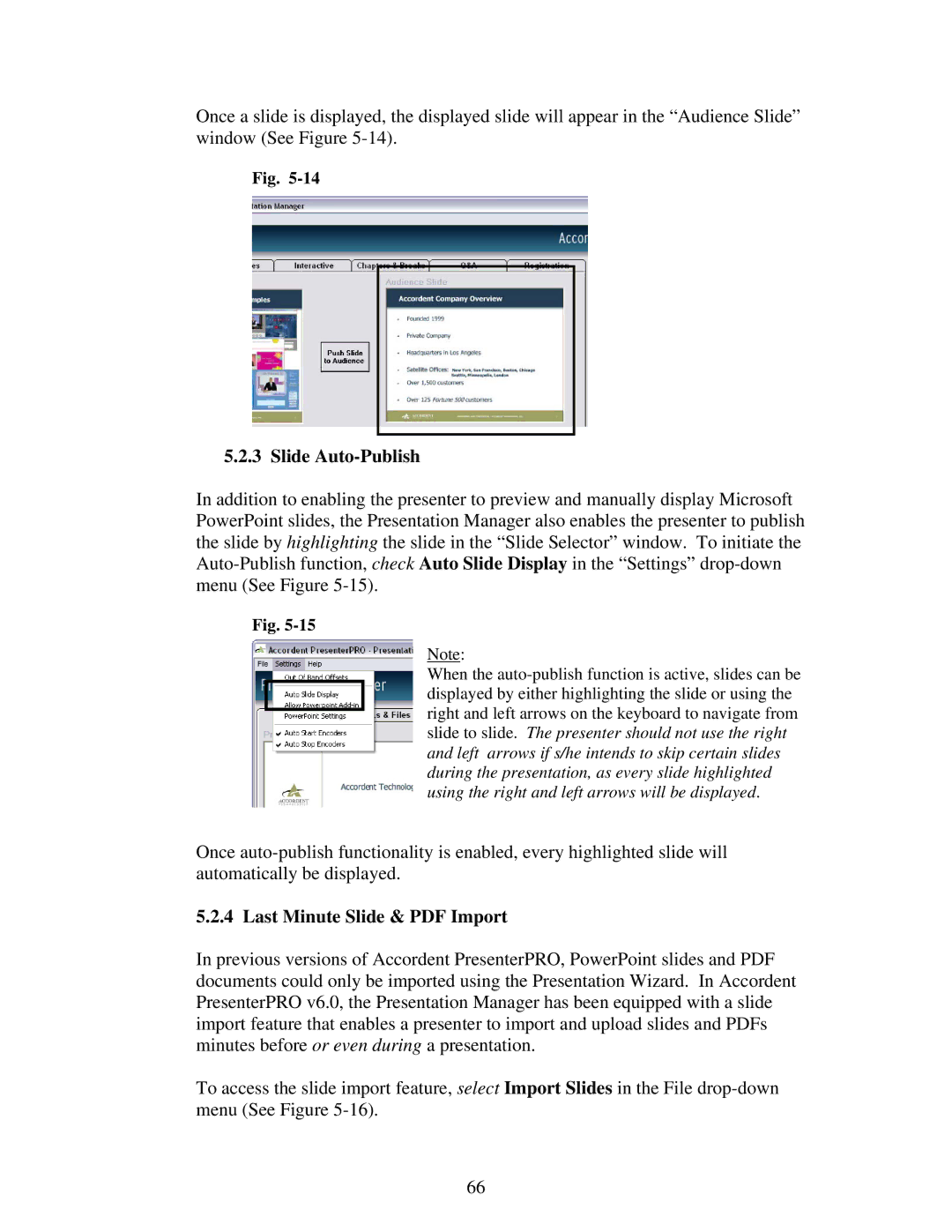Once a slide is displayed, the displayed slide will appear in the “Audience Slide” window (See Figure
Fig.
5.2.3 Slide Auto-Publish
In addition to enabling the presenter to preview and manually display Microsoft PowerPoint slides, the Presentation Manager also enables the presenter to publish the slide by highlighting the slide in the “Slide Selector” window. To initiate the
Fig.
Note:
When the
Once
5.2.4 Last Minute Slide & PDF Import
In previous versions of Accordent PresenterPRO, PowerPoint slides and PDF documents could only be imported using the Presentation Wizard. In Accordent PresenterPRO v6.0, the Presentation Manager has been equipped with a slide import feature that enables a presenter to import and upload slides and PDFs minutes before or even during a presentation.
To access the slide import feature, select Import Slides in the File
66