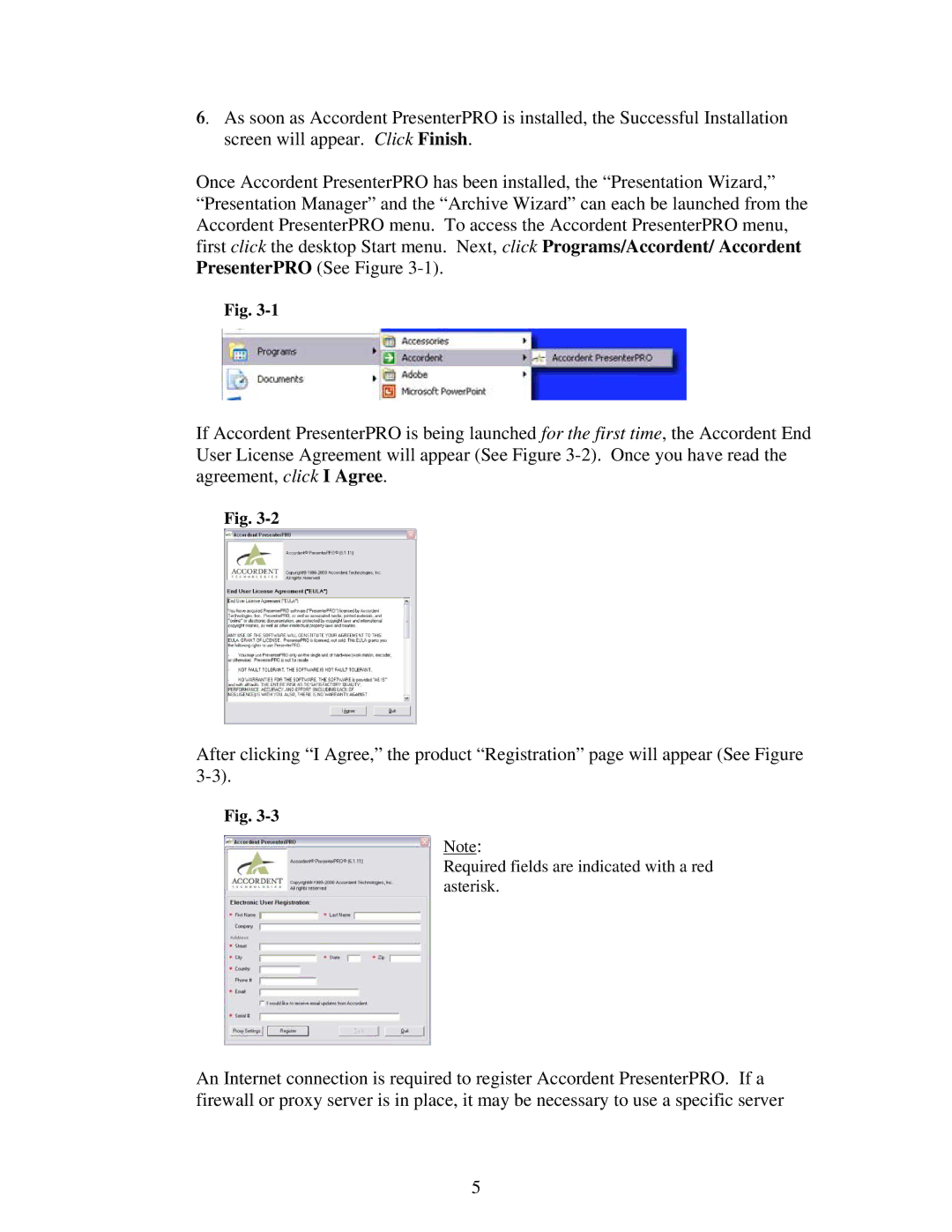6.As soon as Accordent PresenterPRO is installed, the Successful Installation screen will appear. Click Finish.
Once Accordent PresenterPRO has been installed, the “Presentation Wizard,” “Presentation Manager” and the “Archive Wizard” can each be launched from the Accordent PresenterPRO menu. To access the Accordent PresenterPRO menu, first click the desktop Start menu. Next, click Programs/Accordent/ Accordent PresenterPRO (See Figure
Fig.
If Accordent PresenterPRO is being launched for the first time, the Accordent End User License Agreement will appear (See Figure
Fig.
After clicking “I Agree,” the product “Registration” page will appear (See Figure
Fig.
Note:
Required fields are indicated with a red asterisk.
An Internet connection is required to register Accordent PresenterPRO. If a firewall or proxy server is in place, it may be necessary to use a specific server
5