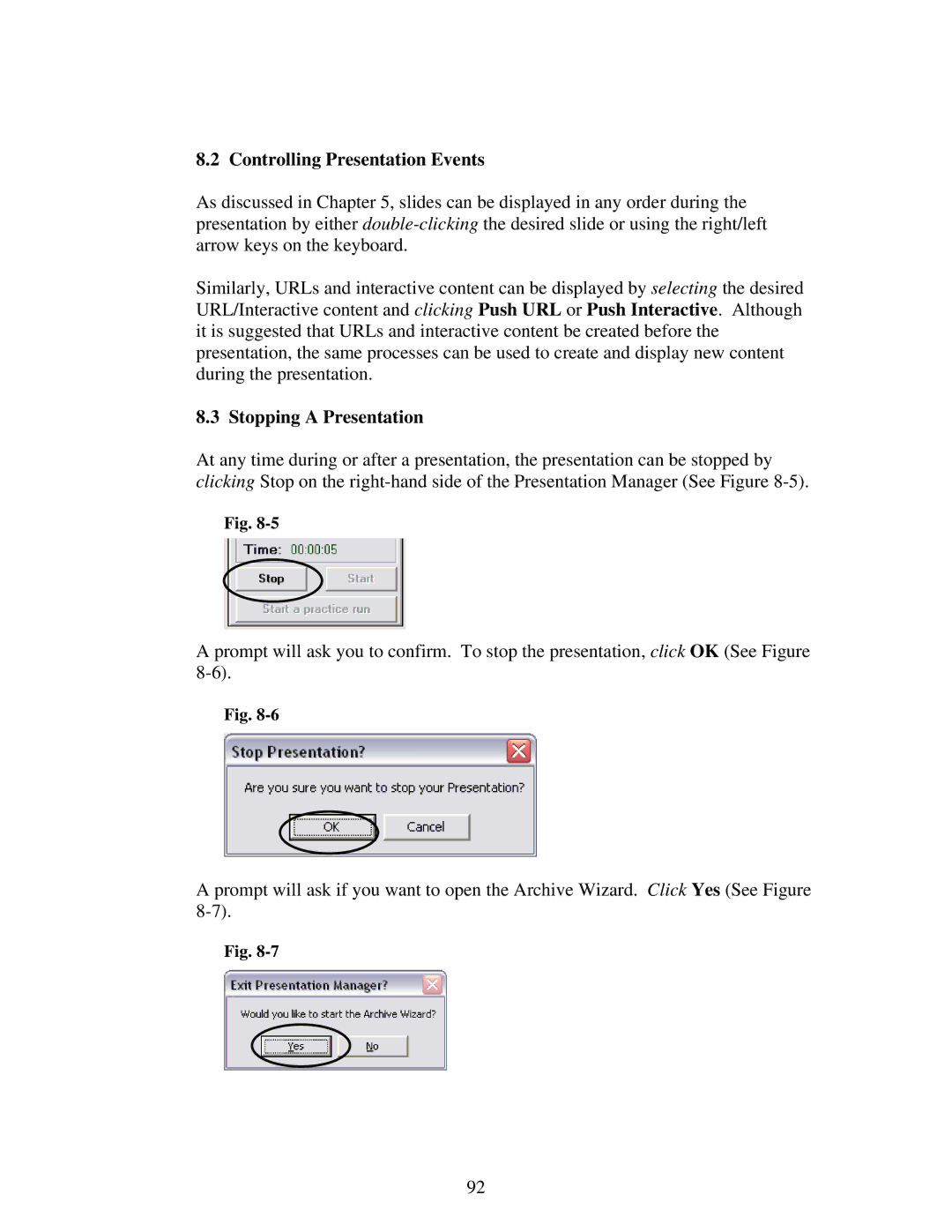8.2 Controlling Presentation Events
As discussed in Chapter 5, slides can be displayed in any order during the presentation by either
Similarly, URLs and interactive content can be displayed by selecting the desired URL/Interactive content and clicking Push URL or Push Interactive. Although it is suggested that URLs and interactive content be created before the presentation, the same processes can be used to create and display new content during the presentation.
8.3 Stopping A Presentation
At any time during or after a presentation, the presentation can be stopped by clicking Stop on the
Fig.
A prompt will ask you to confirm. To stop the presentation, click OK (See Figure
Fig.
A prompt will ask if you want to open the Archive Wizard. Click Yes (See Figure
Fig.
92