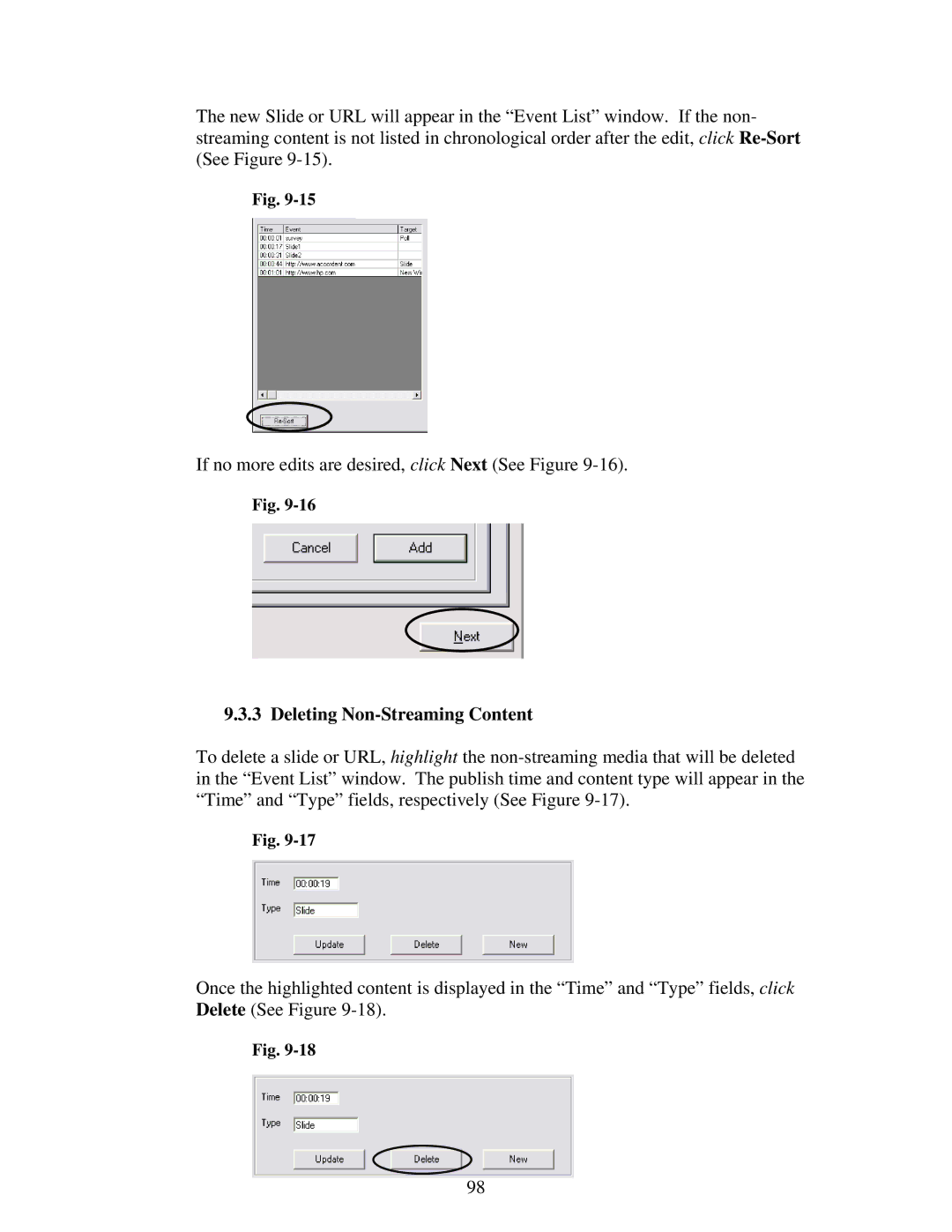The new Slide or URL will appear in the “Event List” window. If the non- streaming content is not listed in chronological order after the edit, click
Fig.
If no more edits are desired, click Next (See Figure
Fig.
9.3.3 Deleting Non-Streaming Content
To delete a slide or URL, highlight the
Fig.
Once the highlighted content is displayed in the “Time” and “Type” fields, click Delete (See Figure
Fig.
98