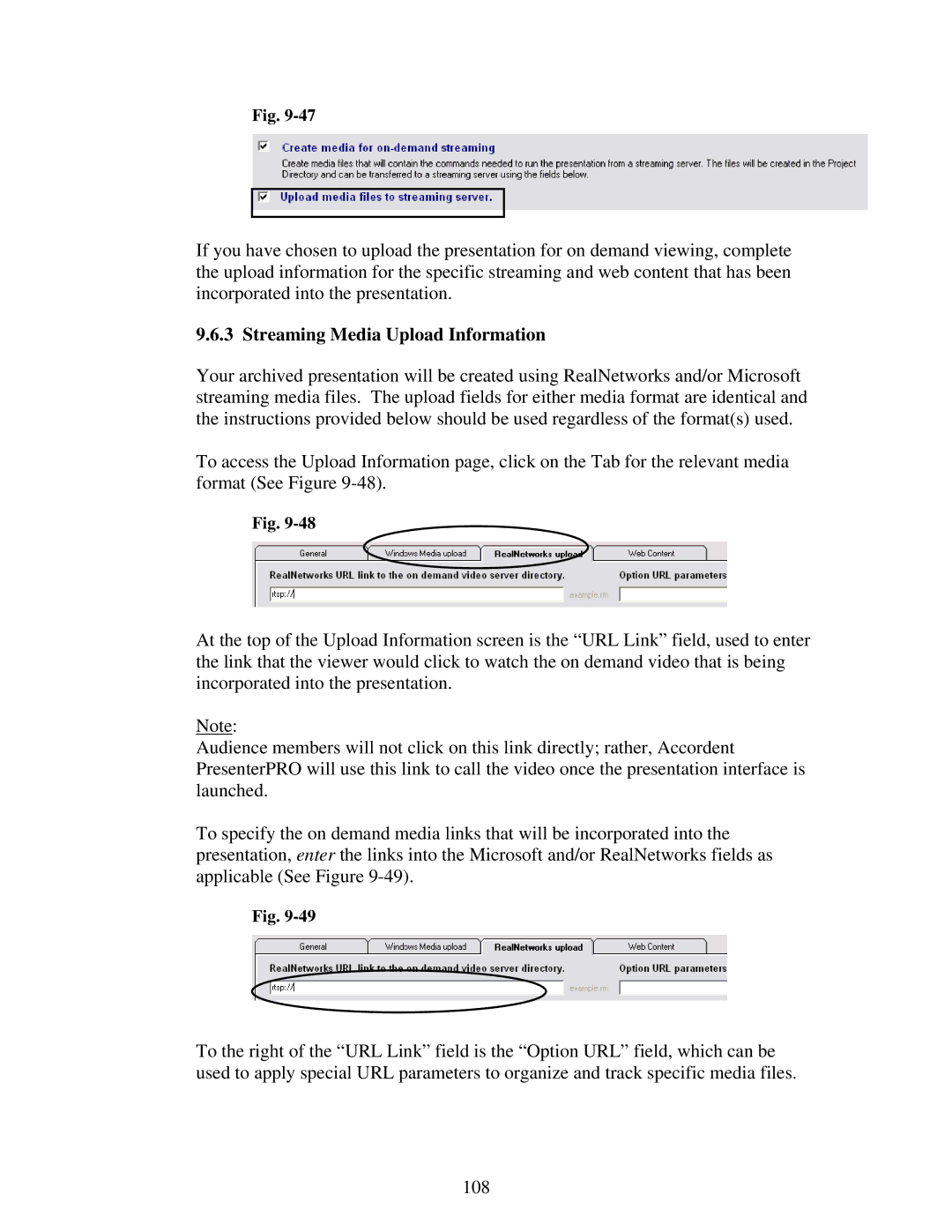Fig.
If you have chosen to upload the presentation for on demand viewing, complete the upload information for the specific streaming and web content that has been incorporated into the presentation.
9.6.3 Streaming Media Upload Information
Your archived presentation will be created using RealNetworks and/or Microsoft streaming media files. The upload fields for either media format are identical and the instructions provided below should be used regardless of the format(s) used.
To access the Upload Information page, click on the Tab for the relevant media format (See Figure
Fig.
At the top of the Upload Information screen is the “URL Link” field, used to enter the link that the viewer would click to watch the on demand video that is being incorporated into the presentation.
Note:
Audience members will not click on this link directly; rather, Accordent PresenterPRO will use this link to call the video once the presentation interface is launched.
To specify the on demand media links that will be incorporated into the presentation, enter the links into the Microsoft and/or RealNetworks fields as applicable (See Figure
Fig.
To the right of the “URL Link” field is the “Option URL” field, which can be used to apply special URL parameters to organize and track specific media files.
108