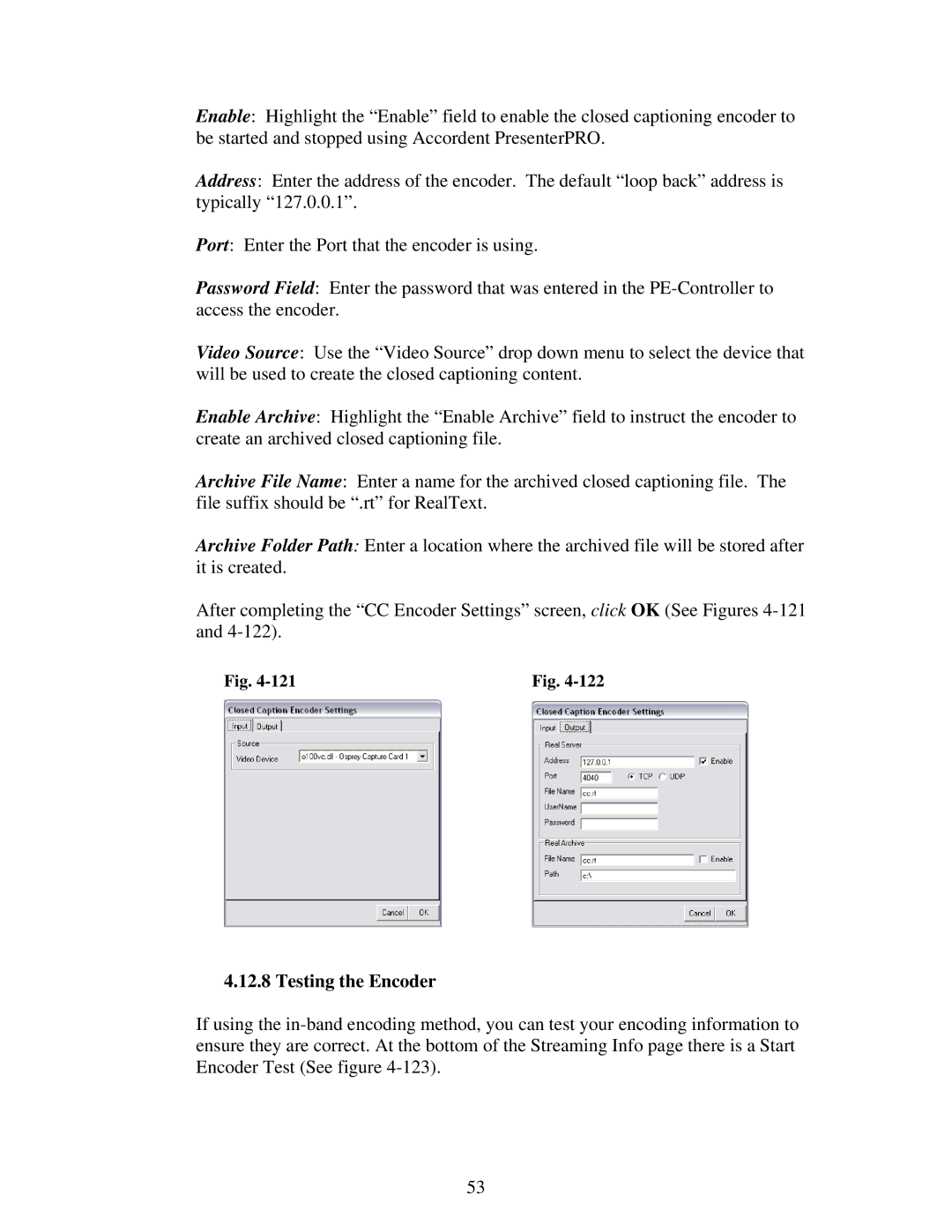Enable: Highlight the “Enable” field to enable the closed captioning encoder to be started and stopped using Accordent PresenterPRO.
Address: Enter the address of the encoder. The default “loop back” address is typically “127.0.0.1”.
Port: Enter the Port that the encoder is using.
Password Field: Enter the password that was entered in the
Video Source: Use the “Video Source” drop down menu to select the device that will be used to create the closed captioning content.
Enable Archive: Highlight the “Enable Archive” field to instruct the encoder to create an archived closed captioning file.
Archive File Name: Enter a name for the archived closed captioning file. The file suffix should be “.rt” for RealText.
Archive Folder Path: Enter a location where the archived file will be stored after it is created.
After completing the “CC Encoder Settings” screen, click OK (See Figures
Fig. | Fig. |
4.12.8 Testing the Encoder
If using the
53