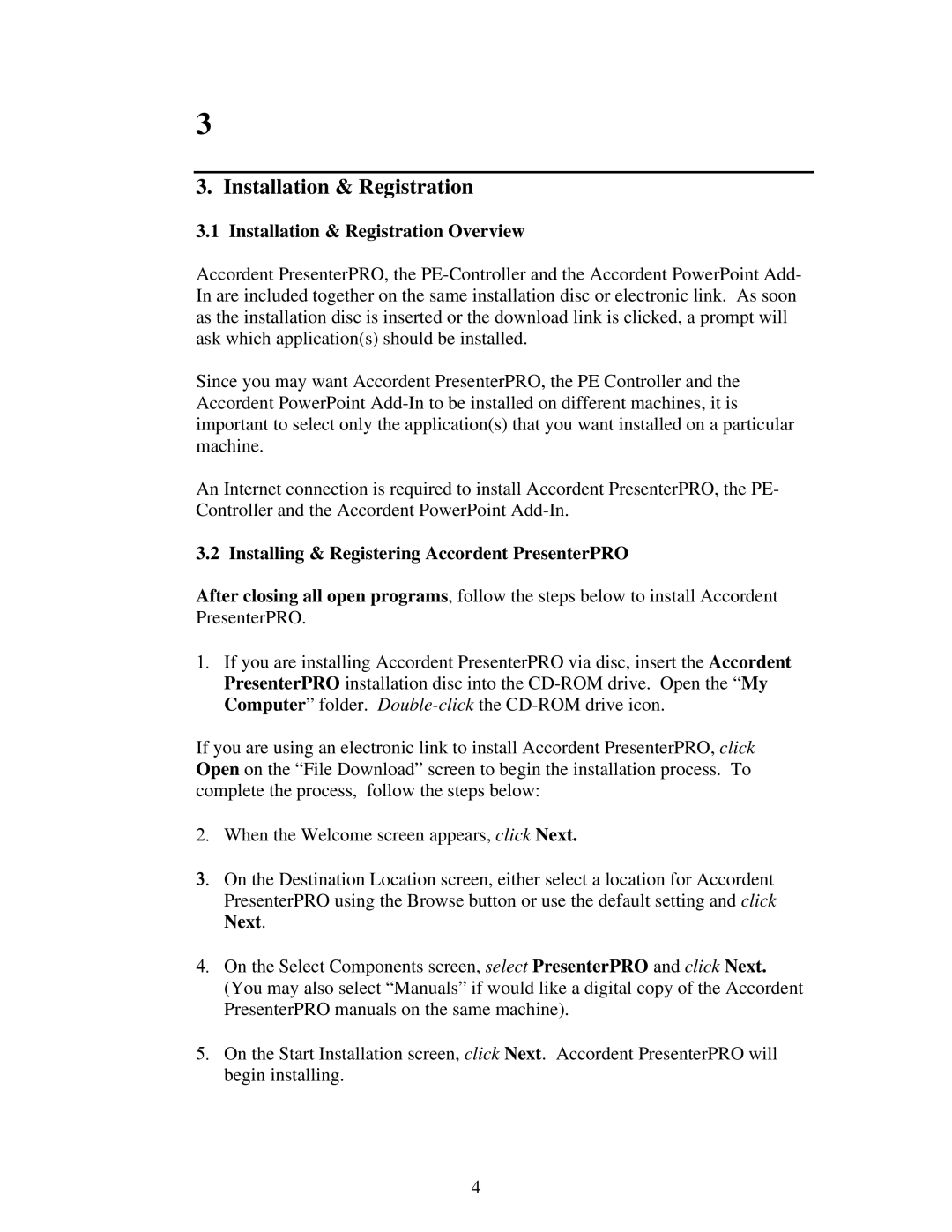3
3. Installation & Registration
3.1 Installation & Registration Overview
Accordent PresenterPRO, the
Since you may want Accordent PresenterPRO, the PE Controller and the Accordent PowerPoint
An Internet connection is required to install Accordent PresenterPRO, the PE- Controller and the Accordent PowerPoint
3.2 Installing & Registering Accordent PresenterPRO
After closing all open programs, follow the steps below to install Accordent PresenterPRO.
1.If you are installing Accordent PresenterPRO via disc, insert the Accordent PresenterPRO installation disc into the
If you are using an electronic link to install Accordent PresenterPRO, click Open on the “File Download” screen to begin the installation process. To complete the process, follow the steps below:
2.When the Welcome screen appears, click Next.
3.On the Destination Location screen, either select a location for Accordent PresenterPRO using the Browse button or use the default setting and click Next.
4.On the Select Components screen, select PresenterPRO and click Next. (You may also select “Manuals” if would like a digital copy of the Accordent PresenterPRO manuals on the same machine).
5.On the Start Installation screen, click Next. Accordent PresenterPRO will begin installing.
4