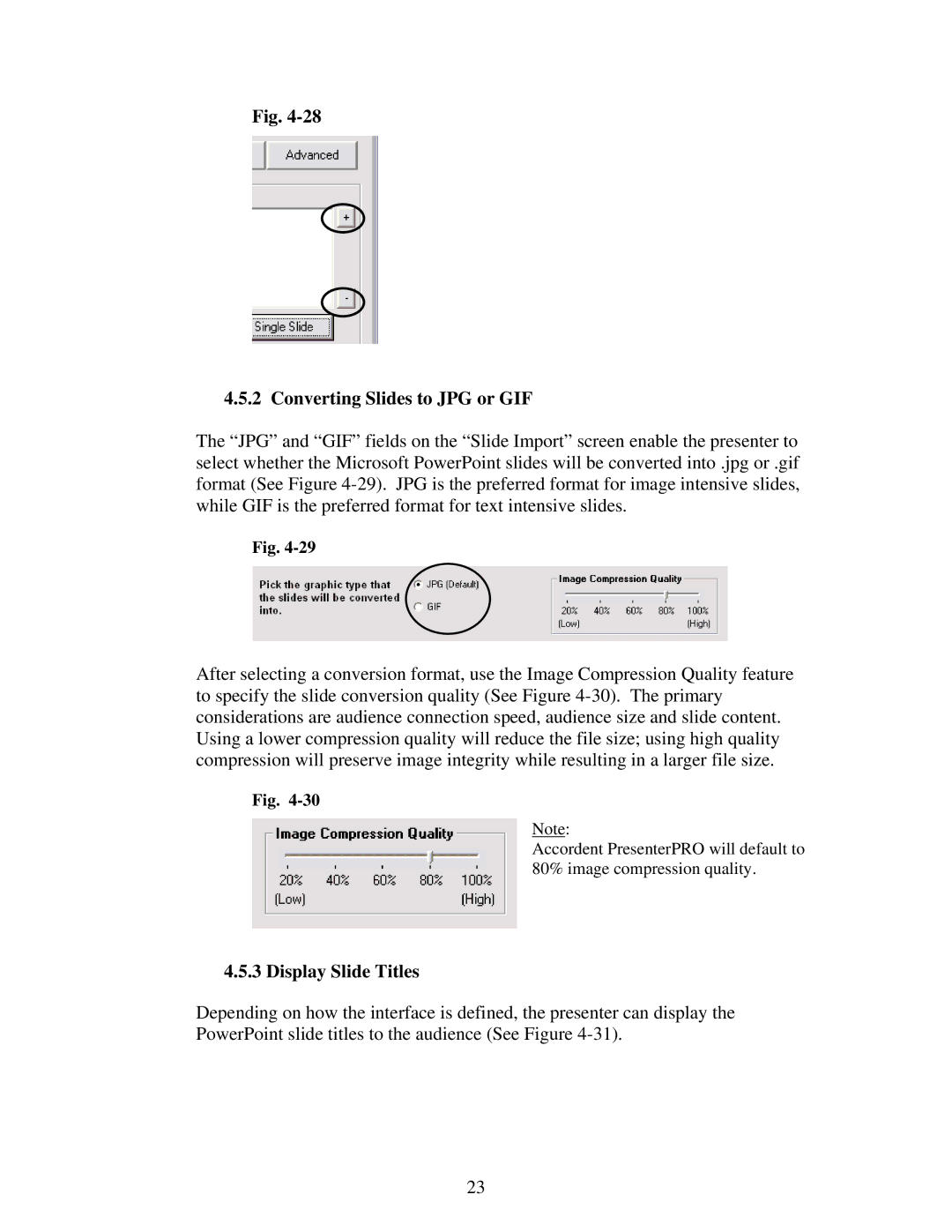Fig.
4.5.2 Converting Slides to JPG or GIF
The “JPG” and “GIF” fields on the “Slide Import” screen enable the presenter to select whether the Microsoft PowerPoint slides will be converted into .jpg or .gif format (See Figure
Fig.
After selecting a conversion format, use the Image Compression Quality feature to specify the slide conversion quality (See Figure
Fig.
Note:
Accordent PresenterPRO will default to 80% image compression quality.
4.5.3 Display Slide Titles
Depending on how the interface is defined, the presenter can display the PowerPoint slide titles to the audience (See Figure
23