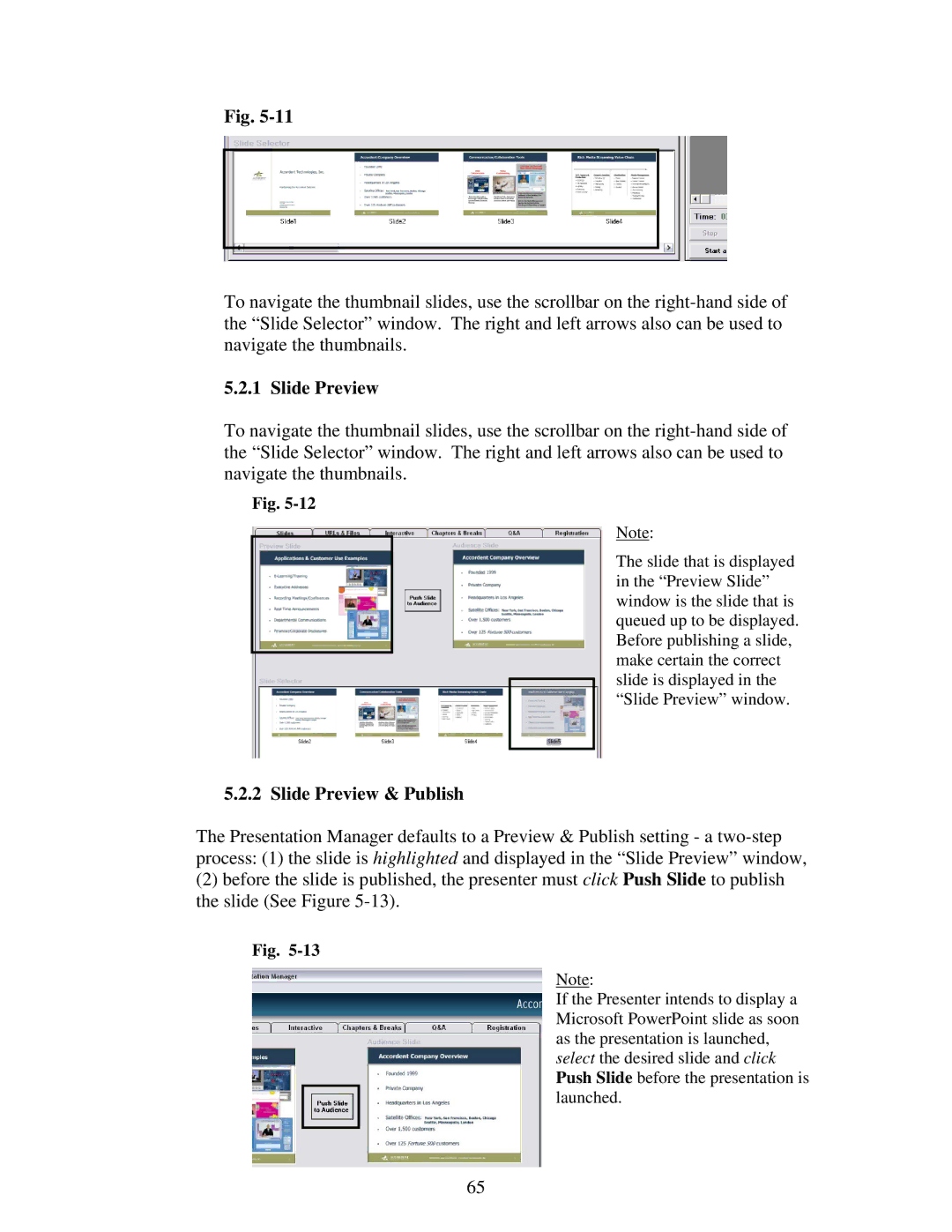Fig.
To navigate the thumbnail slides, use the scrollbar on the
5.2.1 Slide Preview
To navigate the thumbnail slides, use the scrollbar on the
Fig.
Note:
The slide that is displayed in the “Preview Slide” window is the slide that is queued up to be displayed. Before publishing a slide, make certain the correct slide is displayed in the “Slide Preview” window.
5.2.2 Slide Preview & Publish
The Presentation Manager defaults to a Preview & Publish setting - a
(2)before the slide is published, the presenter must click Push Slide to publish the slide (See Figure
Fig.
Note:
If the Presenter intends to display a Microsoft PowerPoint slide as soon as the presentation is launched, select the desired slide and click Push Slide before the presentation is launched.
65