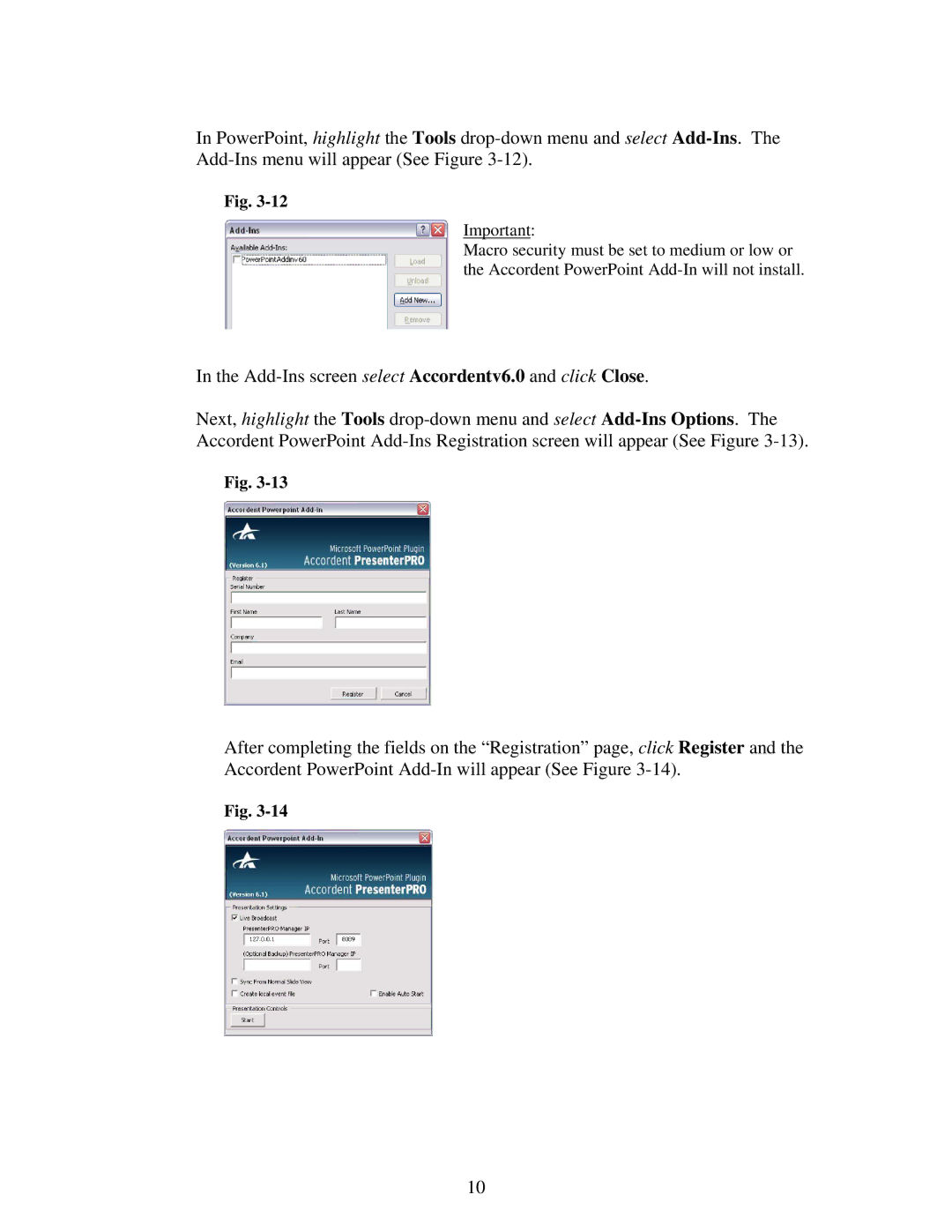In PowerPoint, highlight the Tools drop-down menu and select Add-Ins. The Add-Ins menu will appear (See Figure 3-12).
Fig. 3-12
Important:
Macro security must be set to medium or low or the Accordent PowerPoint Add-In will not install.
In the Add-Ins screen select Accordentv6.0 and click Close.
Next, highlight the Tools drop-down menu and select Add-Ins Options. The Accordent PowerPoint Add-Ins Registration screen will appear (See Figure 3-13).
Fig. 3-13
After completing the fields on the “Registration” page, click Register and the Accordent PowerPoint Add-In will appear (See Figure 3-14).
Fig. 3-14
10